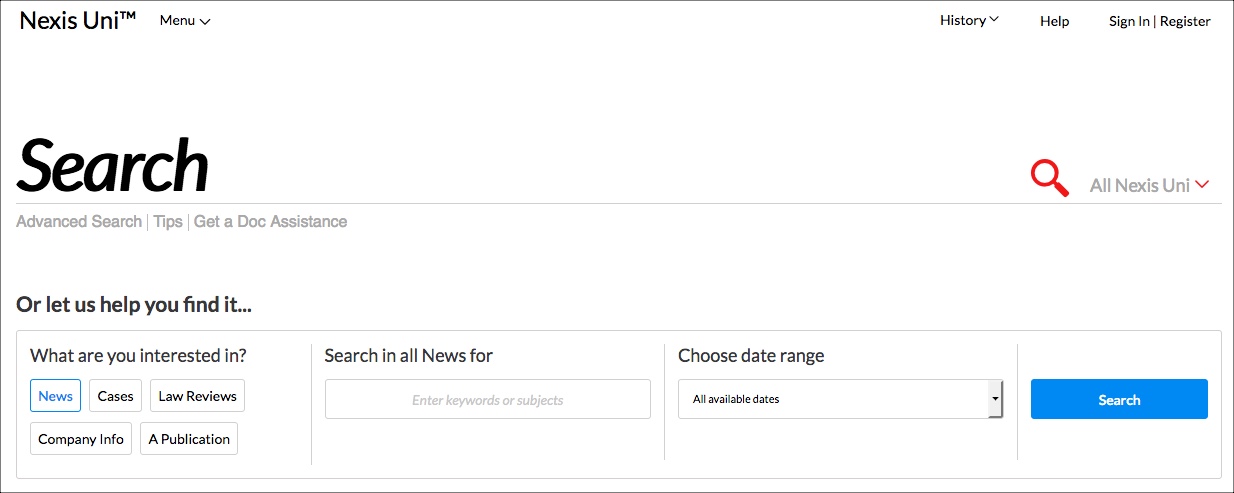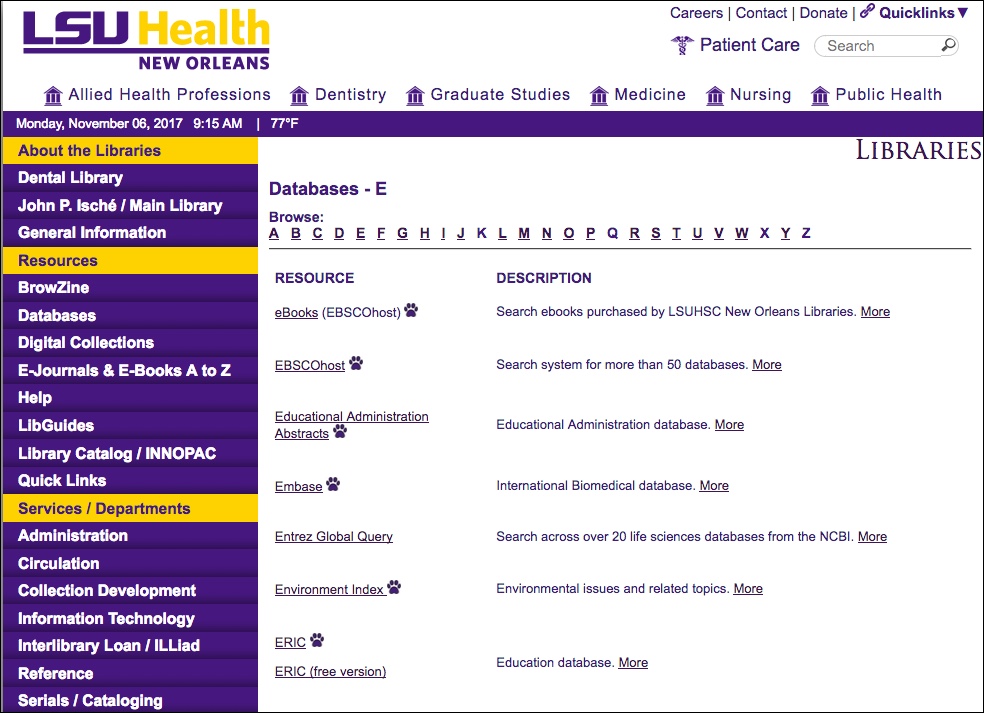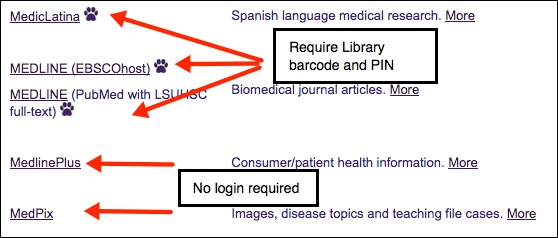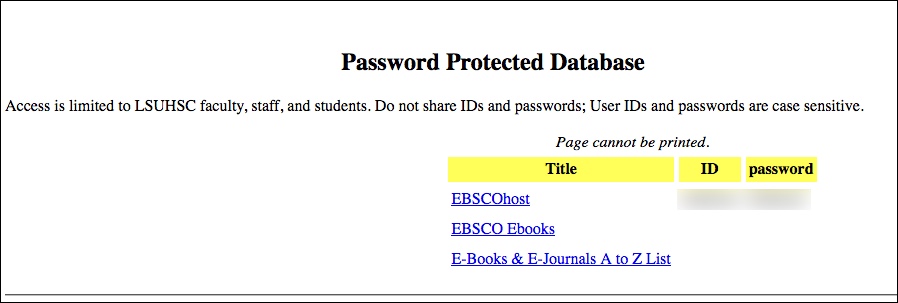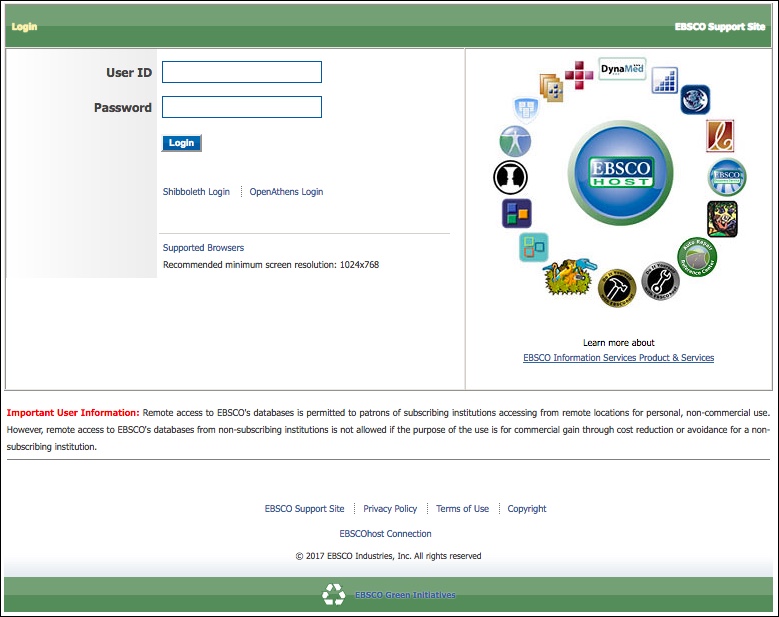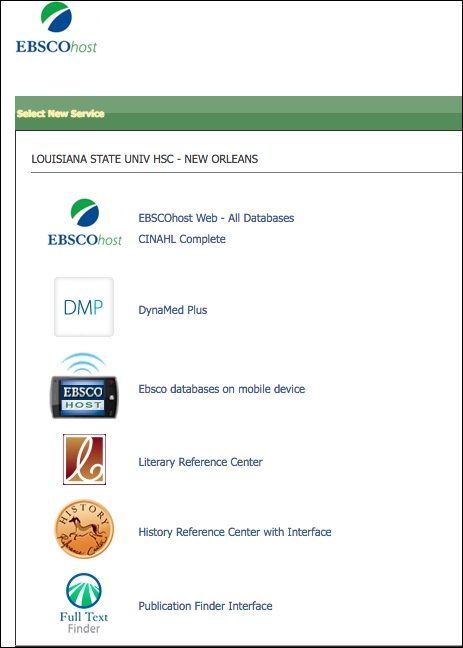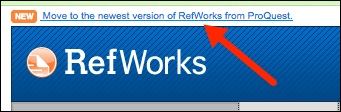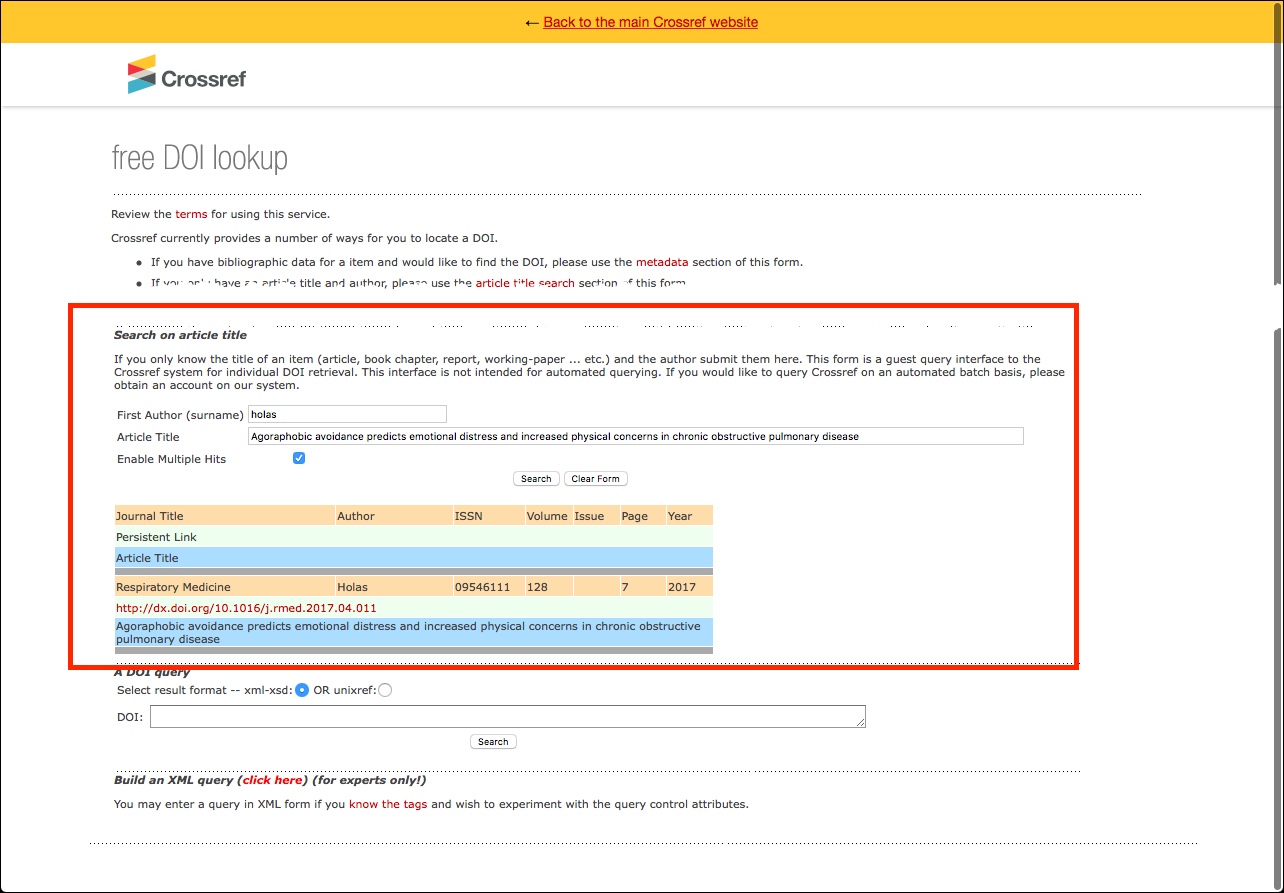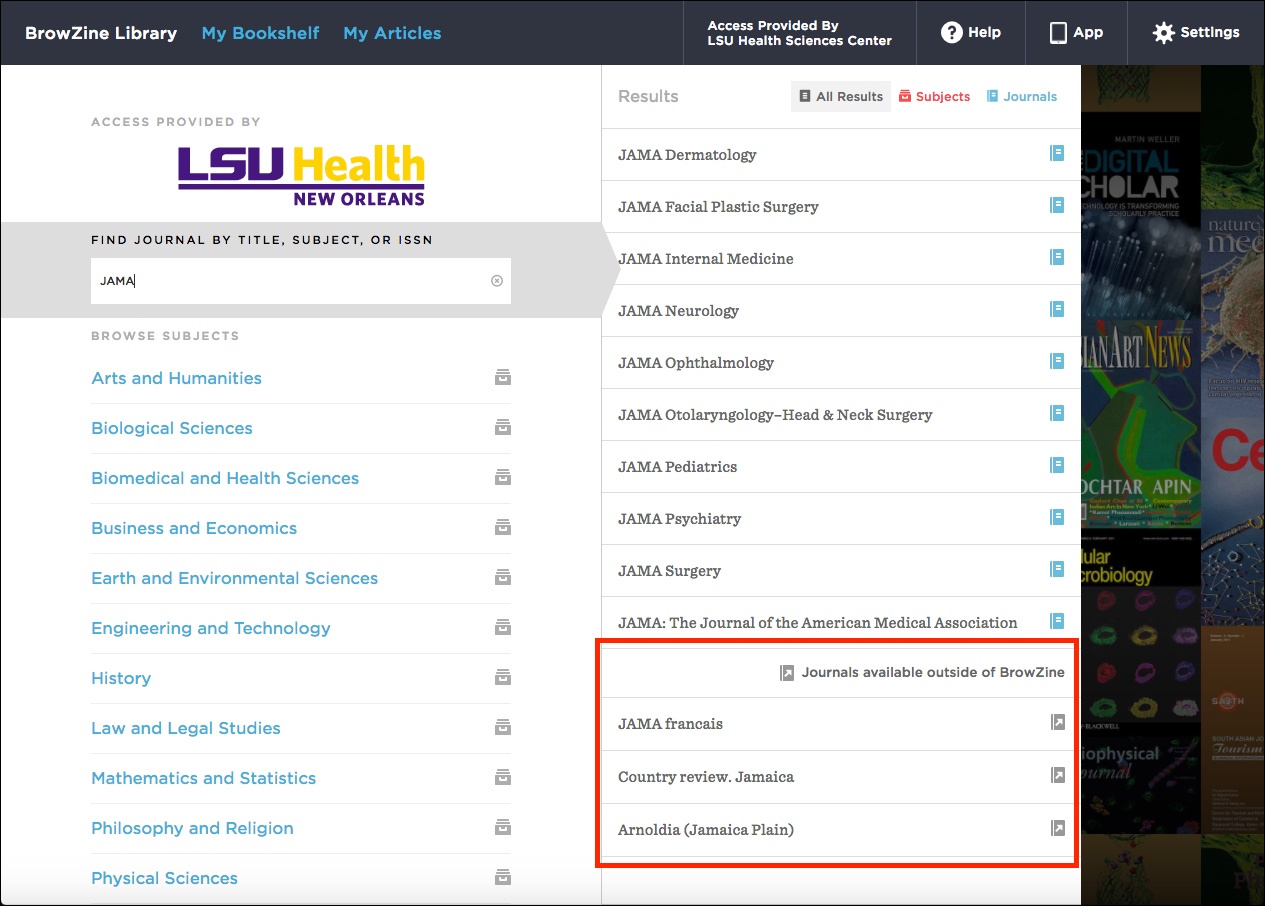The WebBridge LR link resolver is not available in Google Scholar at this time. We have reported the issue and will update when we have more information.
If you need assistance retrieving articles from Google Scholar or any other database, please contact us.
The WebBridge LR link resolver is working again in Scopus. The provider of that database was able to find a fix for the issue.
If you need assistance with Scopus, the link resolver, or any other Library resources, please contact us.
Our access to LexisNexis Academic has been transitioned to the new Nexis Uni. This revamp features a new streamlined search and is geared to helping you find the trusted information you need much more easily.
The new search screen looks like this:
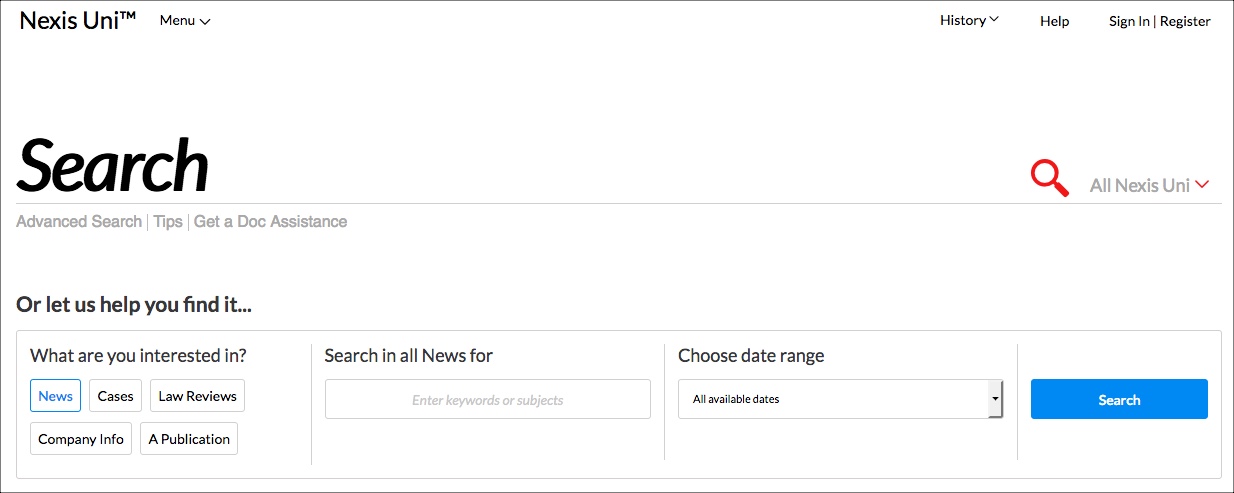
The content in Nexis Uni is similar to what was offered in LexisNexis Academic. You can search for news articles, business information, and a wealth of legal sources. Also included are many full-text journals, covering a bevy of topics.
Another feature of Nexis Uni is an increased level of personalization. Once you create an account in Nexis Uni, you have the opportunity to customize your search screen, create alerts for new content, and can share your search information and collaborate with colleagues.
If you need more information about Nexis Uni or walkthroughs on its new features, this page can get you started.
Off-campus access to Nexis Uni requires a Library barcode and PIN. If you need help setting up your Library account or need any other help, please contact us.
The Library is happy to announce we finally have subscriptions to six sections of JoVE/Journal of Visualized Experiments. This is one of our most-requested journals, and although we were unable to subscribe to the full journal, we hope the sections we are able to get will be of use.
You now have access to the following sections via a Library subscription both on- and off-campus:
One issue we would like to point out is indexing of JoVE in PubMed: all sections are handled as belonging to one journal, so please be sure the video you need belongs to one of the six sections above.
If you need any help with this or any other Library resources, please do not hesitate to contact us.
Due to low use or extremely high cost-per-use, the following journals will not be renewed for 2018:
- AIDS Education and Prevention (Guilford Press)
- Bulletin of the Menninger Clinic (Guilford Press)
- Cell and Tissue Research (Springer)
- Drugs and Aging (Adis/Springer)
- Experimental Brain Research (Springer)
- Free Radical Research (Taylor & Francis)
- Genome (NRC Research Press)
- Histochemistry and Cell Biology (Springer)
- International Journal of Group Psychotherapy (Taylor & Francis)
- Journal of Child Language (Cambridge University Press)
- Journal of Parasitology (Allen Press)
- Molecular and Cellular Biochemistry (Springer)
- Pfluegers Archiv (Springer)
- Social Service Review (The University of Chicago Press)
- Virchows Archiv (Springer)
We examined statistics for these journals over a number of years in order to get a better picture of usage trends. The Library will still maintain access to older volumes, and if you need a more recent article you may request it via our Interlibrary Loan Service.
If you have any questions or need assistance with any Library resources, please contact us.
In conjunction with our rolling out EZproxy as the new off-campus authentication system, the Libraries have made some changes to our resources available through the Database listings on our web page:
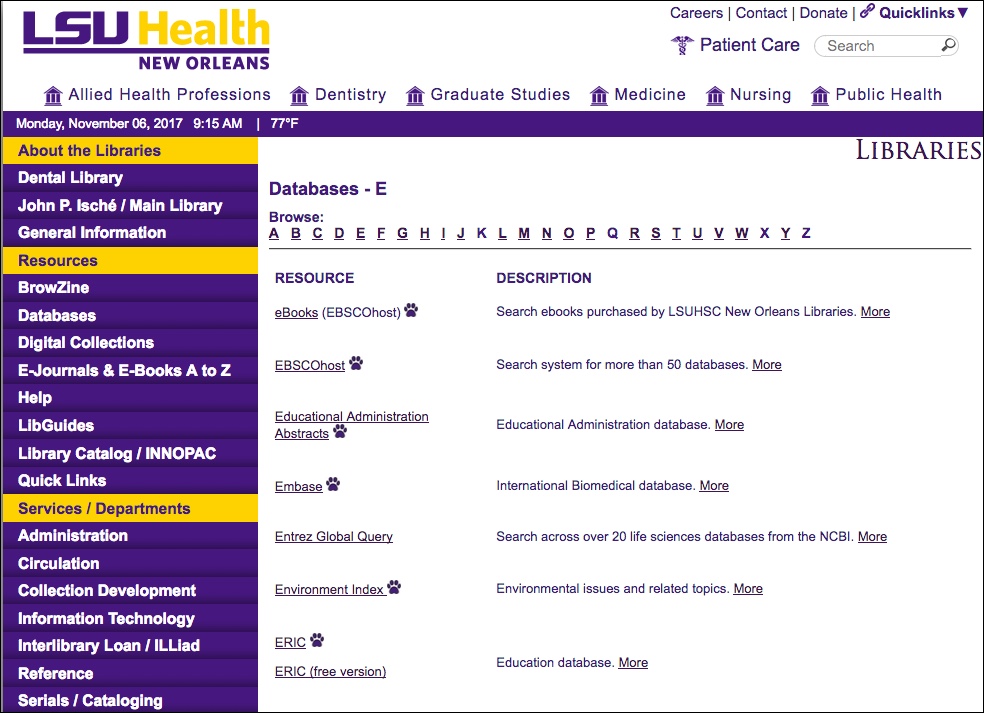
You will find there is now one link for both on- and off-campus access to resources. A new paw icon also identifies those resources where you will need to use your Library barcode and PIN in order access them when off-campus:
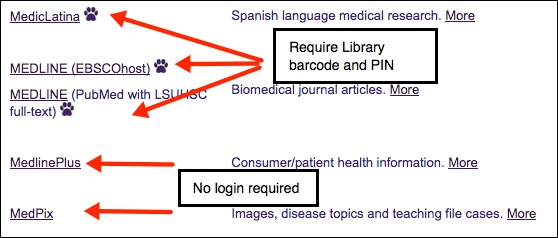
If you need more information about accessing resources when off-campus, please take a look at our newest LibGuide.
Have any questions about this or any other Library resources? Please contact us.
Starting today (November 15th), the Libraries will start transitioning to our new off-campus authentication system. We are moving away from WAM and will start using EZproxy. Many of you may already be familiar with EZproxy as it is used in most institutions throughout the state and the U.S.
The biggest change you will see is now being asked to provide just your Library barcode and PIN when accessing resources off campus:

If you currently have a Library account and PIN, you can log into EZproxy with no problems.
If you have a Library account but have not assigned a PIN, there is a link on the EZproxy login page that will direct you to create one. Also, a handout walking you through creating a PIN when accessing resources through EZproxy is now available.
During this transition time, you may still encounter links asking you to log into the WAM system. These will eventually be replaced with EZproxy, but it will take some time for us to edit everything.
A new LibGuide with information about accessing Library resources off-campus is also now available via this link.
If you have any questions about this or anything else, please contact us.
UPDATE: As of 3:30pm CDT, our issues with off-campus access to EBSCOhost have been resolved. You might need to clear your browser’s cache and history to recognize any changes, but please contact us if you are still having trouble.
While we are still waiting for our issues with off-campus access to some resources to be resolved, we have come up with a workaround for databases and books available through EBSCOhost.
When off-campus, click this link; you will be asked to enter your LSUHSC user i.d. and password. You will then be taken to this page that displays the i.d. and password that can be used to access EBSCOhost databases such as CINAHL and Academic Search Complete, EBSCO Ebooks, and the E-Journals & E-Books A to Z List, along with links to the appropriate sites:
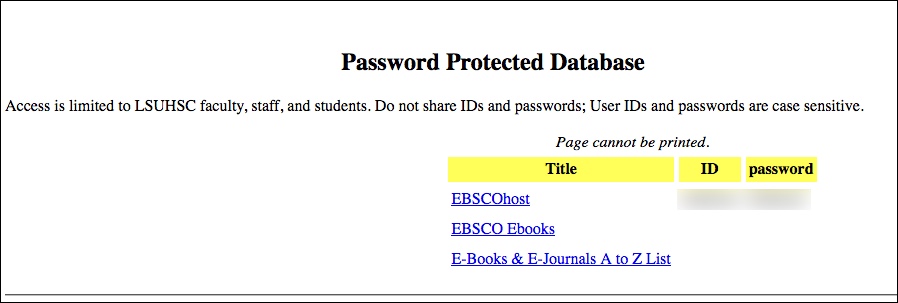
Once you click on one of those links, you will see this login page:
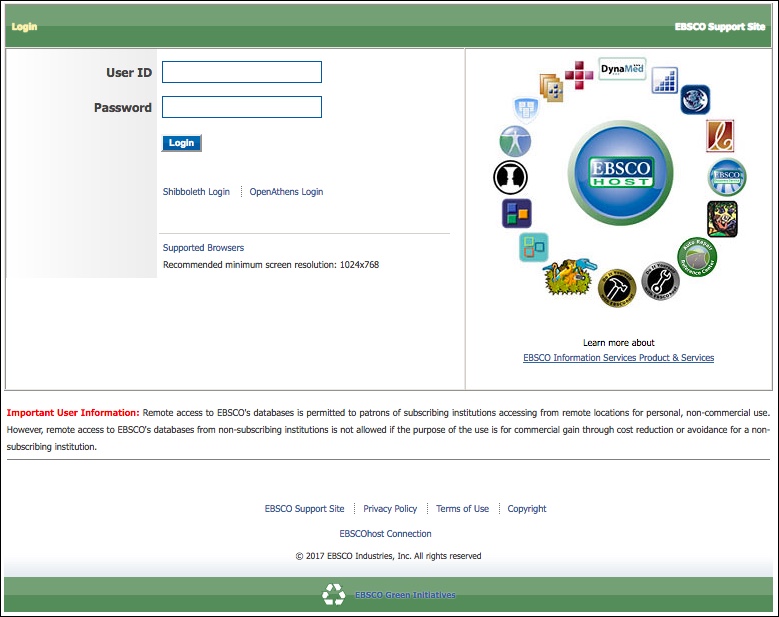
Enter the User ID and Password as described on the “Password Protected Database” page, and you should then be able to access the resource you need. If you clicked the link for EBSCOhost, you will be taken to the following page where you can choose which database you would like to use:
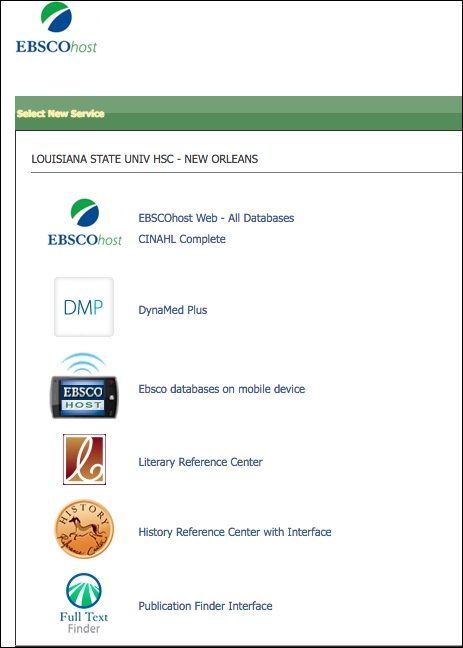
Unfortunately, for our Baton Rouge LSUHSC/OLOL patrons, this workaround will not work while you are on the Baton Rouge campus. It will work, though, at any other location off-campus.
We do not have an estimate on when our off-campus issues will be resolved, but if you need any assistance in accessing this or any other Library resources, please do not hesitate to contact us.
We are happy to offer access to the new version of RefWorks alongside our access to RefWorks Classic to help you with your citation management needs. The New RefWorks offers a number of improved features including a redesigned interface, replacement for Write-n-Cite, increased storage capacity, and auto-complete when manually entering citations.
Anyone who has yet to sign up for a RefWorks account is welcome to do so using their LSUHSC e-mail via this link.
For those with an existing account in RefWorks Classic, look for the option to move to the New RefWorks once you log in to RefWorks Classic:
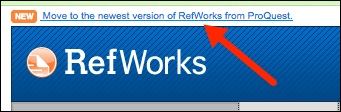
More information about the New RefWorks and a guide for those transitioning from RefWorks Classic can be found on the New RefWorks LibGuide.
If you have multiple accounts in RefWorks Classic, we are advising that you not transition to the New RefWorks at this time. There will be support in an upcoming release for multiple account holders, and we will let you know when that option is available and you can move to the New RefWorks.
Have any questions about this or any other Library resources? Please contact us.
After many, many months of not working correctly, we are happy to report that the WebBridge Link Resolver is once again available for PubMed. As our most-used database, we are relieved to offer this service to all of you after such a long absence.
If you would like a refresher or an introduction to how the link resolver works in PubMed, you can refer to this earlier post. Additionally, if you’d like to set up your My NCBI account to display the link resolver icon, please see this walkthrough.
For those who want to know more about the WebBridge Link Resolver, this LibGuide is made just for you.
Need any more information or assistance? We’re always available to help.
Although we are hoping that our system will not be down for the bulk of the day, if you need an article during this time here are a few tips and an alternative to get articles during this downtime.
If you want to check whether the Library owns a journal, the E-Journals & E-Books A to Z List is a good source but only from on campus; unfortunately, the majority of links on the list will not work as they rely on talking with our system in order to get you to the journal.
If you have the author and title of the article you need, when on campus you can attempt to get to the journal using the CrossRef Free DOI Guest Search. When you use the “Search on Article Title” option, if a match is found you will be able to use the link to get to the article:
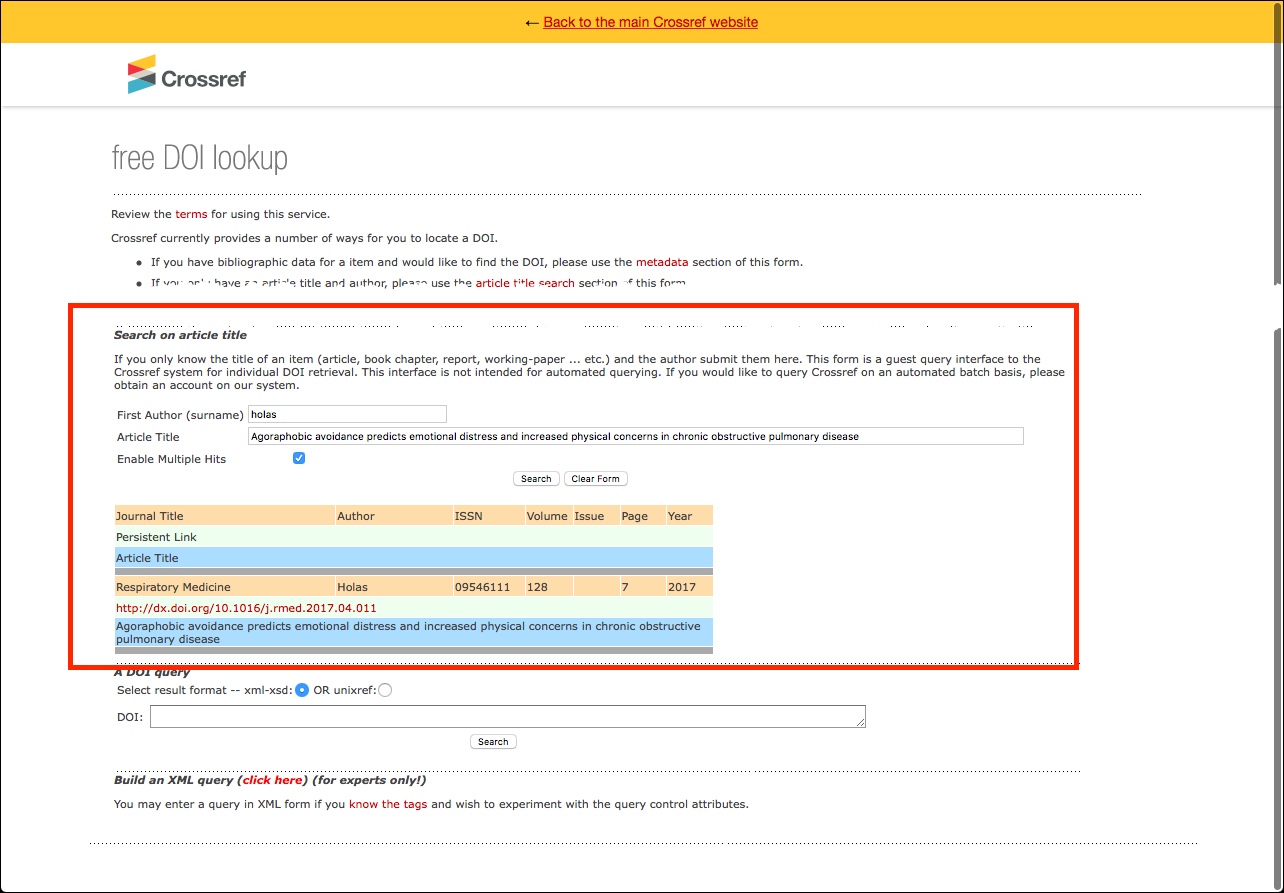
There is no guarantee that we have access rights to the journal, though, but this is a way to get to the article while our system is down.
Even though INNOPAC, the Library’s catalog, will not be available, Library staff will have other ways to get to journals and resources during this downtime, so please contact us if you need help.
The link resolver being used for PubMed is once again working correctly.
If you need assistance with any Library resources, please contact us.
We are currently having trouble with off-campus access and journals we receive from Oxford University Press, so these titles will be available on-campus only until the problem is fixed. You will see a note indicating on-campus only restrictions for these journals displayed in links from the Library Catalog, A to Z List, and link resolver. As soon as the issue is resolved, we will restore off-campus access.
If you need assistance when off-campus in retrieving articles from Oxford journals, please contact us.
The issue with ScienceDirect has been fixed, so links in the Library Catalog, A to Z List, and link resolver should all now work correctly.
If you need assistance with any Library resources please contact us.
BrowZine recently rolled out two new features that supplement the ability to find journals on your favorite topics and also to save articles you’d like to read later.
When you search or browse for a title and/or subject, you will now see a link to journals that although not available to view or manage through BrowZine, are available via the Library’s E-Journals & E-Books A to Z List. These additional titles are available under the heading “Journals available outside of BrowZine” as shown below:
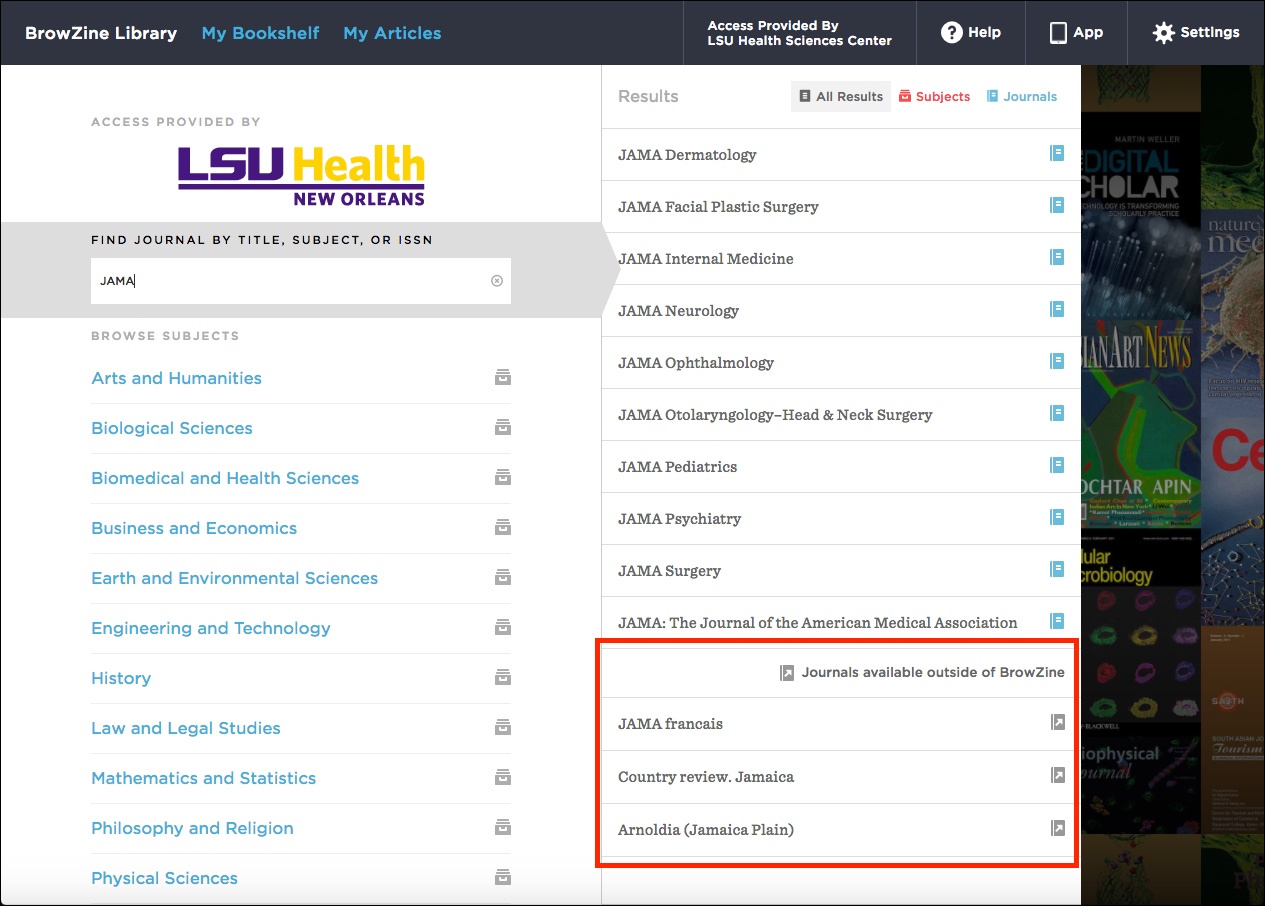
You will not be able to add these titles to your BrowZine bookshelf, but they may be helpful when you’re looking for journals that pique your interest.
A second new feature just rolled out is called “My Articles.” This is new to the web version of BrowZine, and builds upon an option available in the mobile version of the service. A walkthrough about this new feature, including limitations for offline browsing, is available on the About My Articles page on the BrowZine Support site.
If you need any help with BrowZine or any other Library resources, be sure to contact us.

 myLSUHSC
myLSUHSC