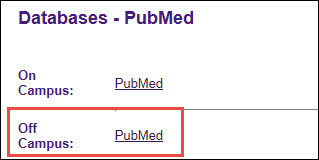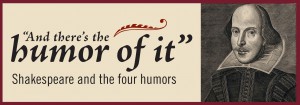You can use BrowZine to keep up with your favorite journals and subjects, but it also provides a great way to easily access your favorite publications. The web version of BrowZine lets you create, customize, and organize your personal bookshelf.
First, click on “My Bookshelf” at the top of the page and you will be prompted to create an account or log in if you have already done so:
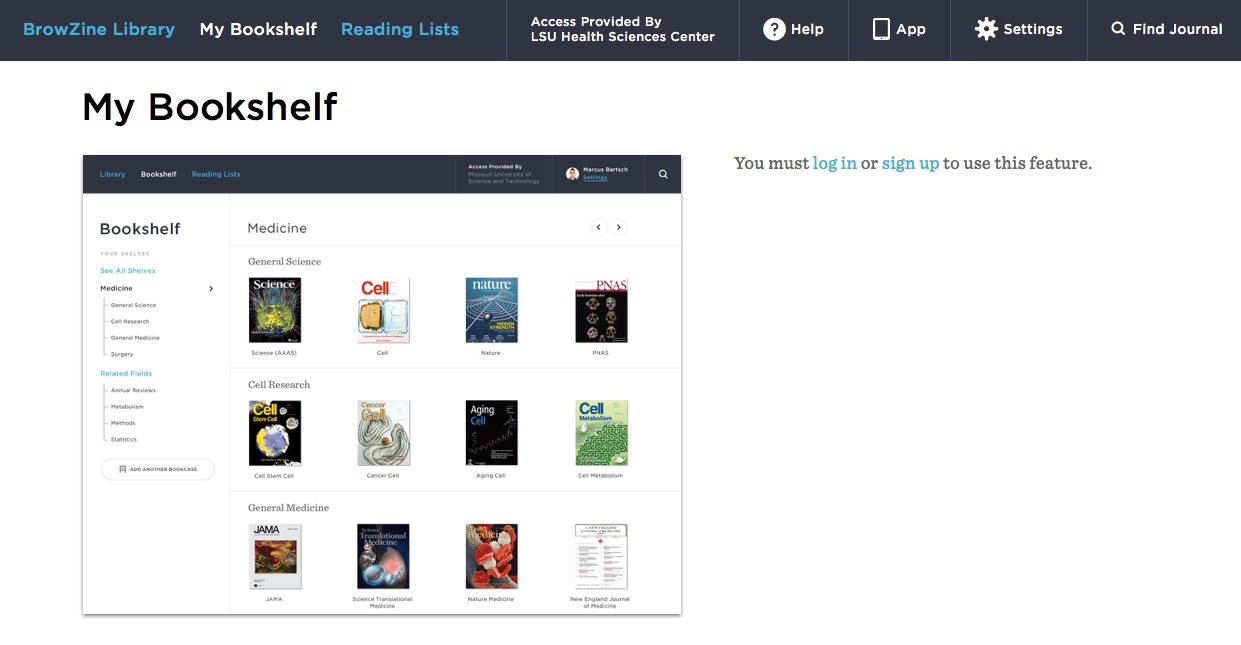
Once you’ve created your account, you can the start adding journals you want to access quickly. After you search or browse the journal you want to add to your collection, click the “Add to My Bookshelf” button:

You Bookshelf will now display that journal as well as any others you choose.
Each Bookshelf has four Bookcases with four shelves each. You can have a maximum of four titles per shelf in each Bookcase, so your Bookshelf can ultimately house 64 of your favorite journals. You can also move titles to any shelf or Bookcase to arrange them as you wish.
You can rename the Bookcases and shelves in your Bookshelf by clicking on the pencil icon next to the label you want to change:
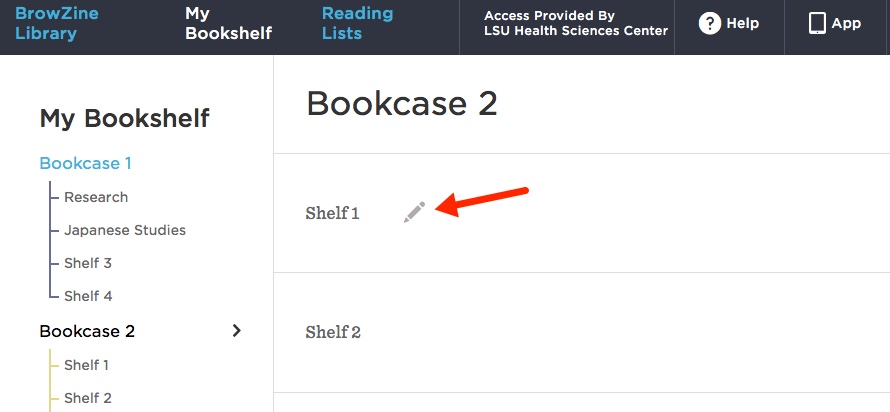
After you’ve added titles and renamed the labels, your Bookshelf will look like this:
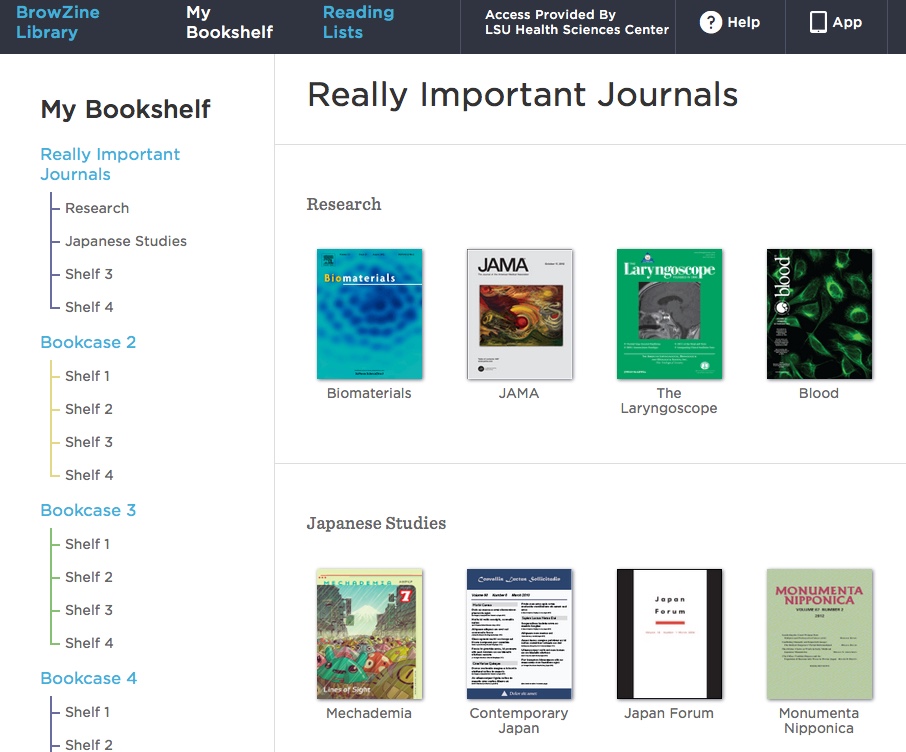
An upcoming enhancement will provide the ability to sync your BrowZine web Bookshelf with the one in the app on your mobile device. The folks behind BrowZine, Third Iron, have a page that provides information about the web Bookshelf and new features on their site.
If you need more information about BrowZine or any other Library services, please do not hesitate to contact us.
BrowZine lets you easily scan recent issues of journals either by title or subject. One of ways to access the service is through its web interface, and you can get to the Libraries’ edition of BrowZine here. Hopefully you’ve checked out this new service the Libraries now offer, but here are some tips for using the web version.
When off-campus, search for “LSU Health Sciences Center” to choose our edition:
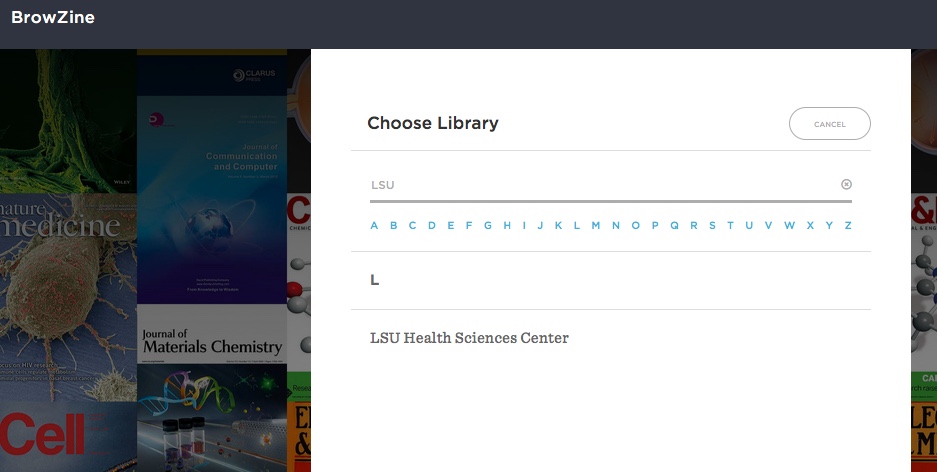
After you have chosen our profile or when you are on campus and follow the Libraries’ link, you can start exploring all of the journals available through BrowZine. Click on the file drawer icon to scan the titles in that subject or to see the subheadings assigned to it:
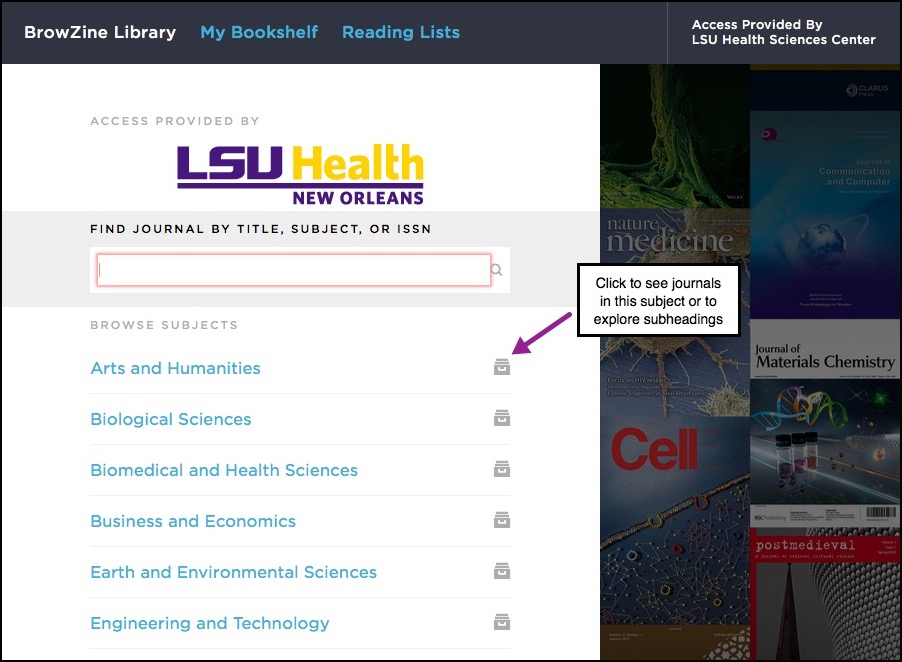
If you have a particular journal you would like to read, search for it and you will see the titles that match your search term:
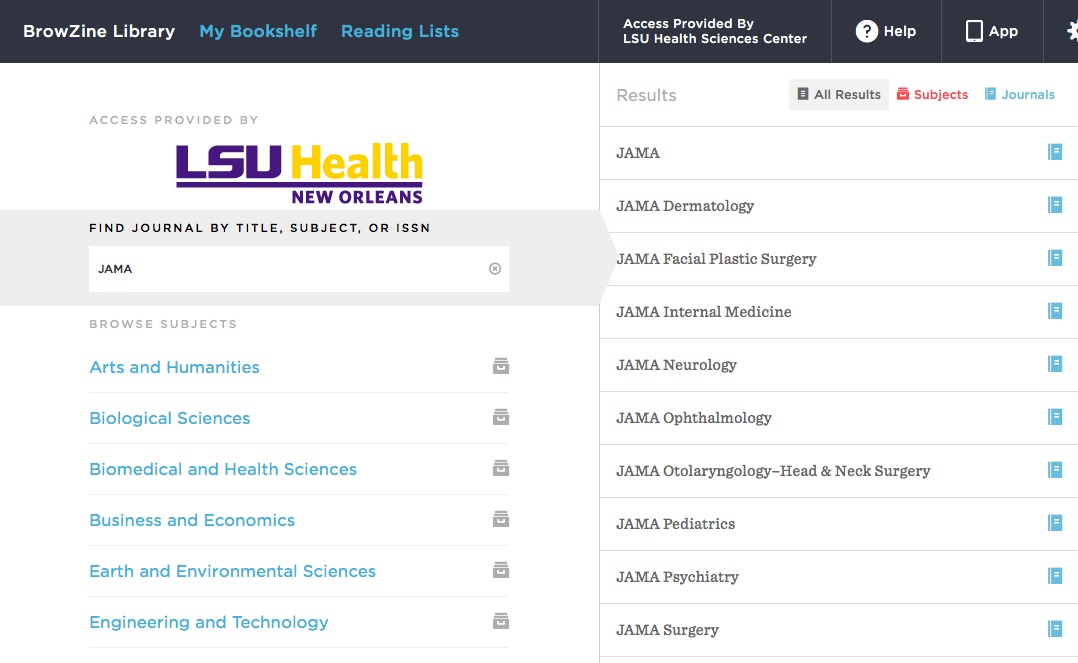
Once you’ve found your journal, choose an issue from the years that are available:
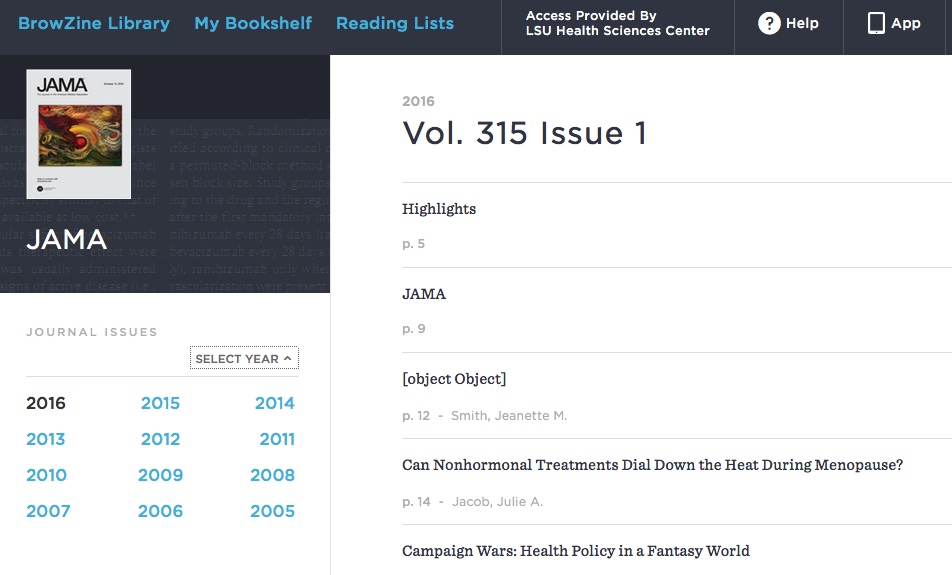
If you see an article that piques your interest, just click on its title and you will be brought to its page at the journal’s site.
Although the Libraries offer access to thousands of journals, sometimes there are publisher-instituted terms that restrict access to an article after a certain amount of time. Although these are usually for journals in full-text databases, BrowZine has this information and displays those instances where the article might not be immediately available:
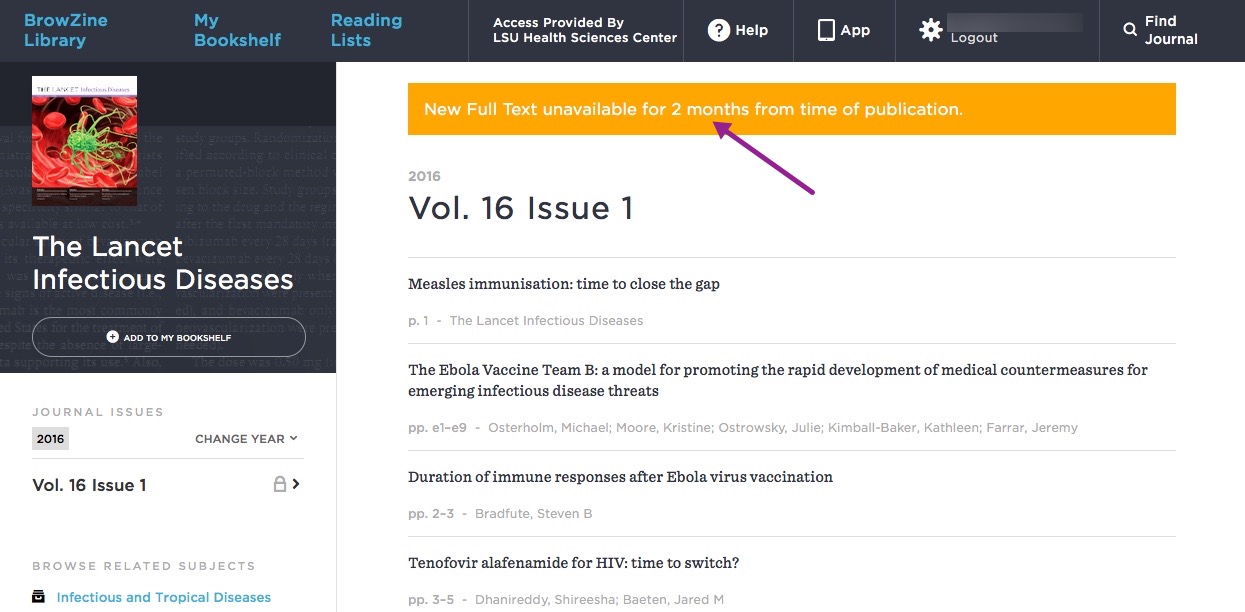
These tips should help get you started using BrowZine on the web. Stay tuned for more information about creating your own bookshelf and how to use the mobile app.
If you need any more information about BrowZine or any other library services, do not hesitate to contact us.
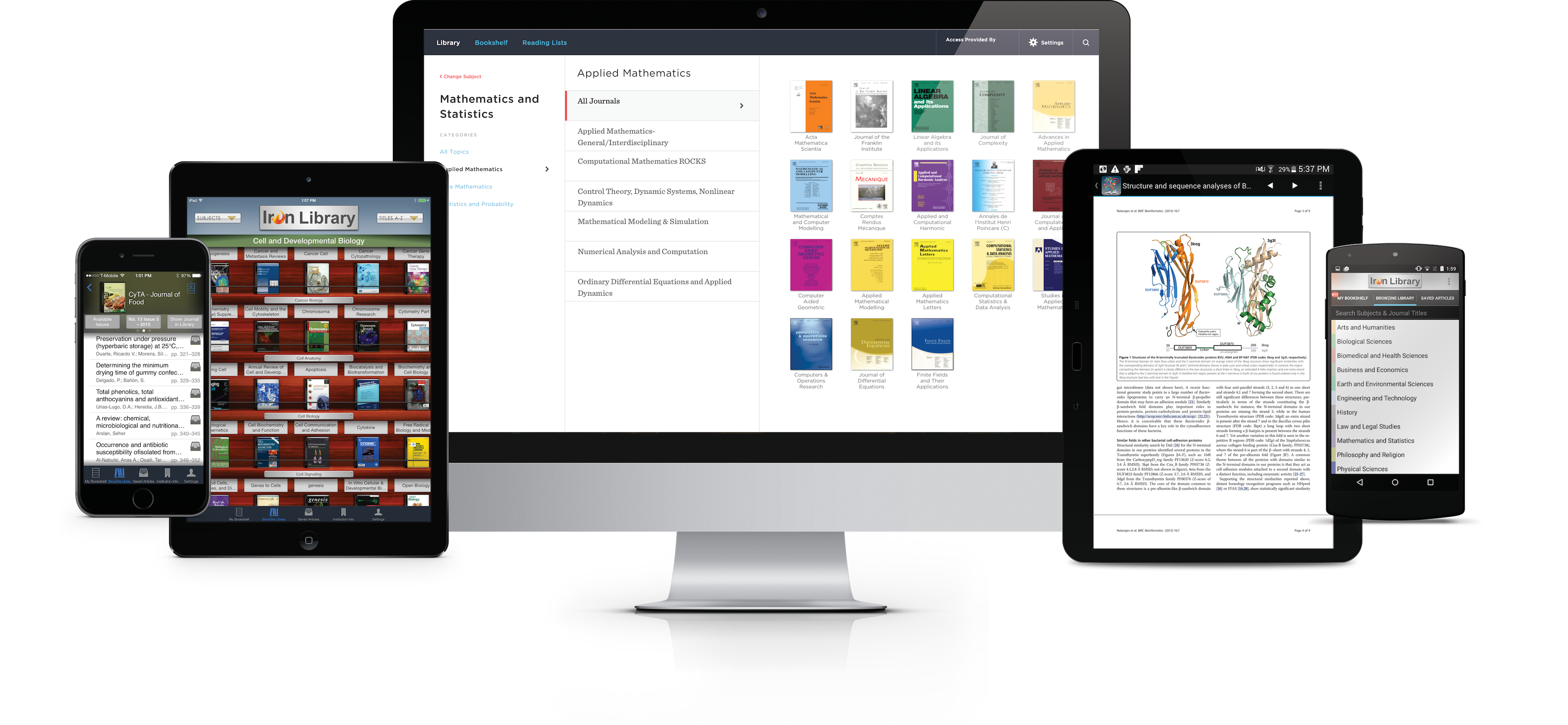
If you miss the days of scanning through the displays of recently-received journals, the Libraries are proud to now offer access to BrowZine. From the comfort of your web browser or mobile device, you can thumb through your favorite journals or see what’s been recently published in a particular subject area. Most publishers are represented in the service, making this a great way to stay on top of many topics and journals.
The Libraries’ web version of BrowZine can be accessed through this site. You can also download the mobile version for Android, iOS, and Kindle Fire HD tablets by starting here. More information can also be found on the Libraries’ BrowZine LibGuide.
Look for more tips and tricks about BrowZine in the coming weeks!
The wired and wireless networks at UMC, Children’s, and any of the other hospitals are neither part of nor managed by the Health Sciences Center, so if you need to access Library resources while at the hospitals you will need to do the following:
- Go to http://www.lsuhsc.edu and choose the Citrix icon
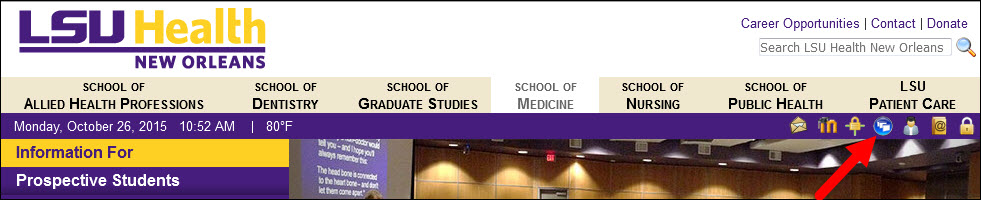 You can also go to http://citrixweb.lsuhsc.edu directly
You can also go to http://citrixweb.lsuhsc.edu directly- Log on using your LSUHSC user i.d. and password; you may also be prompted to install the Citrix Receiver before you are able to log in
- Choose “Desktop-New”
- When your Citrix session is up and running, go to the Start Menu to open up Internet Explorer
- From the LSUHSC homepage, choose “Libraries” on the left
- You can then choose which resource you would like to use
- To find out whether the Library has access to a particular book or journal, click the link for “Library Catalog/INNOPAC”
- If you wish to search for articles through PubMed, want to use AccessMedicine, or any other databases, choose “Databases” from the left and then go to the page for that resource
- Be sure to click the “Off Campus” link for any database you want
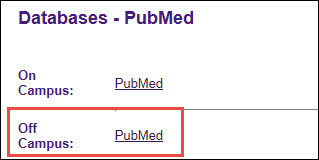
- Citrix sessions are sometimes not recognized as being on campus, so you may also be asked to provide your name, barcode, and PIN that is used to access Library resources when off campus
All journals published by Cambridge University Press will be unavailable from 7:30pm Friday, September 18th, until 12:30pm Saturday, September 19th.
Please contact us if you need any assistance.
The E-Journals & E-Books AtoZ List will be unavailable on Friday, August 28, from 9pm until 11pm because of maintenance.
UPDATE: These journals are available now, but please let us know if you have any trouble.
All journals we receive through the JAMA Network are currently unavailable. We will update as soon as the issue has been resolved.
If you need any other assistance, please contact us.
UPDATE: The link resolver is now working correctly in PubMed. However, please let us know if you have any problems or need any other help.
There is a system-wide problem that causing the link resolver to be unavailable in PubMed. If you need to search MEDLINE and wish to use our link resolver to check the availability of an article, you can do so either through Ovid or EBSCOhost.
If you need any assistance, please do not hesitate to contact us.
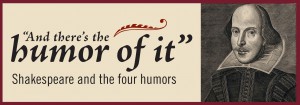
The National Library of Medicine’s “And there’s the humor of it” Shakespeare and the Four Humors traveling exhibit is now available for viewing at the Dental Library through April 22nd. Come learn about the four humors and how they were believed to dictate a person’s health and demeanor. The Libraries have also put together a selection of books and articles that look at the development and advances of medicine during Shakespeare’s time.
More information about this NLM traveling exhibit can be found at http://www.nlm.nih.gov/hmd/about/exhibition/travelingexhibitions/shakespeare.html. This exhibition was developed and produced by the National Library of
Medicine, National Institutes of Health and the Folger Shakespeare Library.
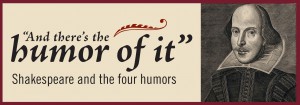
The Isché and Dental Libraries are happy to host the National Library of Medicine’s “And there’s the humor of it” Shakespeare and the Four Humors traveling exhibit. Come learn about the four humors and how they were believed to dictate a person’s health and demeanor. The Libraries have also put together a selection of books and articles that look at the development and advances of medicine during Shakespeare’s time.
The exhibit will be available at the Isché Library on the third floor of the Resource Center from March 15th through April 2nd on the Downtown Campus. It will then be at the Dental Library on the third floor of the Administration Building from April 6th through 22nd at the Dental Campus.
More information about this NLM traveling exhibit can be found at http://www.nlm.nih.gov/hmd/about/exhibition/travelingexhibitions/shakespeare.html. This exhibition was developed and produced by the National Library of
Medicine, National Institutes of Health and the Folger Shakespeare Library.
UPDATE: The earlier problems accessing PubMed have been resolved. Please do not hesitate to let us know if you are still having troubles with this or any other Library resource.
Original post:
We are currently experiencing problems accessing PubMed both on- and off-campus. In addition, the WebBridge Link Resolver is not working from PubMed, so you will not see links to articles when you check the availability from the citations.
If you wish to continue searching PubMed, you will need to check for the availability of articles by looking up the journal titles in the Library’s catalog, INNOPAC.
The link resolver is still working correctly in other databases that also search MEDLINE. You can search Ovid or MEDLINE through EBSCOhost, and you will see any available links to the articles in the citations when you click the “Check Full Text” link.
We will update as soon as we have more information. If you need any more information, please do not hesitate to contact us.
Although the previous problems with the E-Journals & E-Books A to Z List were thought to have been fixed, they are still lingering today with the list being unavailable or running slow. There is no estimate as to when the issues will be resolved.
In the meantime, if you have any questions, please do not hesitate to contact us.
If you want to display the image from your MacBook on the screens in the Library Commons A/V Rooms, we now have available the adapter you’ll need to do so. You can check out the adapter and VGA cable (both complete with instructions) from the Library’s Circulation Desk so that you can see your MacBook’s image on the big screen.
After an outage earlier today, the E-Journals & E-Books A to Z List is now available again.
If you need any other assistance, please do not hesitate to contact us.
The WebBridge Link Resolver is once again working correctly for Web of Science. We apologize for what was hopefully a slight interruption in the service, but please do not hesitate to contact us if you need any assistance.
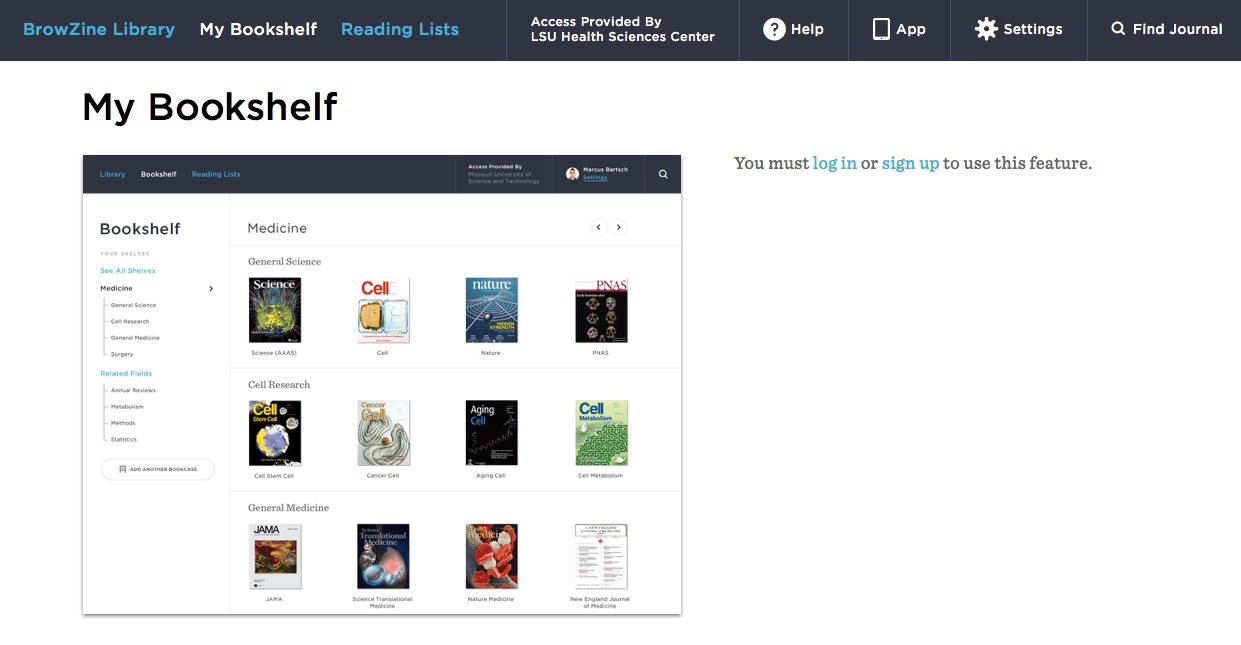

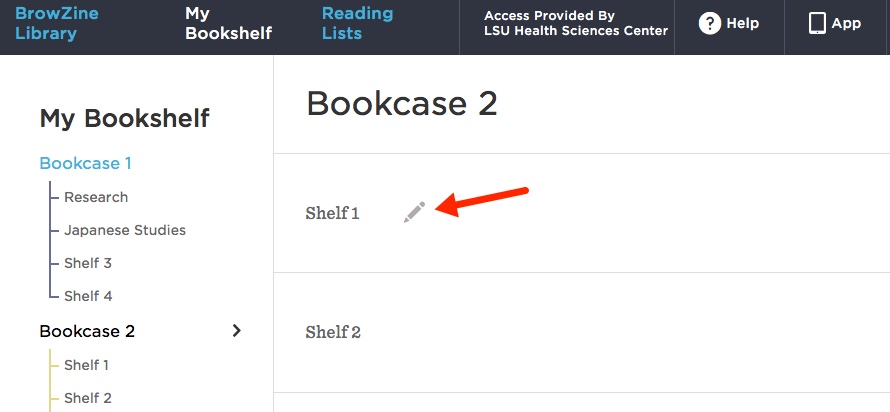
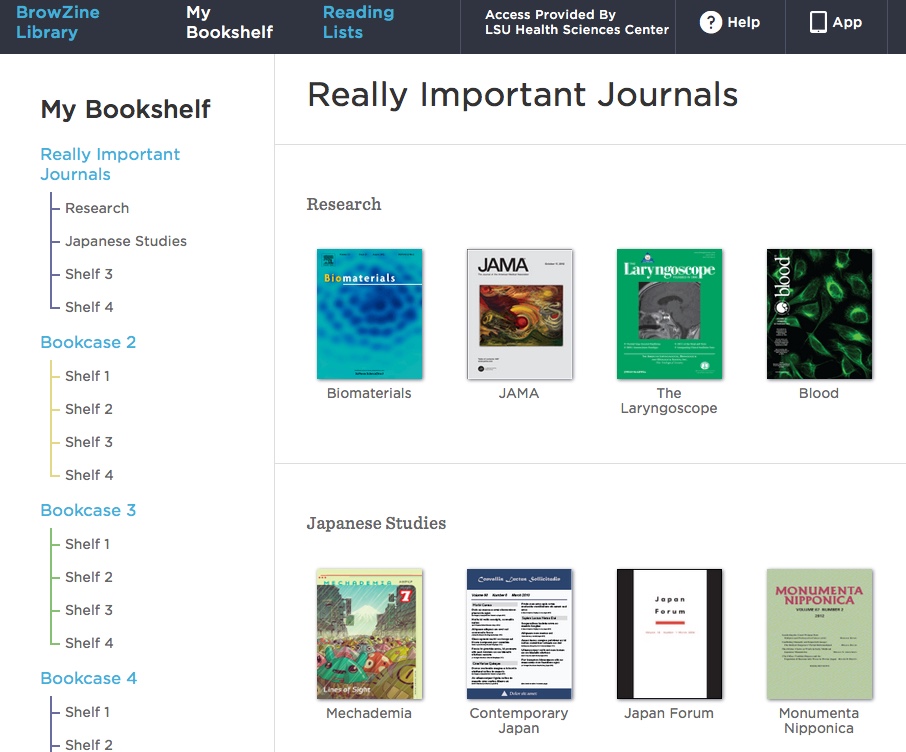

 myLSUHSC
myLSUHSC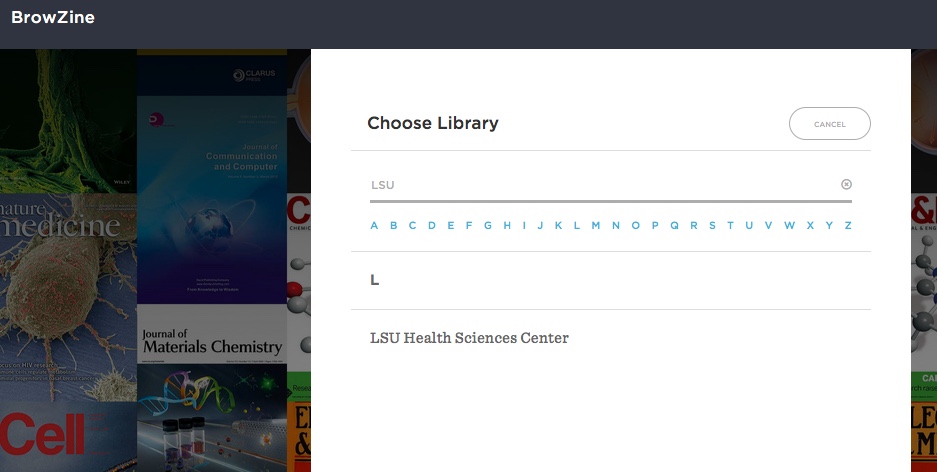
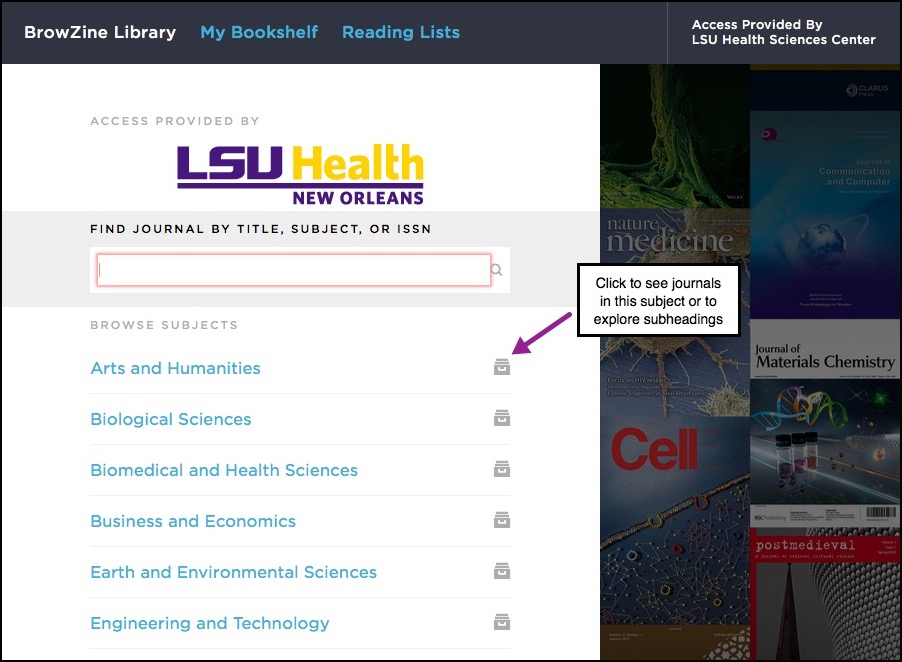
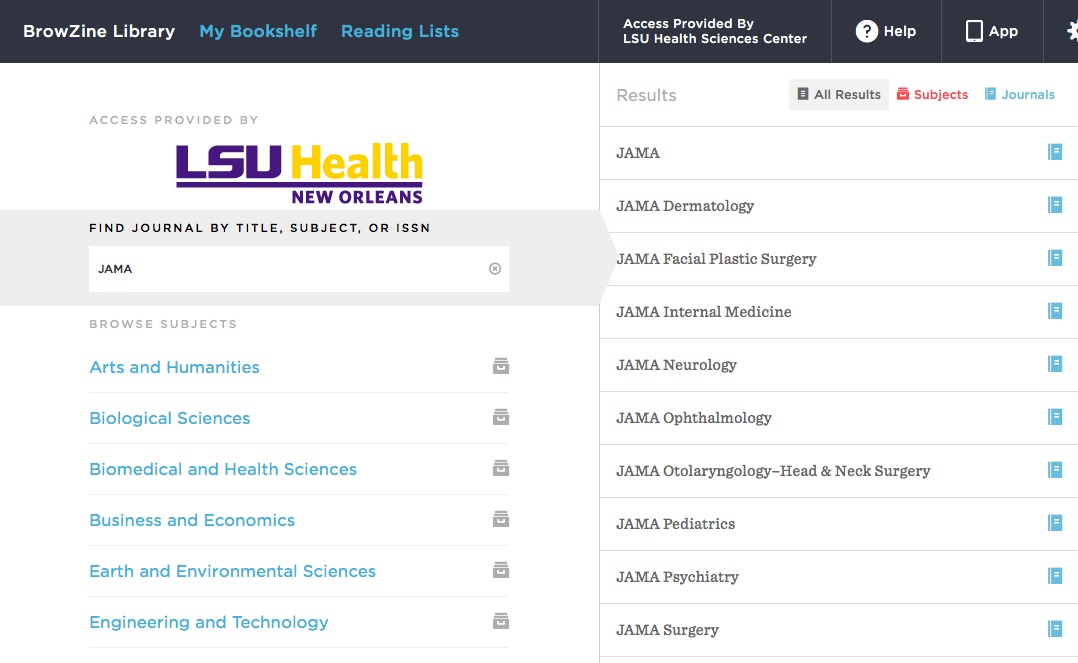
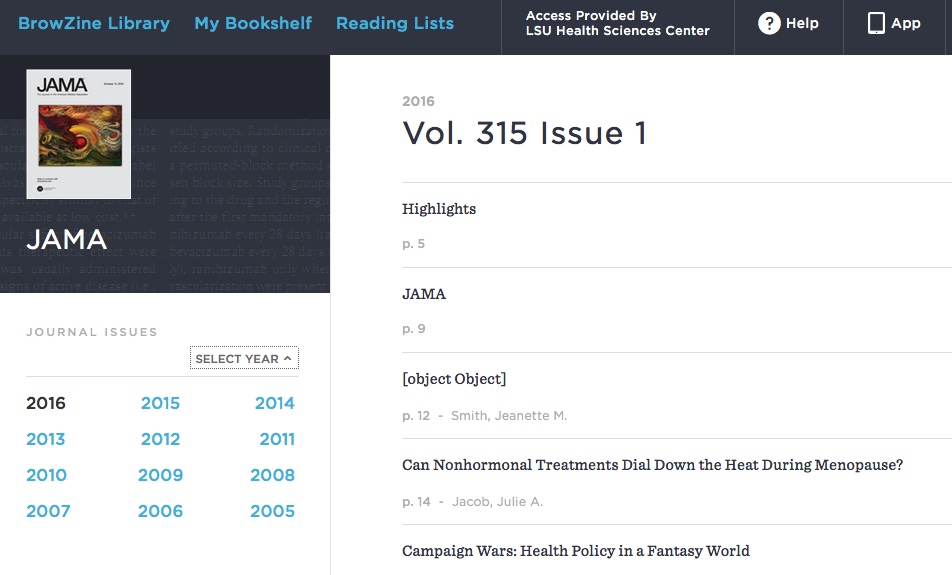
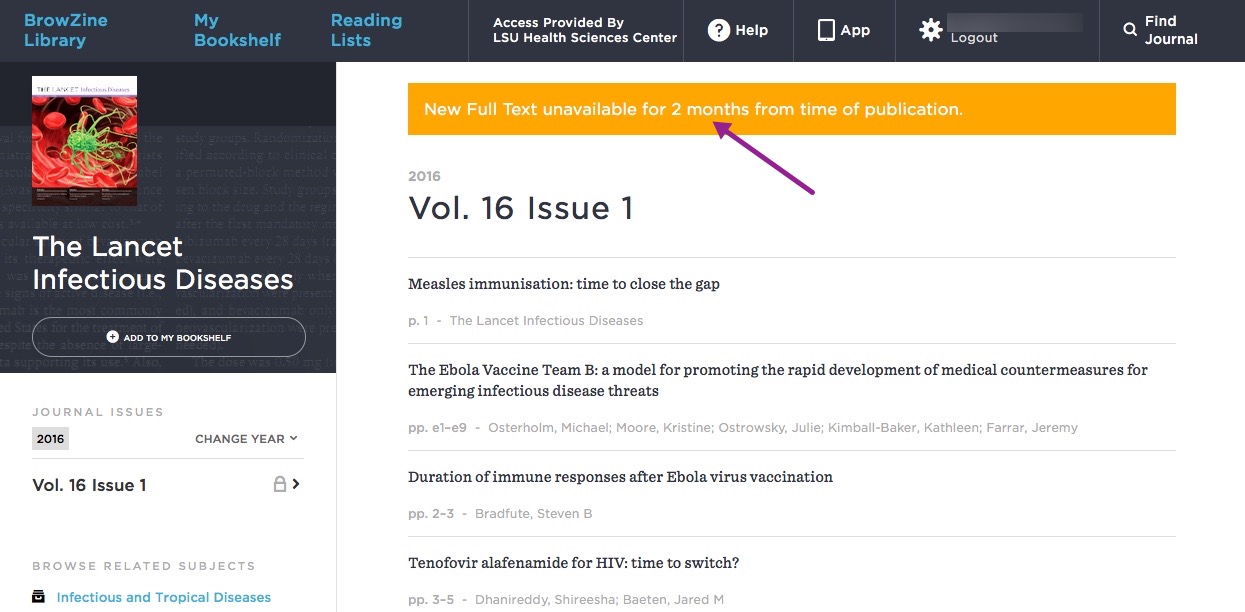
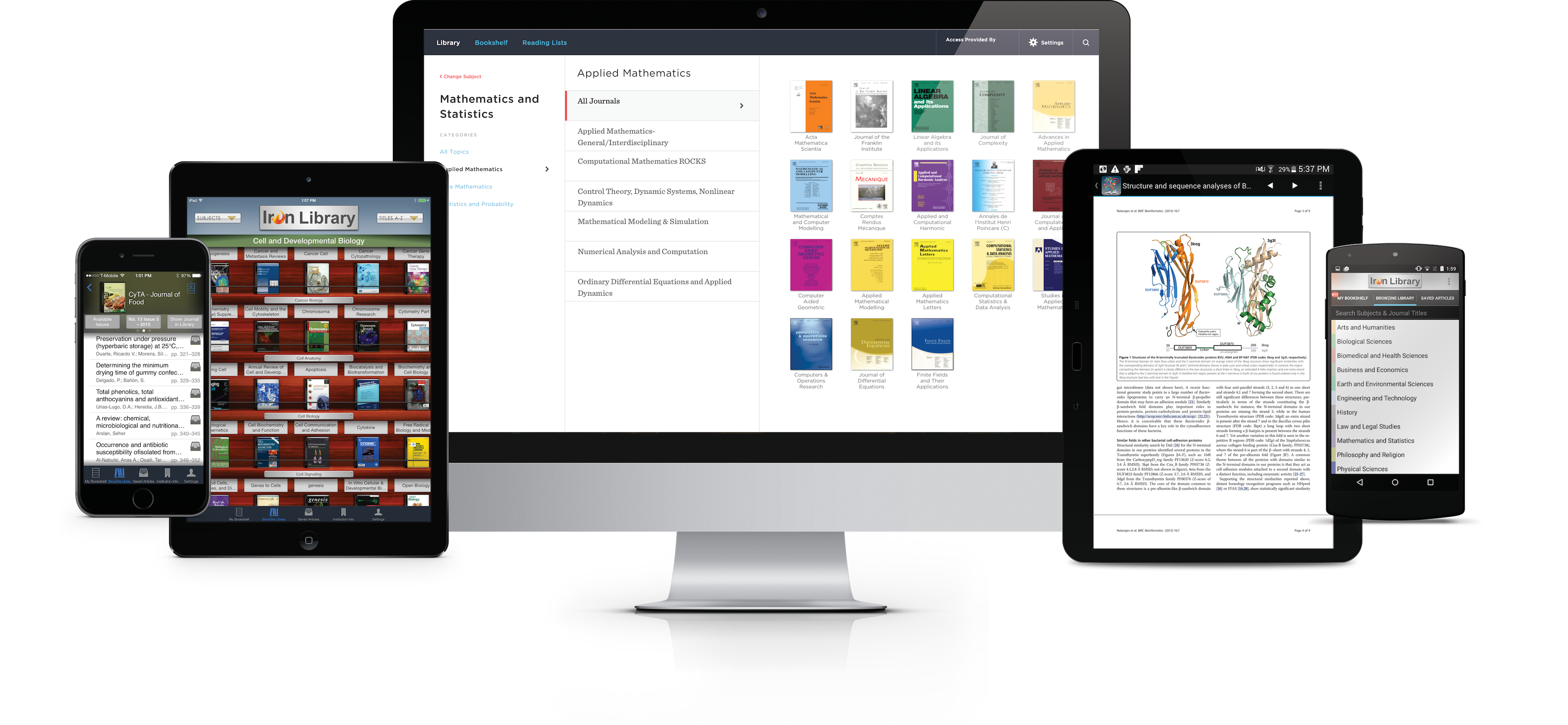
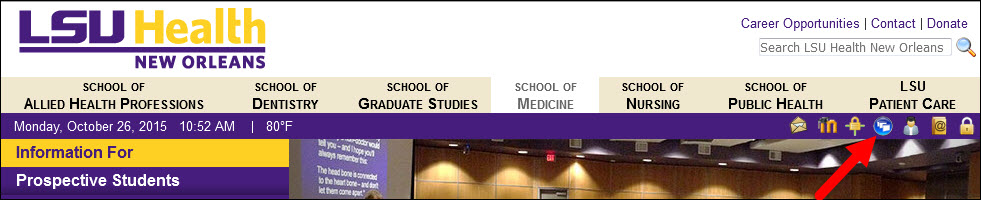 You can also go to
You can also go to