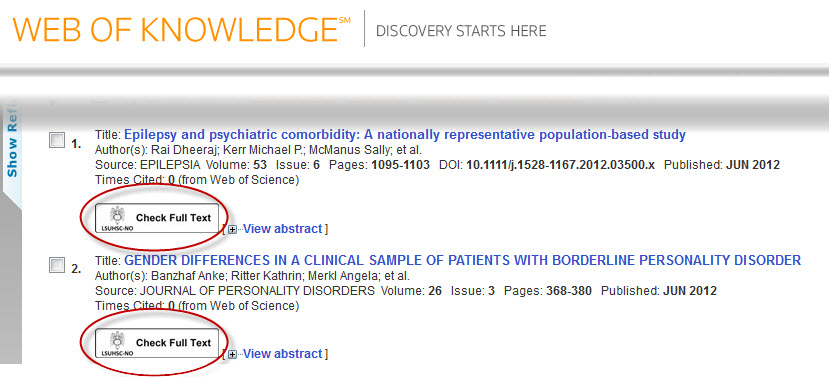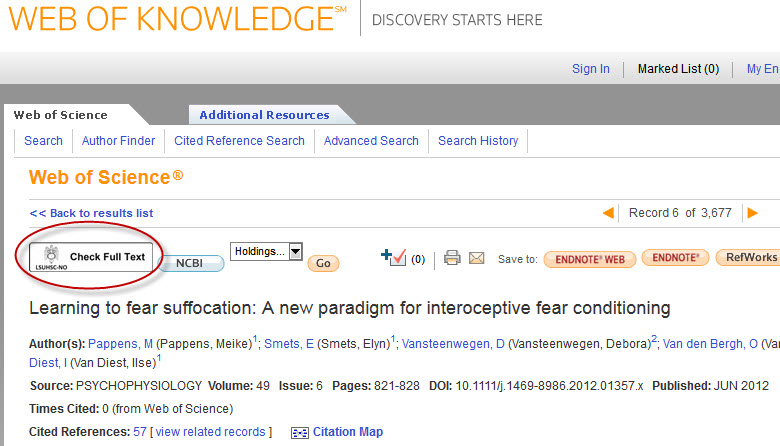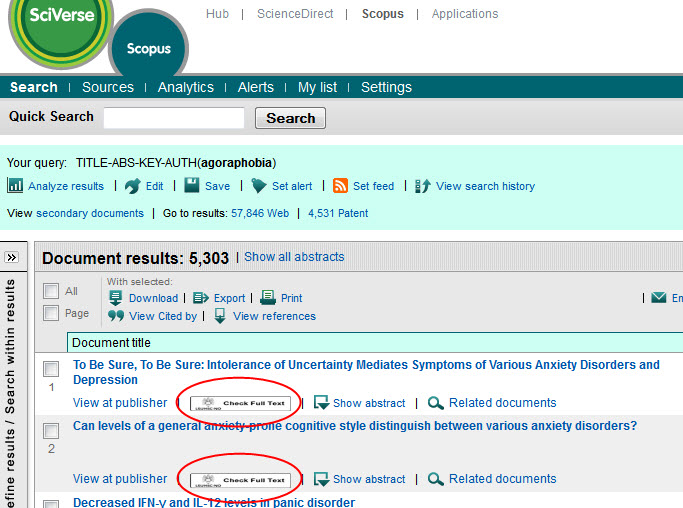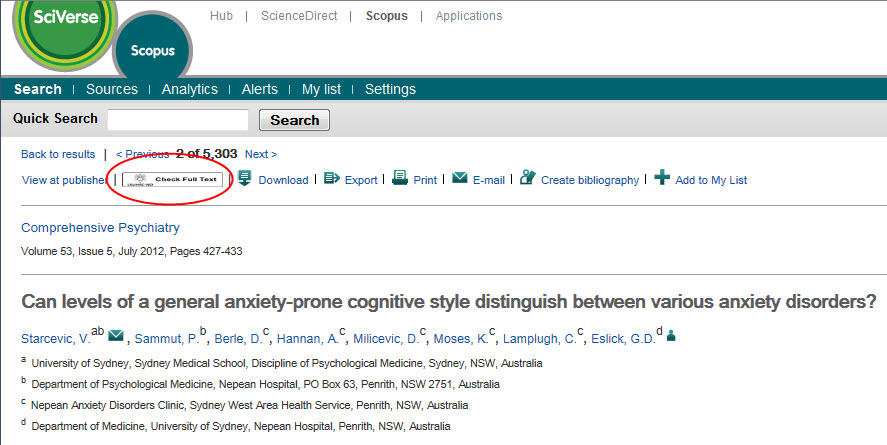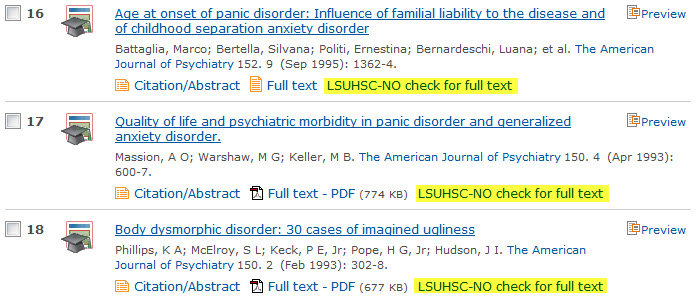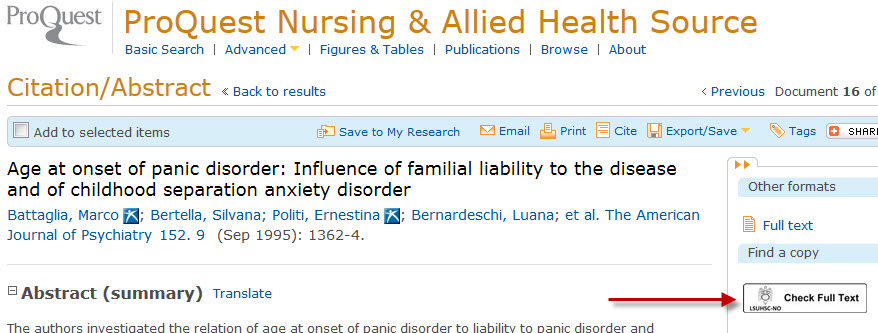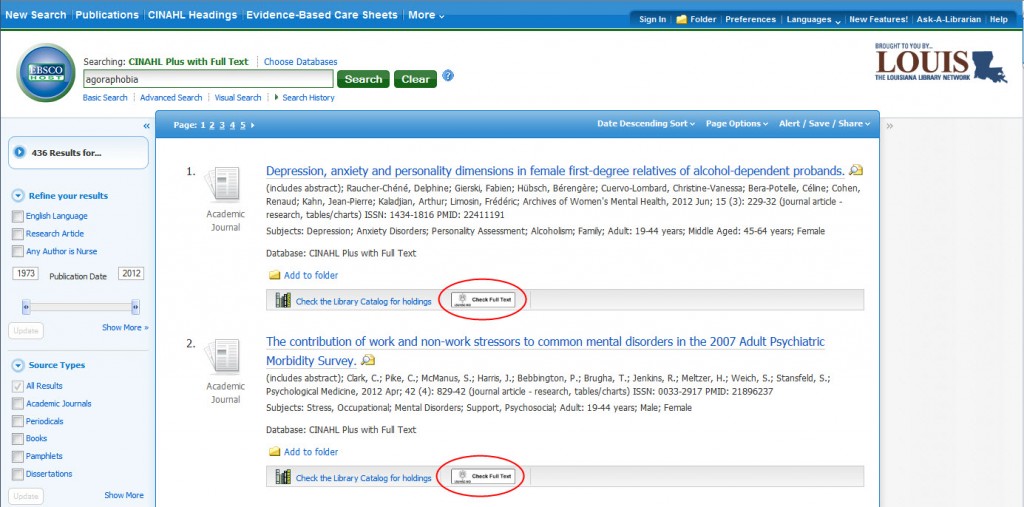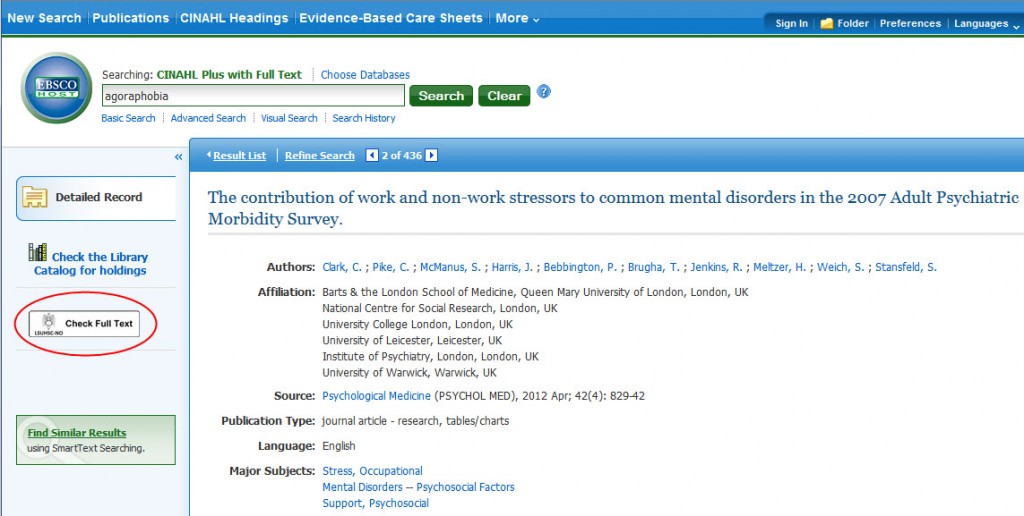The end of the holiday has also meant the launch of the new Springer platform for our region.?á Unfortunately, we are experiencing a few troubles with the new version that we use to access books, journals, and the Springer Protocols. Currently all Springer sites are running extremely slow, so you will likely encounter trouble browsing the titles. Additionally, we have noticed that issues from some journal titles were not transferred to the new platform, but you can still access these missing issues and all other content on the old platform by following the link to the old site:

If you have any questions or need any assistance with these or any other Library resources, please do not hesitate to contact us.
If you use the WebBridge Link Resolver to check the availability of the full-text of an article from a citation you have saved in your RefWorks account, please be aware that there is a new requirement in order to show any available resources. You now need to have the PMID (PubMed ID) added to the “PMID” field?á in the citation. There was a change outside of our control that made this necessary in order to see available full-text for the work.
If there is no PMID for the citation, when you click the “LSUHSC-NO Check Full Text” icon you will see a link to check the Library’s catalog for the journal or book as well as a link to export the citation to your RefWorks account.
Another change has been made that will help with this new requirement for linking out of RefWorks: when you choose to export a citation to your RefWorks account from the WebBridge Link Resolver screen, the PMID (if available) will be automatically added to the RefWorks citation:
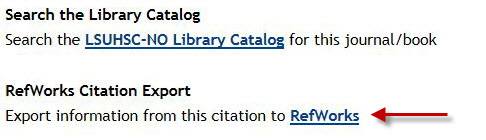
This post provides more information about using the link resolver in RefWorks. Additionally, more tips are available on the WebBridge Link Resolver LibGuides page.
If you’d like to connect your Mac to the LSUHSC wireless or wired network, we’ve just added updated handouts to help you do so.
We also have tips and walkthroughs for connecting to the network with other operating systems and some mobile devices on the Library’s Wireless Instructions page.
Update: as of Wednesday, October 19, the problem has been fixed.
The online back issues of JAMA and all AMA titles (Archives of Neurology, Archives of Internal Medicine, etc.) are currently unavailable. This affects all volumes published before 1998 for all titles on the JAMA Network. This link to the Library’s catalog provides all of the titles affected. In the meantime, we do have the print versions of the affected titles available on the 5th floor of the Library.
With the recent switch to EBSCOhost as our provider for HaPI (Health and Psychosocial Instruments), a complication has popped up: if you click the “LSUHSC-NO Check Full Text” icon you will not find a match for the article. This is occurring because there is a problem with the information sent from HaPI to our WebBridge Link Resolver.
If you click the icon, you will probably see a link to request the article via Interlibrary Loan, even though we may actually have access to that article. The best thing to do at this point will be to search the library’s catalog through the link provided on the link resolver page:
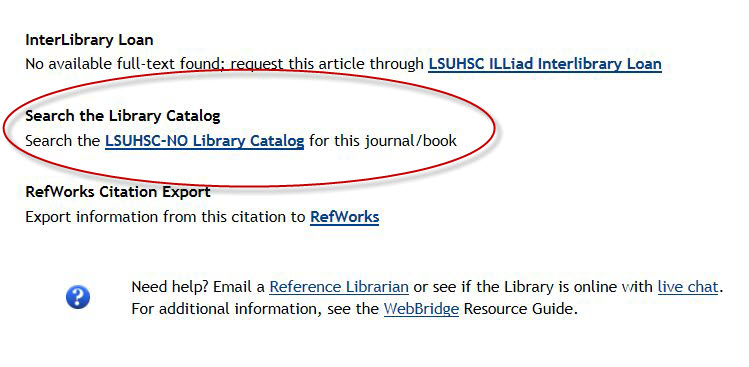 We will update as soon as this problem is resolved. However, if you need any help with this or any other Library resources, please contact us.
We will update as soon as this problem is resolved. However, if you need any help with this or any other Library resources, please contact us.
If Ovid is your database of choice, there is a change that affects using it off-campus. You will still need to use your LSUHSC user i.d. and password whenever you attempt to use Ovid. The change, however, comes after your initial log in: you will then be asked to supply the information for your library account, which includes your name, barcode and PIN.
If you do not have an account or need other information about accessing our resources from off-campus, this page has tutorials and handouts to walk you through the process.
If you have any questions about this change or any of our services, please contact us.
We’ve received reports of there being some difficulty in accessing EBSCOhost databases from off-campus. In some cases you might see the following screen even after you’ve provided your name, barcode, and PIN when you’re attempting to use a database:
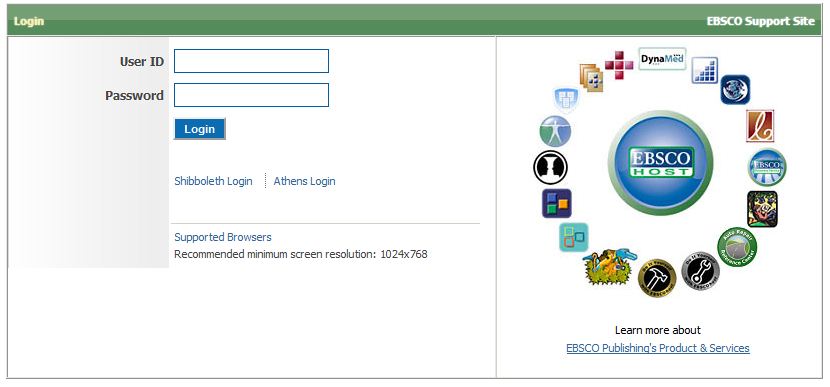 If you do see this screen there is something that can help until the problem is fixed by the folks at EBSCO.
If you do see this screen there is something that can help until the problem is fixed by the folks at EBSCO.
It is best to clear your browser’s cache, including the browsing history and cookies stored for your session. In Firefox you can do this by going to the Tools menu and selecting “Clear Recent History.” On Internet Explorer go to Tools->Internet Options and under the “General” tab there is a button to delete the Browsing History. Unfortunately you will have to start all over again with authenticating and searching the database after you’ve cleared all of this information.
This issue affects all of the EBSCOhost databases including CINAHL, Academic Search Complete, and PsycArticles.
If you encounter any problems, please do not hesitate to contact us.
Update: as of 11:45am the problem looks to have been solved. However, if you encounter any other troubles, please let us know.
All EBSCOhost databases, including CINAHL, Academic Search Complete, and APA PsycArticles, are currently not working correctly. The pages are displaying without graphics and you cannot access the full-text of articles when browsing titles in the databases. This problem is occurring both on and off-campus, and is affecting all users of EBSCOhost.
For those who use Ovid as their preferred choice for searching, there is good news: the WebBridge Link Resolver has been added allowing you to check for the availability of an article through the click of one icon. You will see the “Check Full Text” icon first with the search results summary:
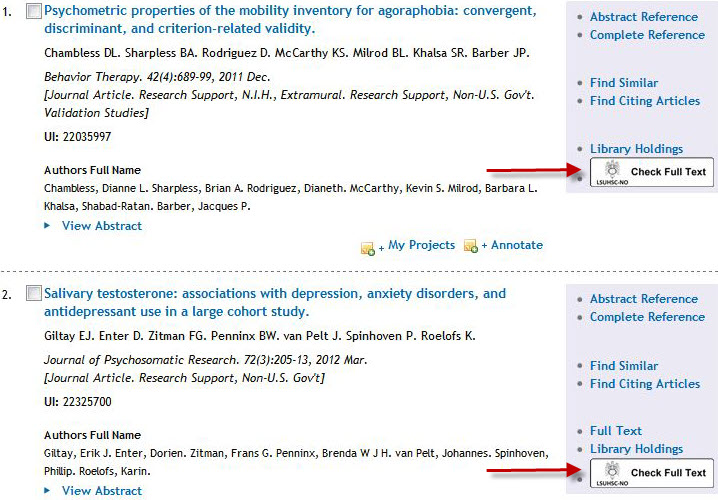
You will also see the same icon when viewing the abstract of any citation. When you click the link resolver icon a new window will open showing any sources where that article is available. If no matches are found, you will have the opportunity to request the article through the ILLiad Interlibrary Loan service.
If you need more information about the WebBridge Link Resolver, please check out this handout or the link resolver LibGuides page.
Looking for a quick way to get to the article you need? The Libary’s WebBridge Link Resolver can help! Launched in May, the service lets you check the availability of an article directly from the citation.
Look for this icon  in the following databases: EBSCOhost (Academic Search Complete, CINAHL, etc.), Scopus, ProQuest Nursing and Allied Health Source, RefWorks, Web of Knowledge/Web of Science, and PubMed. When you click the icon a new tab or window will open showing options where you can retrieve the article.
in the following databases: EBSCOhost (Academic Search Complete, CINAHL, etc.), Scopus, ProQuest Nursing and Allied Health Source, RefWorks, Web of Knowledge/Web of Science, and PubMed. When you click the icon a new tab or window will open showing options where you can retrieve the article.
If you need more information, be sure to check out the previous posts about the link resolver with tips and tricks, the link resolver LibGuides page, or the handout about this service.
Update: As of July 17th, this problem is now fixed but if you have any troubles please do not hesitate to contact us.
Access to articles from Slack titles through the WebBridge Link Resolver is not working correctly. The publisher changed the web address for all of their journals, and as a result if you attempt to follow the link for “Slack Incorporated” from the link resolver, you will see a 404 Page not Found error and will be unable to proceed. A note next to these links indicating the problem has been added.
The affected titles are:
Access to these titles through INNOPAC, the Library’s catalog, or the Electronic Journals List is unaffected by this issue. We apologize for the inconvenience, but we are in contact with the publisher and hope the problem will be resolved soon.
For those who use Web of Knowledge or Web of Science, you have the ability to check if an article is available either electronically or in print through the Library’s subscriptions or other resources. Look for the “Check Full Text” icon that is the gateway to the Library’s WebBridge Link Resolver.
When you perform a search, you will see this icon with each citation in the search results screen:
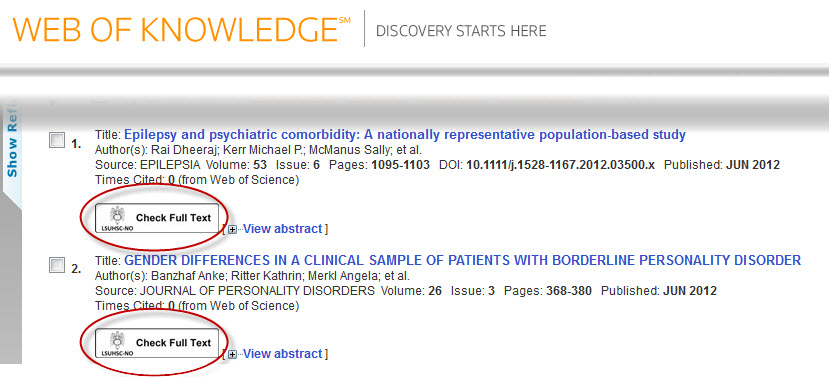
You will also see the link resolver icon when you view the abstract or summary of a citation:
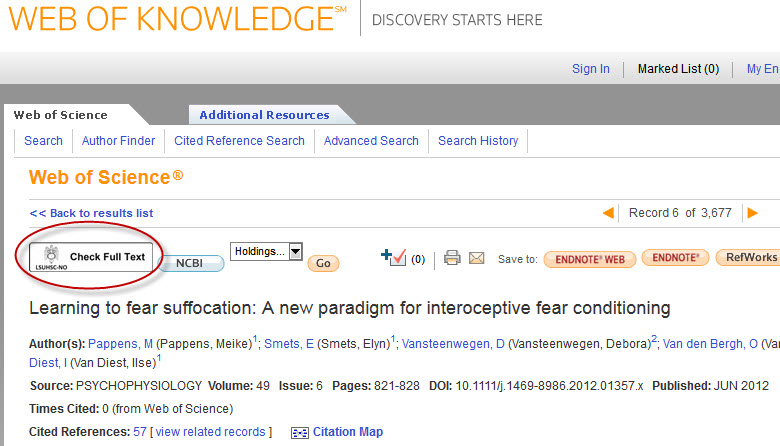
Additionally, if you have created a personal account for Web of Science/Web of Knowledge you will see the link resolver icon for all citations on your list of marked records.
When you click this “Check Full Text” icon, a new tab or window will open showing your options to retrieve that article. If it is not available, you will have the opportunity to request the article through the ILLiad Interlibrary Loan system.
If you’re looking for any more information about the WebBridge Link Resolver, you can refer to this handout or check the LibGuides link resolver page.
If you are a frequent user of Scopus, then you might have noticed a new icon on the search results and article summary screens. This new icon is for the Library’s WebBridge Link Resolver service, and it lets you check if an article is available either electronically or in print through any of the myriad Library resources.
When you perform a search, you will see the link resolver icon with each citation on the results screen:
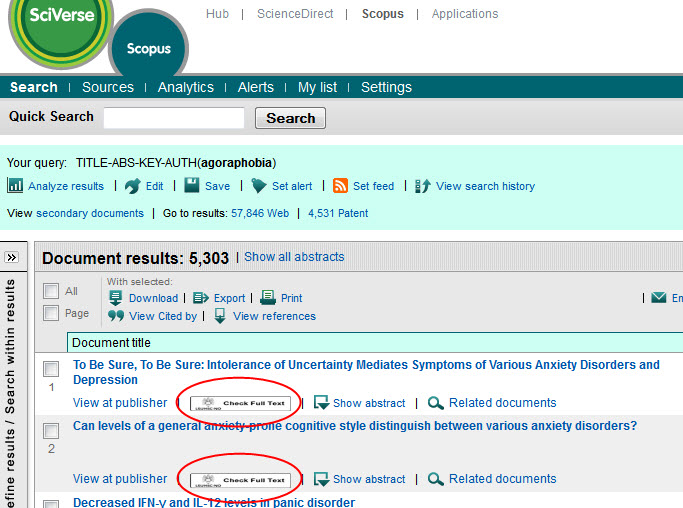
You will also see the icon when you view the abstract or summary of a citation:
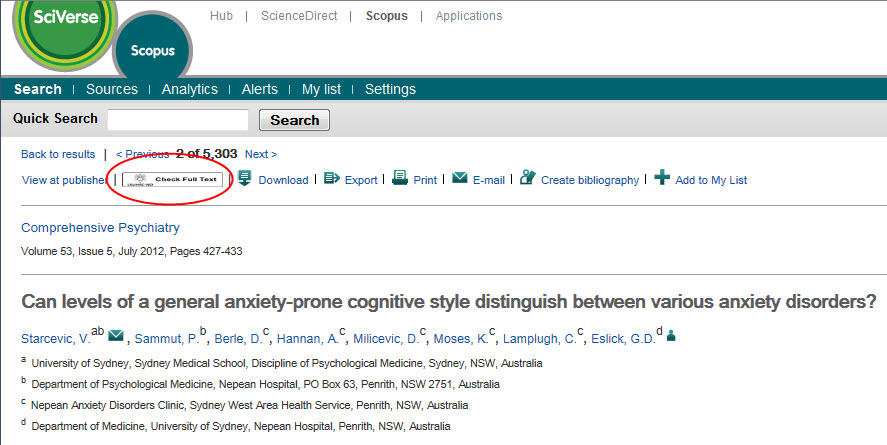
When you click the “Check Full Text” icon, a new tab or window opens that provides your options to retrieve the article. If it is not available through the Library’s subscriptions or other readily-available sources, a link will be offered to request the article through the ILLiad Interlibrary Loan system.
Looking for more information or tips about the WebBridge Link Resolver? This page from the Library’s LibGuides can help you.
If you use ProQuest Nursing and Allied Health Source you can check the availability of an article directly from the citation by using the WebBridge Link Resolver. There are two places in this database where you can find out whether the Library has access to an article electronically or in print.
First, when you perform a search you will see a link called “LSUHSC-NO check for full text” displayed next to all citations on the list of search results:
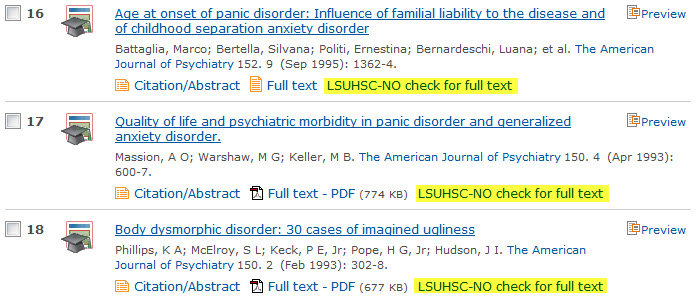
Additionally, you will see the familiar “Check Full Text” icon when you view the abstract or summary of an article:
?á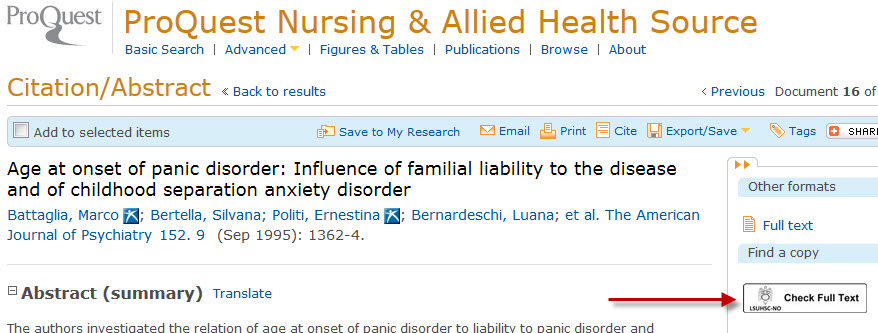
When you click either the “LSUHSC-NO check for full text” link or the “Check Full Text” icon, a new tab or window will open showing options where you can find the article for that citation. A link will be offered to request the article through the ILLiad Interlibrary Loan system if it is not available through any of the LibraryÔÇÖs subscriptions or other sources.
If you’d like more tips, tricks, or other information about the WebBridge Link Resolver, please check its LibGuides page.
Are you an avid searcher of CINAHL, Academic Search Complete, PsycInfo, or any of the other EBSCOhost databases available from the Library? Did you know the WebBridge Link Resolver that lets you check the availability of an article from a citation is also available in all of the EBSCOhost databases?
The “Check Full Text” icon is displayed in two places when using any EBSCOhost database. One is with the list of citations you see after you’ve performed a search or are browsing a publication:
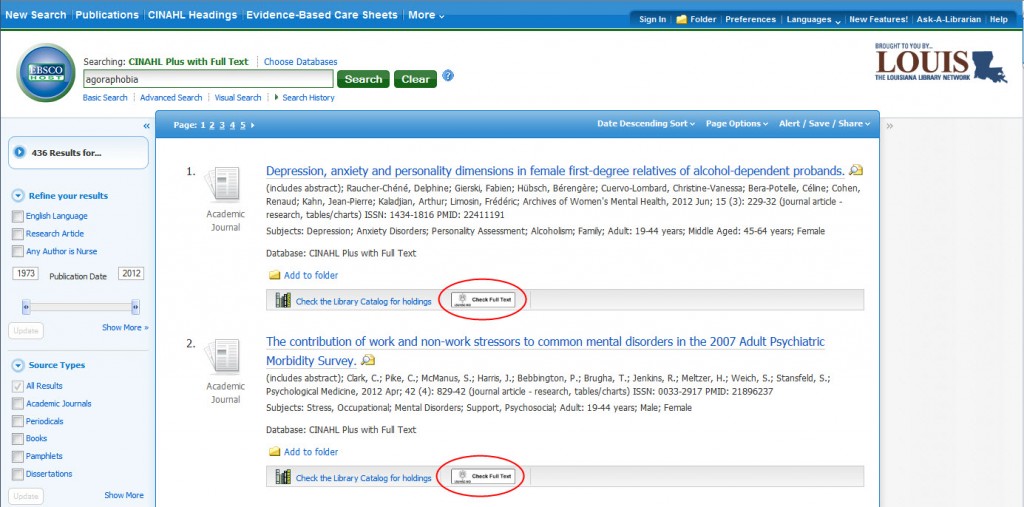
The second place you will see the link resolver icon is when you’re viewing the abstract or summary of an article:
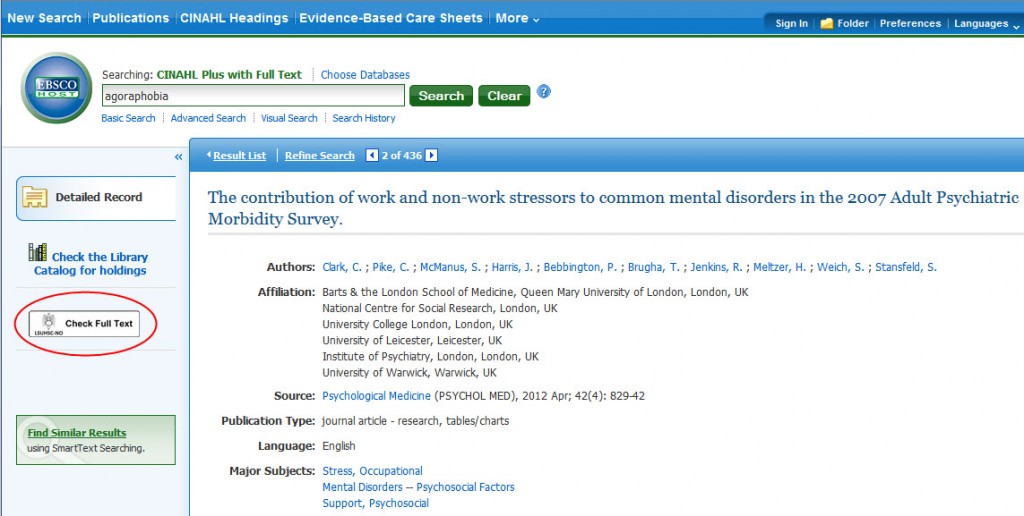
Whenever you click the “Check Full Text” icon, a new tab or window will open showing options where you can get the article (electronically or in the Library’s print collection). If the journal is not available through any of the Library’s subscriptions or other sources, a link will be provided that gives you the option to request the article through the ILLiad Interlibrary Loan system.
More information and tips are available on the WebBridge Link Resolver LibGuides page.

 myLSUHSC
myLSUHSC
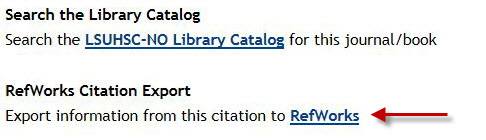
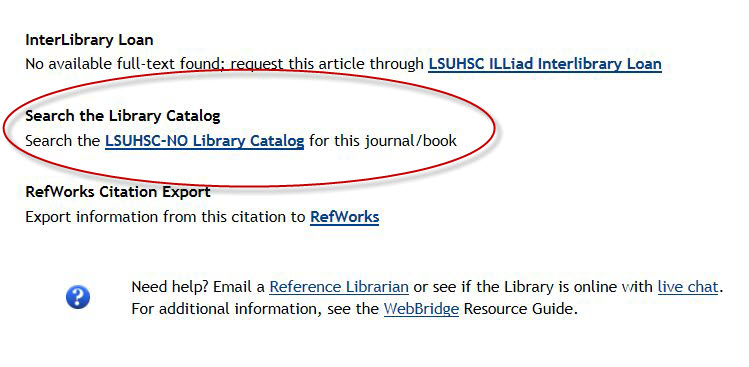
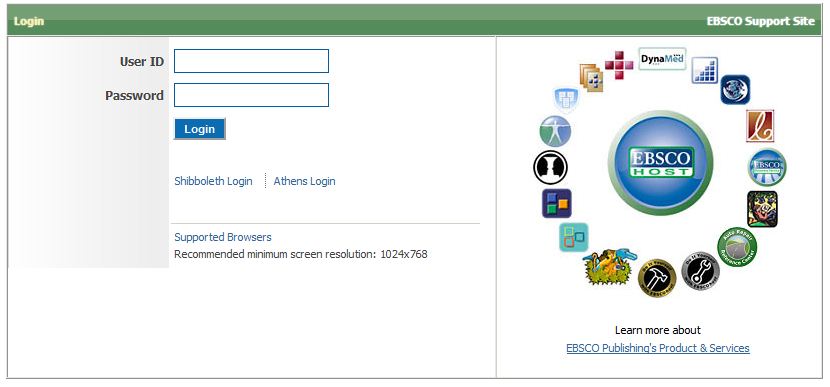
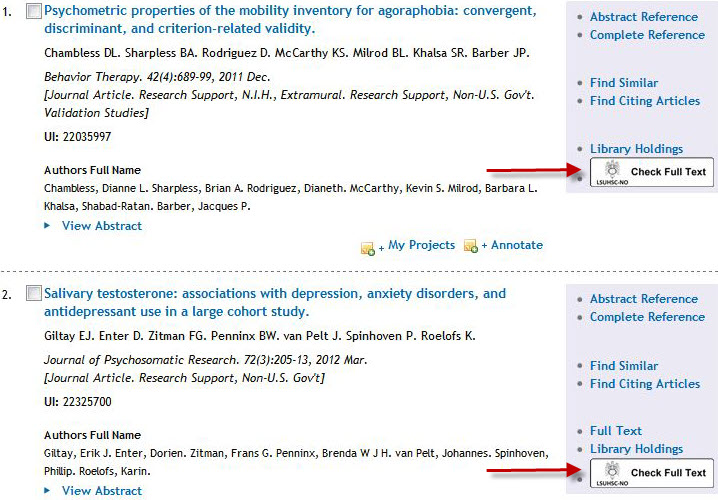
 in the following databases: EBSCOhost (Academic Search Complete, CINAHL, etc.), Scopus, ProQuest Nursing and Allied Health Source, RefWorks, Web of Knowledge/Web of Science, and PubMed. When you click the icon a new tab or window will open showing options where you can retrieve the article.
in the following databases: EBSCOhost (Academic Search Complete, CINAHL, etc.), Scopus, ProQuest Nursing and Allied Health Source, RefWorks, Web of Knowledge/Web of Science, and PubMed. When you click the icon a new tab or window will open showing options where you can retrieve the article.