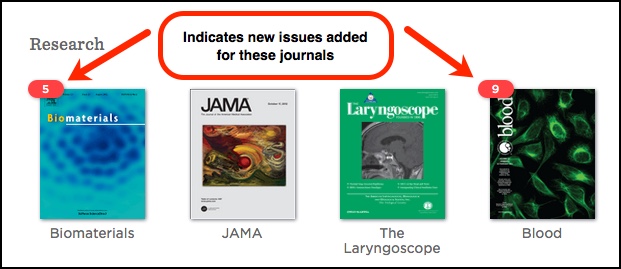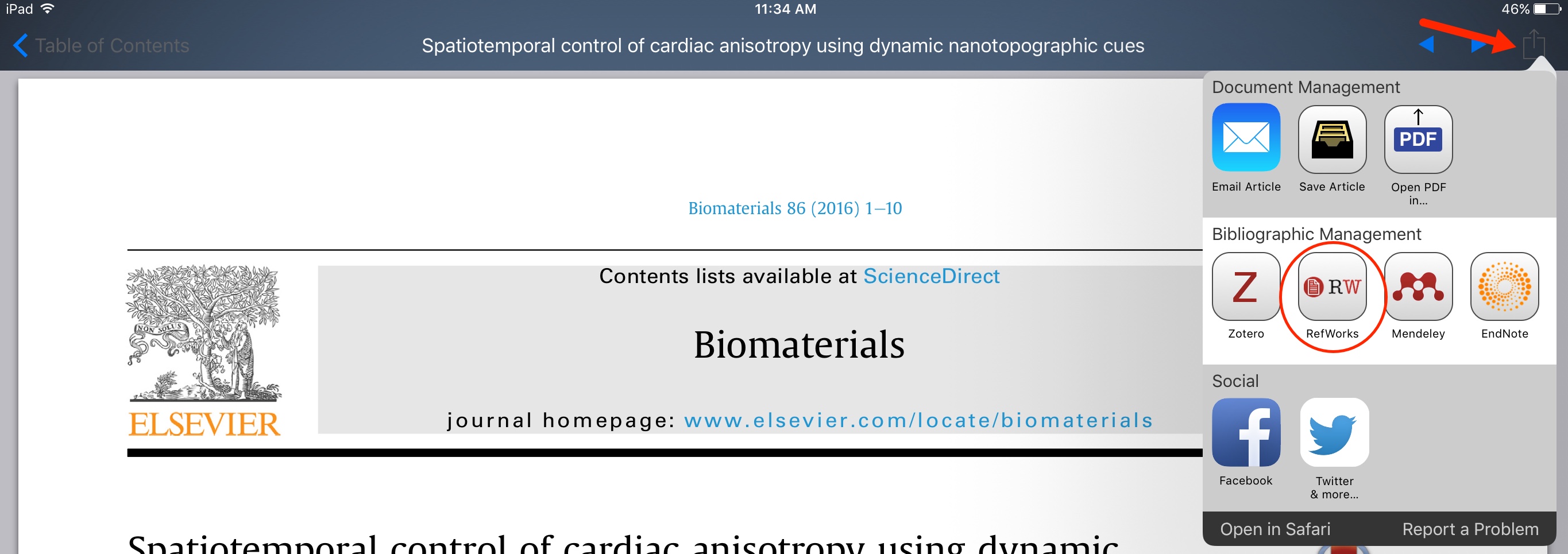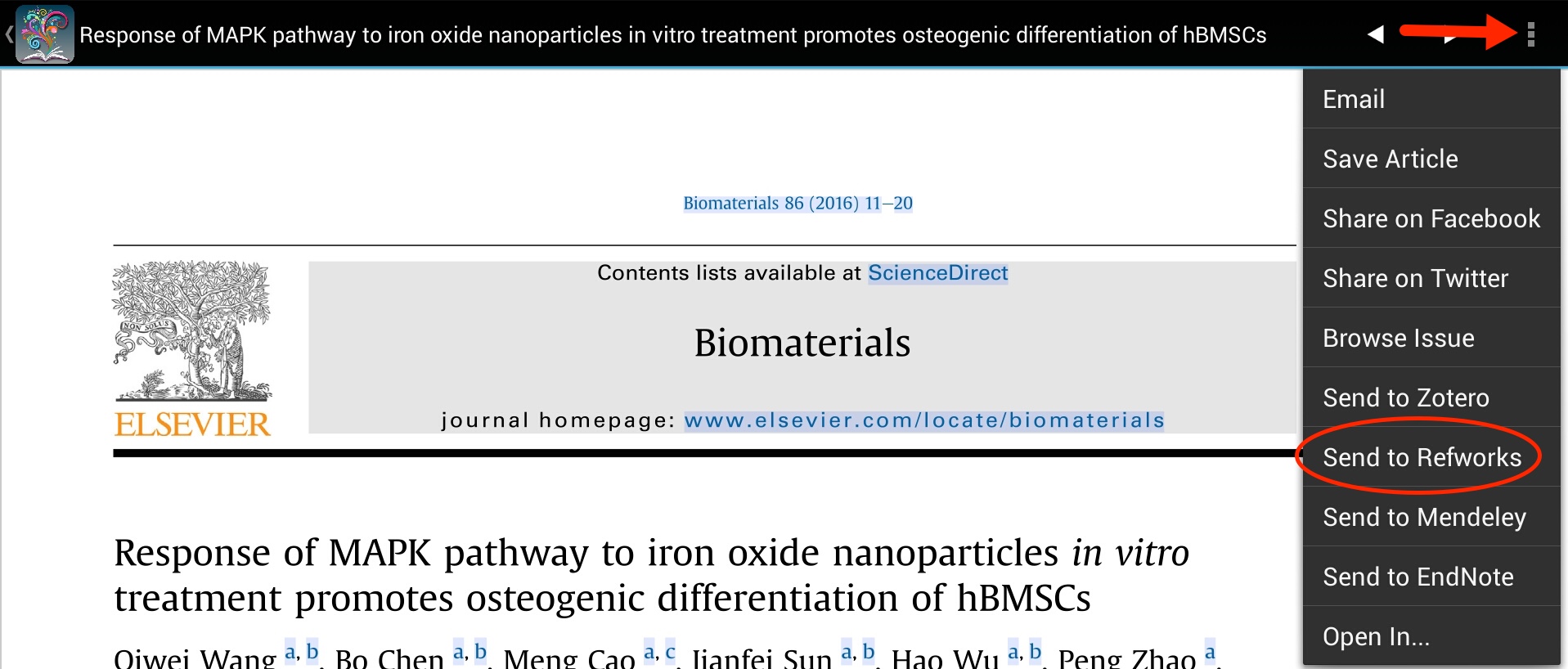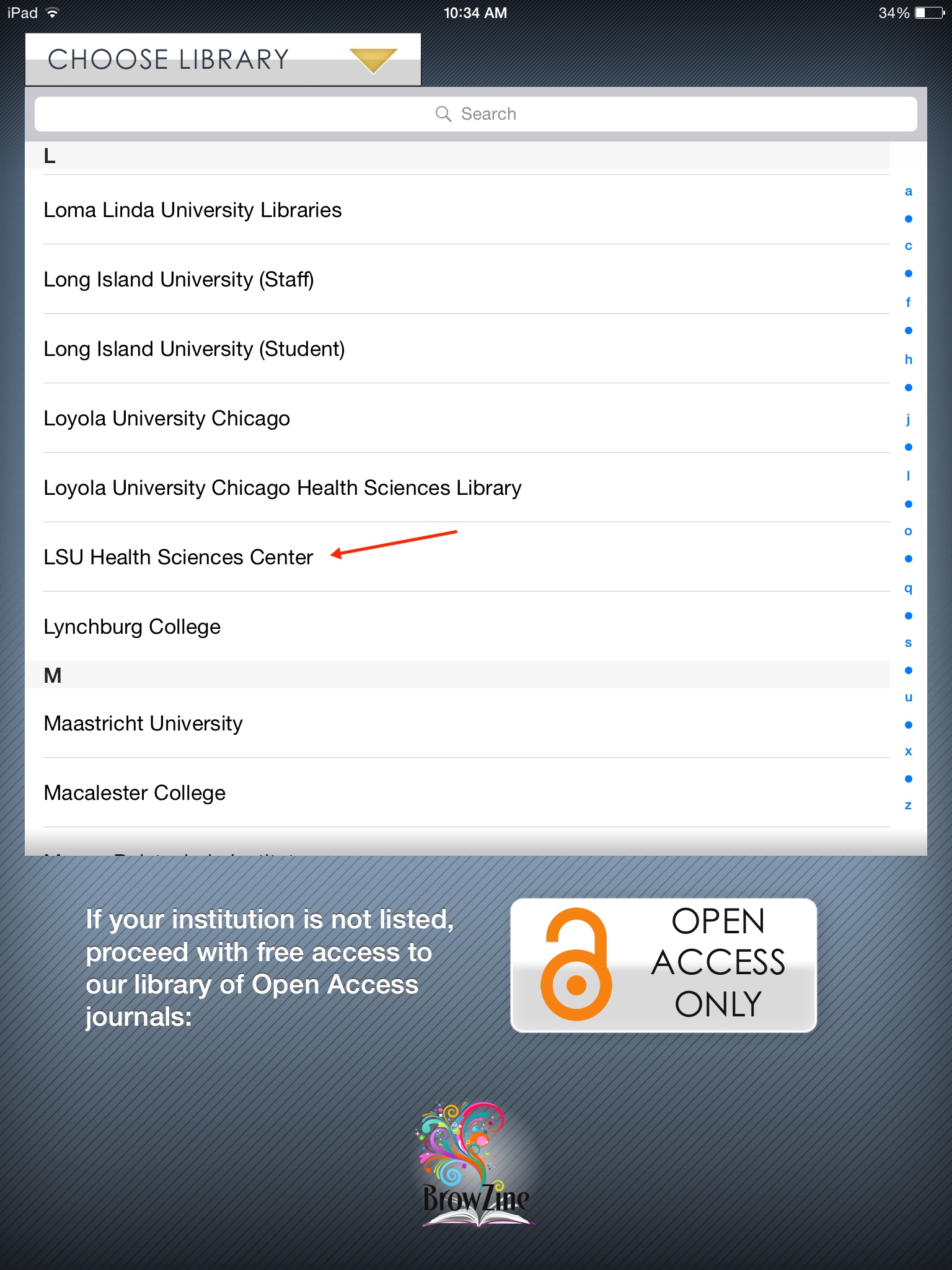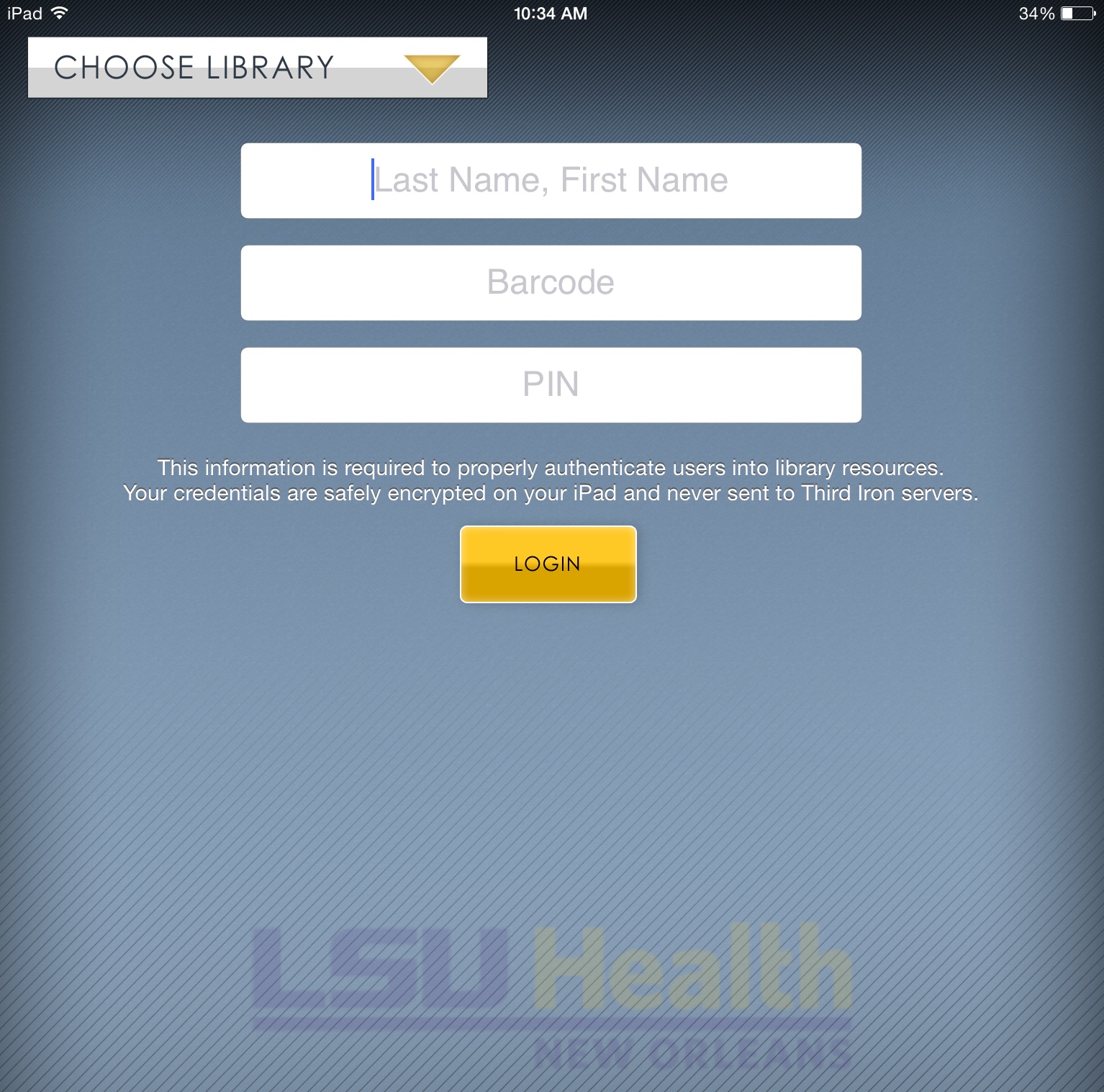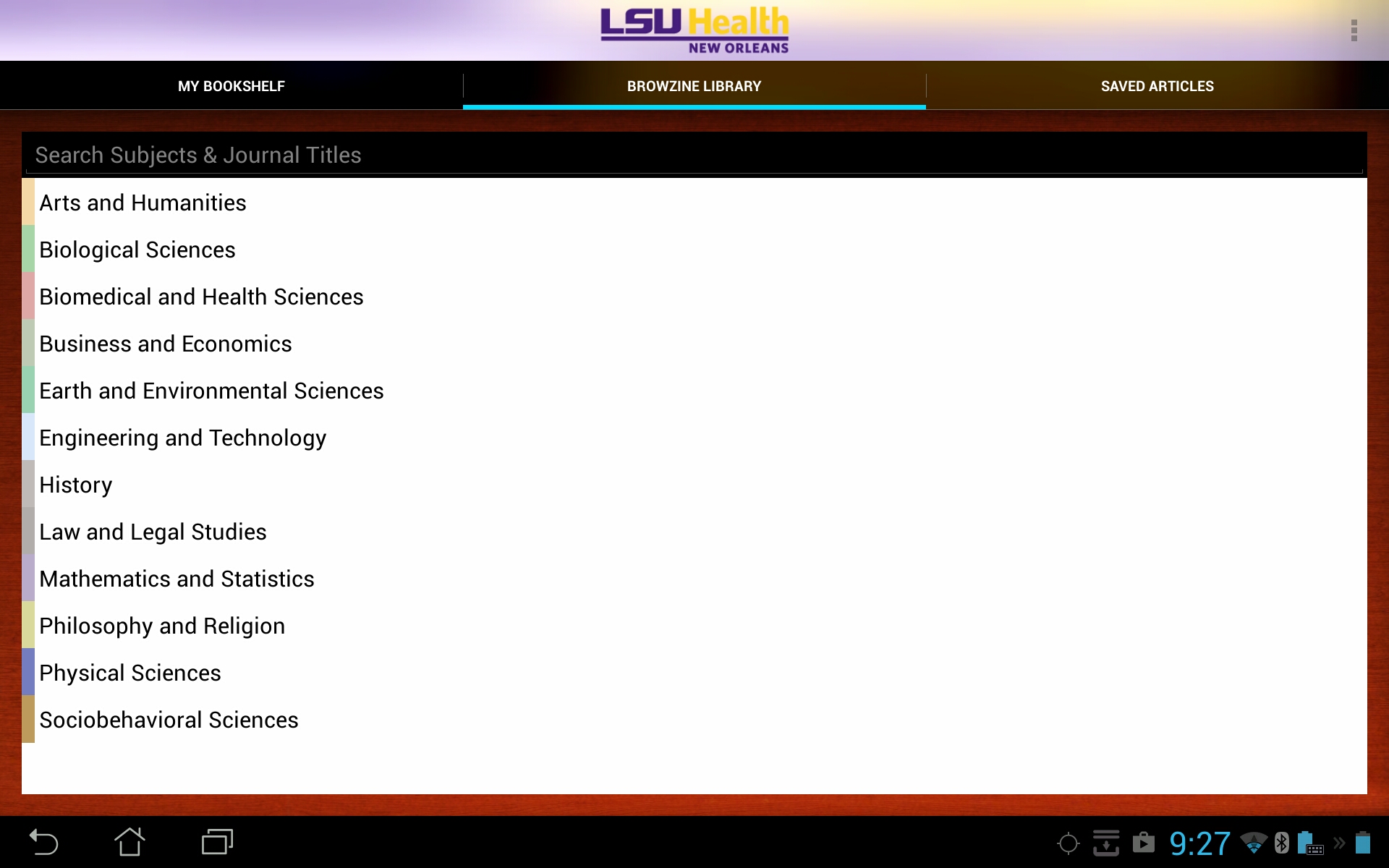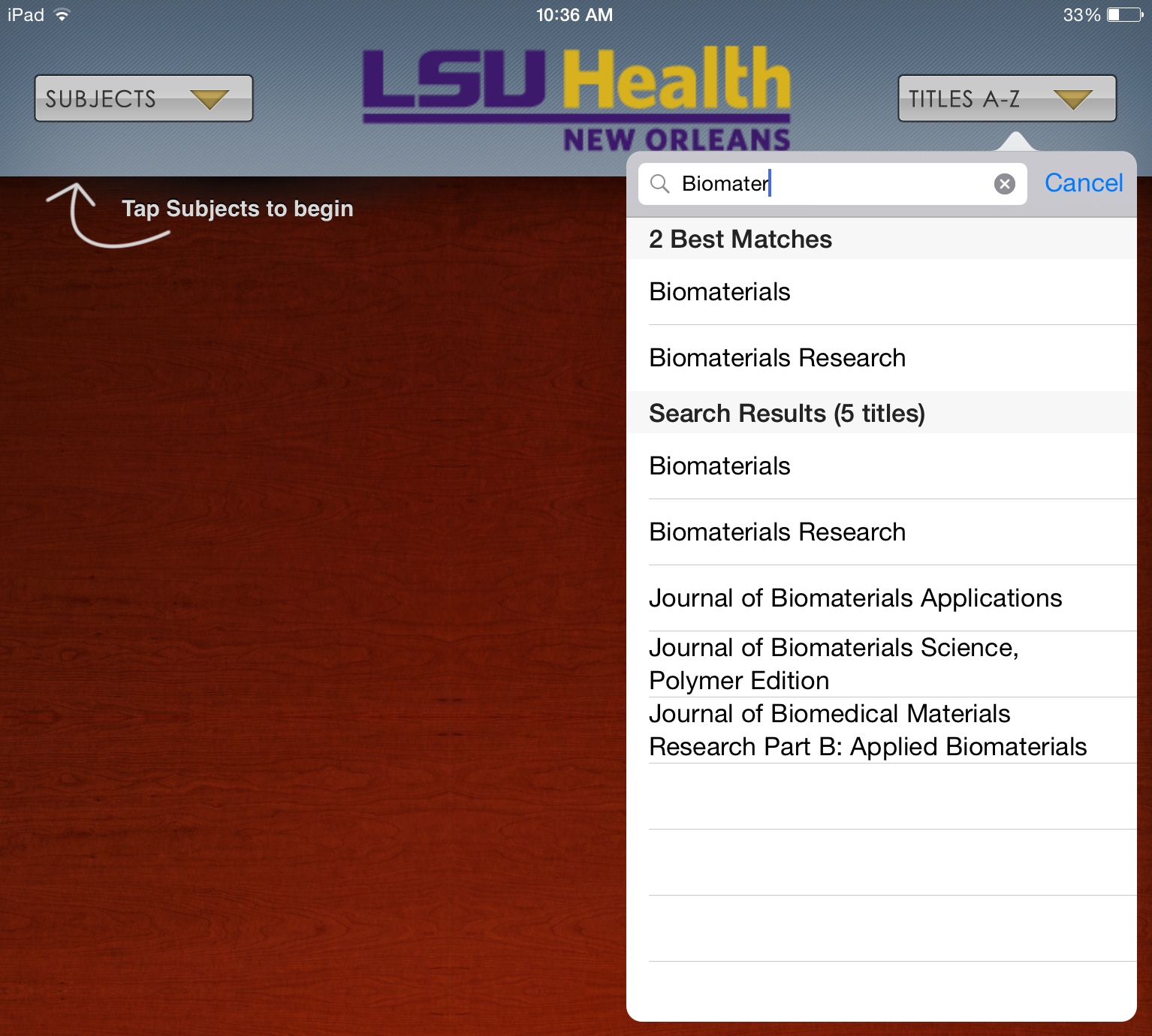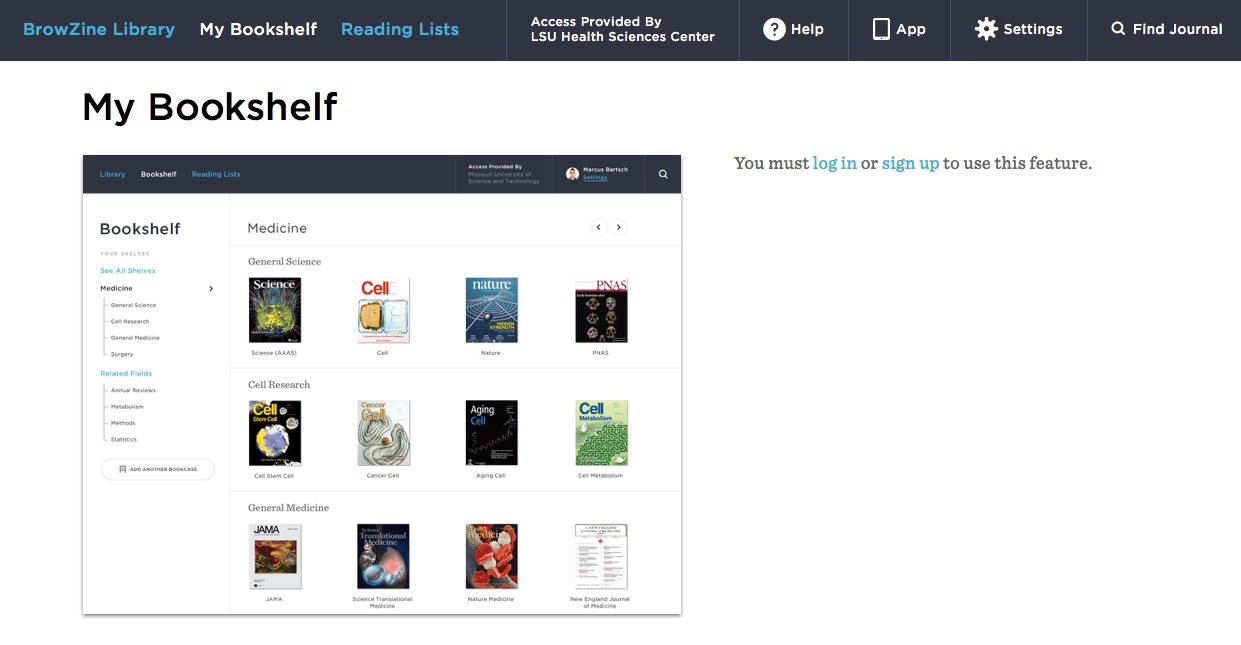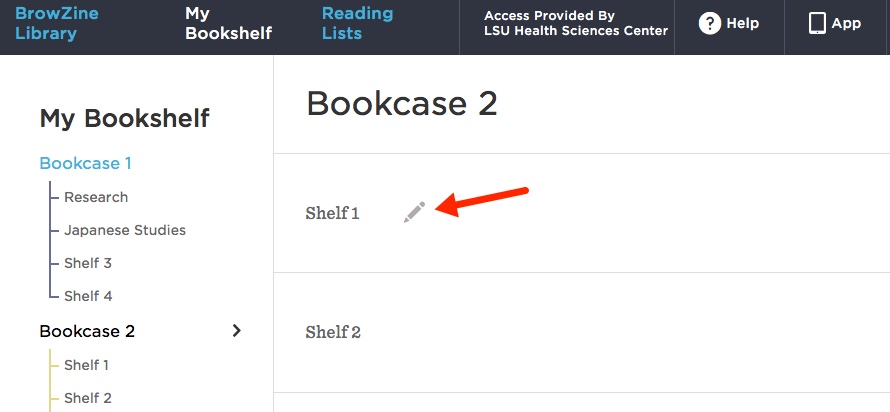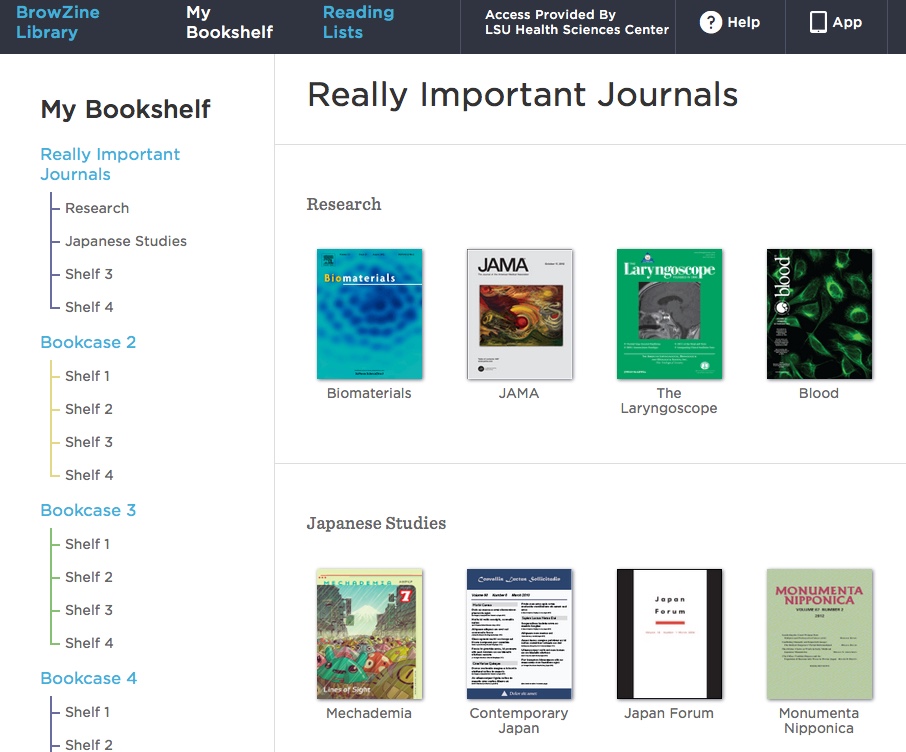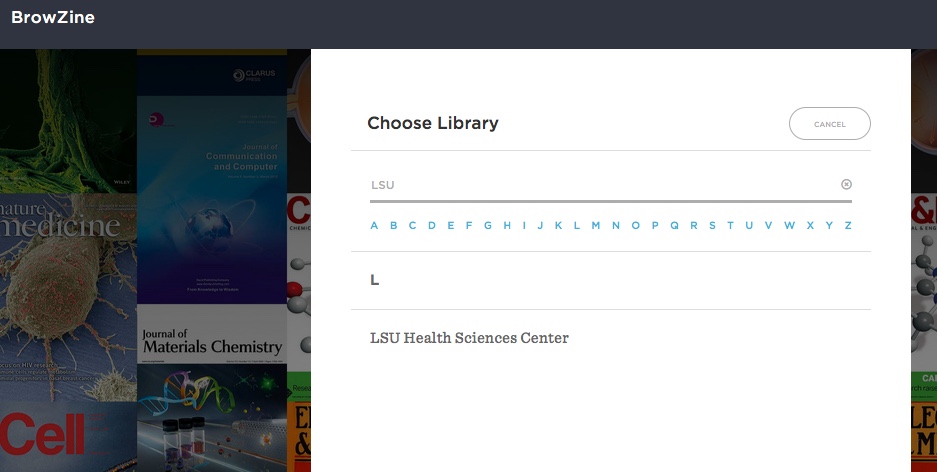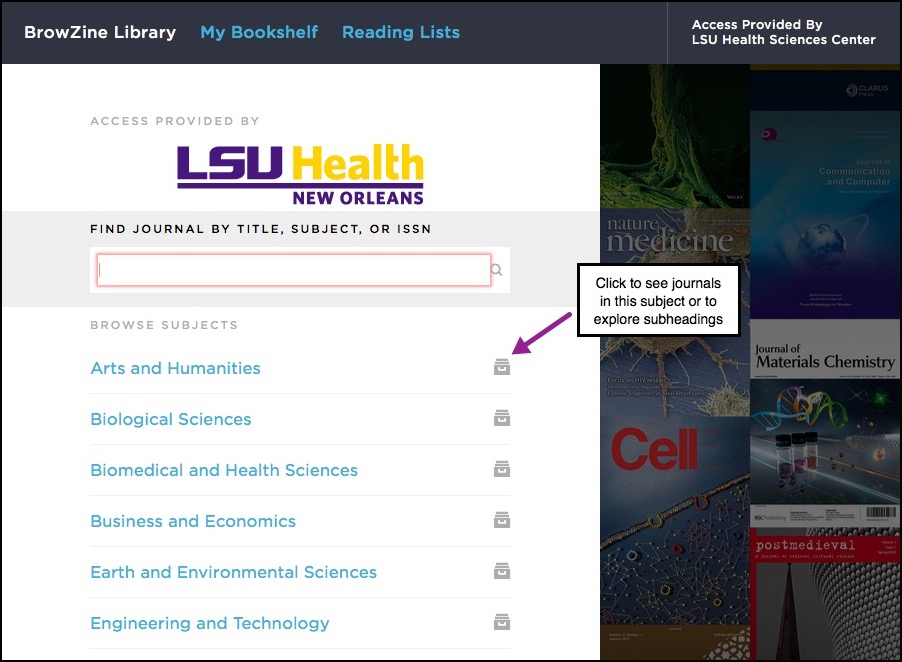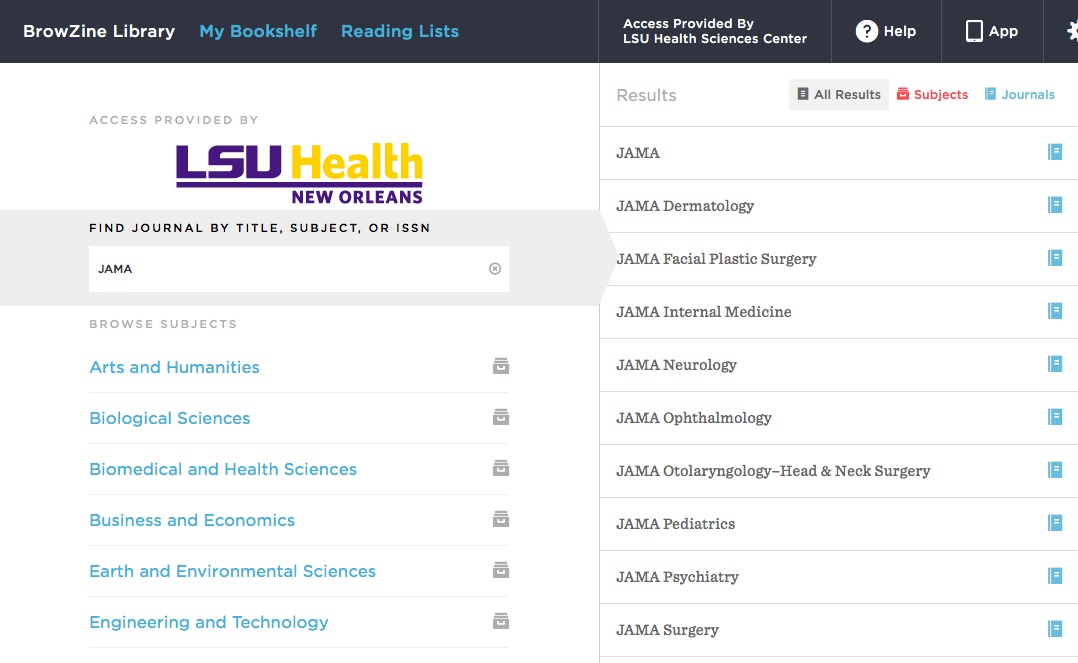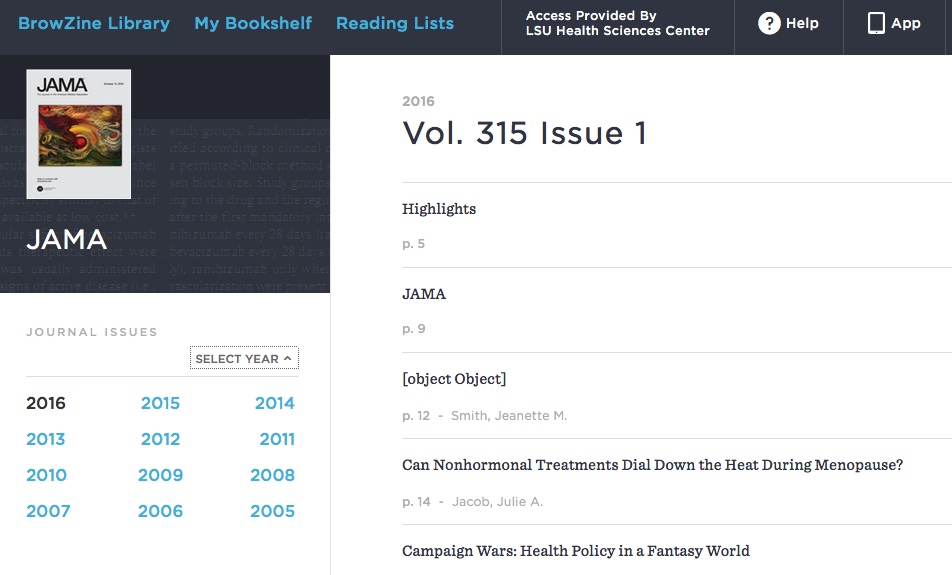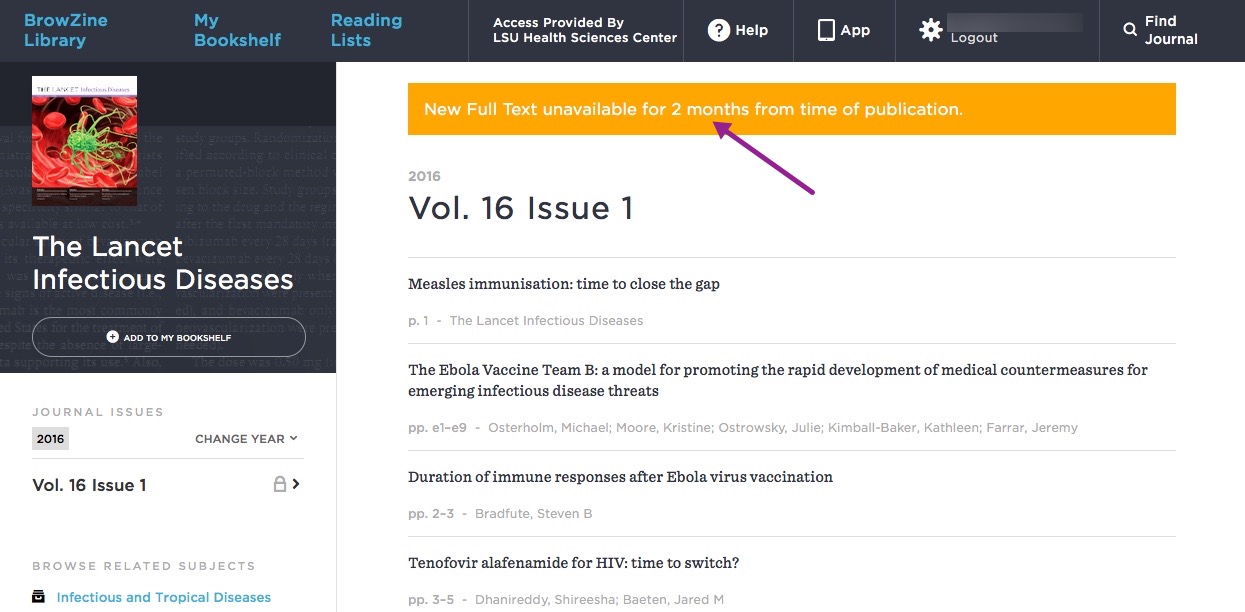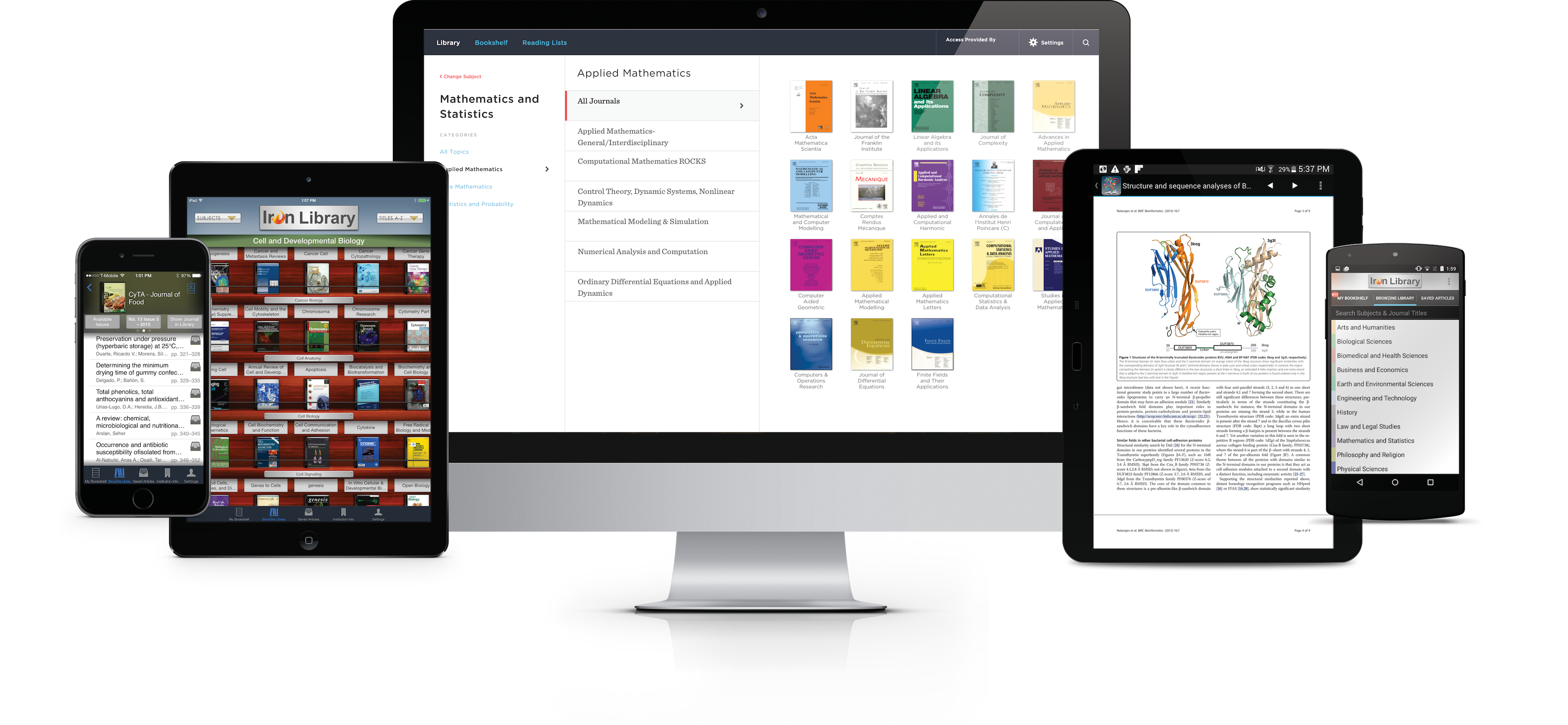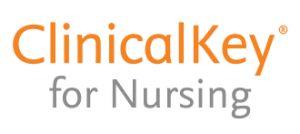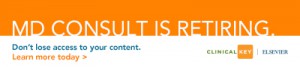The Library is not able to renew our subscription to ClinicalKey for Nursing due to lack of funds. Our access is set to expire Monday, April 25, 2016.
Many of the online journals offered through ClinicalKey for Nursing are also available through our ScienceDirect package. While there isn’t an online alternative for accessing the books, many of these titles can be found in the Library’s print collection.
Please be sure to check the Library’s INNOPAC catalog for the most accurate information regarding our journal and book collections.
Feel free to contact the Library if you need assistance.
The Library is not able to renew our subscription to ClinicalKey for Nursing due to lack of funds. Our access is set to expire Monday, April 25, 2016.
Many of the online journals offered through ClinicalKey for Nursing are also available through our ScienceDirect package. While there isn’t an online alternative for accessing the books, many of these titles can be found in the Library’s print collection.
Please be sure to check the Library’s INNOPAC catalog for the most accurate information regarding our journal and book collections.
Feel free to contact the Library if you need assistance.
BrowZine now supports syncing the journals you have saved to My Bookshelf across all devices, including the web version of the service. If you have not yet done so, you will need to create a BrowZine Account in order to see your favorite journals saved to the bookshelf regardless of how you access BrowZine.
Additionally, you will now see the unread issue notifications on the web version of BrowZine as part of this update, whereas these notifications were previously only available through the mobile version:
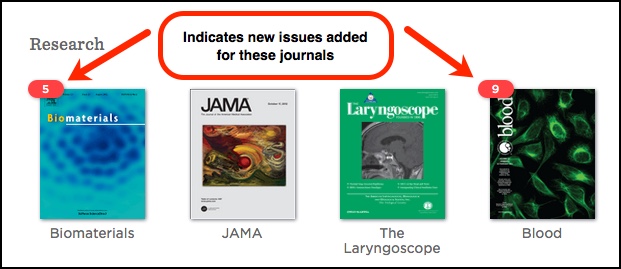
If you find that journals you saved on one device are no longer available, please refer to this support document from BrowZine to restore the journals you previously saved to your bookshelf.
Need any help with BrowZine or other Library services? Please do not hesitate to contact us.
Users of the Wiley Online Library—which includes resources such as Cochrane, the Current Protocols, and a number of full-text journals—should be aware that service will be unavailable for up to 3 hours on Saturday, March 19, from 6:00-9:00 CDT for essential maintenance.
For those using the BrowZine app to browse the Library’s online journals, we are happy to now offer the ability to export references to RefWorks. You can access this feature when you’ve retrieved the full text of an article.
If you’re in the iOS BrowZine app, tap the export/send-to icon in the upper right and under “Bibliographic Management” tap RefWorks:
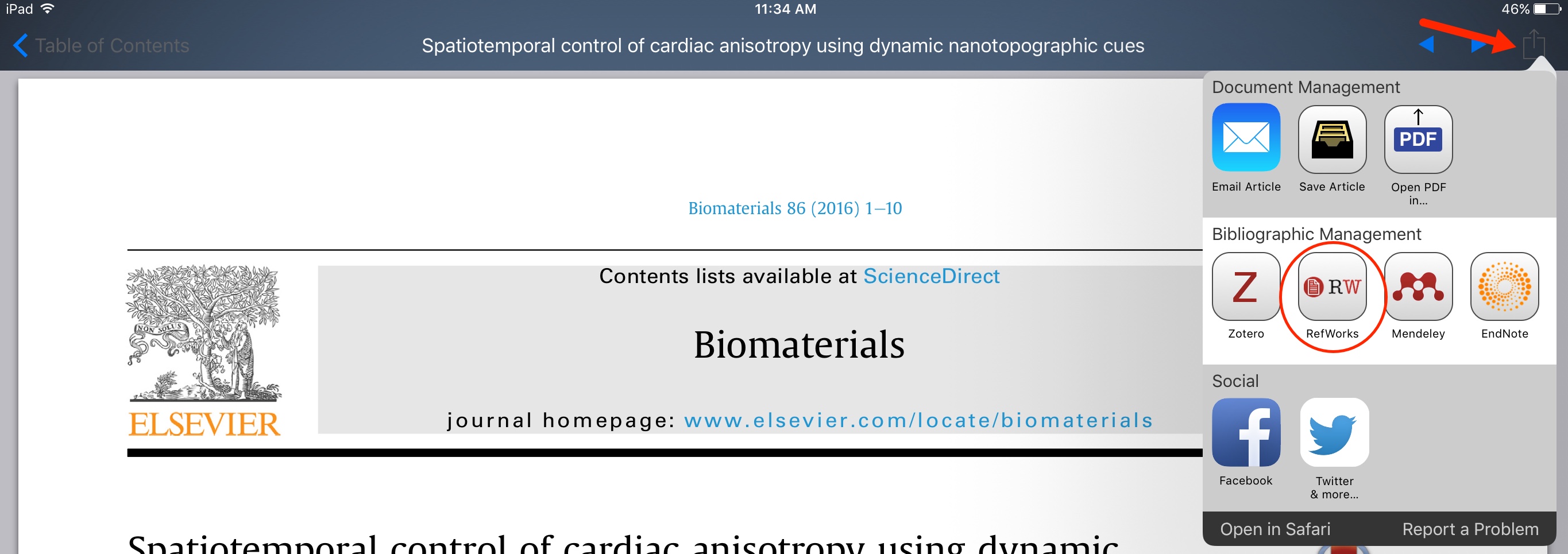
When using the Android BrowZine app, use the pull-down menu in the upper right to get to the “Send to RefWorks” command:
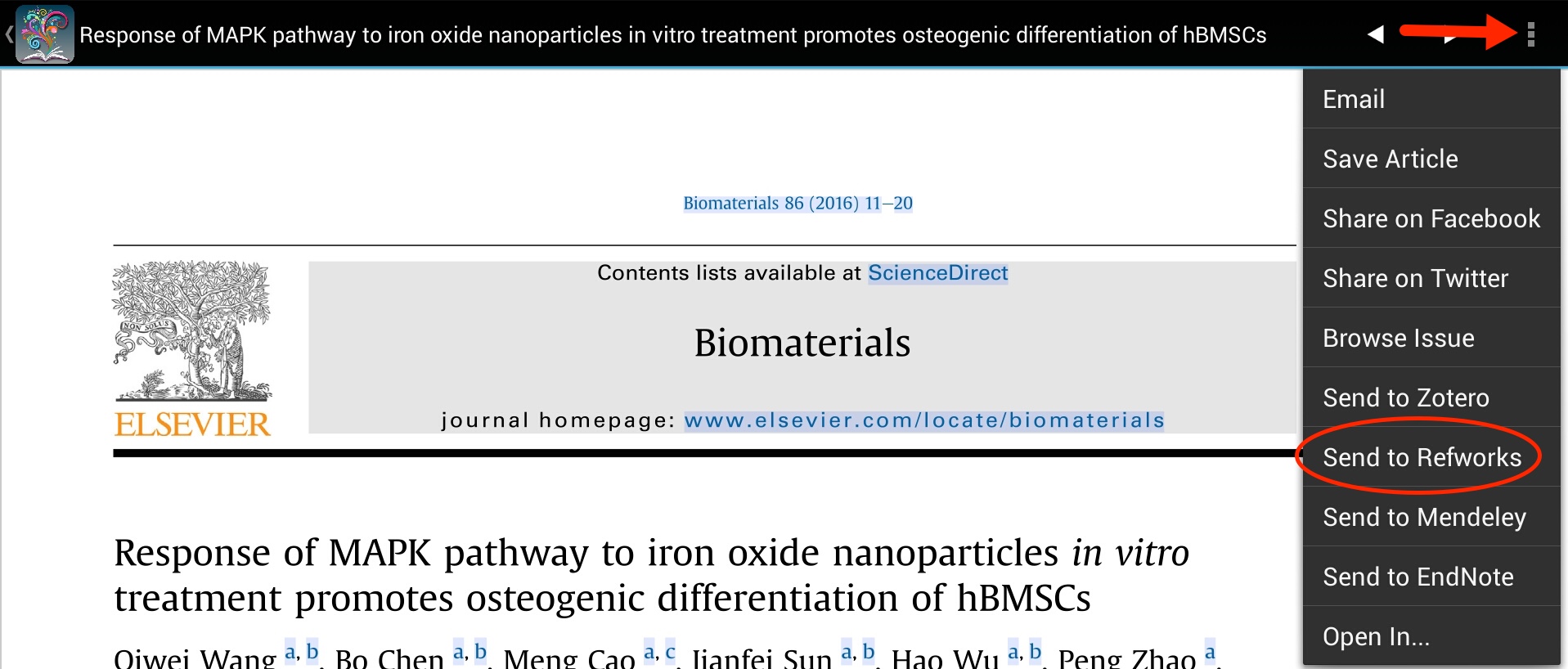
Then you will need to scroll to the end of the next screen with the citation and click the “Export to RefWorks” button:

In either version of the app, you’ll then be asked to login with your RefWorks i.d. and password and the citation will be added to your account. All of the usual citation elements are automatically filled in, but you will also see information in the “Notes” and “Data Source” fields indicating that it came from BrowZine.
If you need more information about how to access BrowZine check out our LibGuide.
If you’d like to keep current with your favorite journals or subjects, BrowZine is there to help you. Although you can use the web version, they also have apps available for Android and iOS devices so you can take your journals with you wherever you go. You can download the app from the Amazon AppStore, Apple App Store, or Google Play from this page.
When you first open the app, you will be asked to choose your preferred library; you can either browse or search for “LSU Health Sciences Center” :
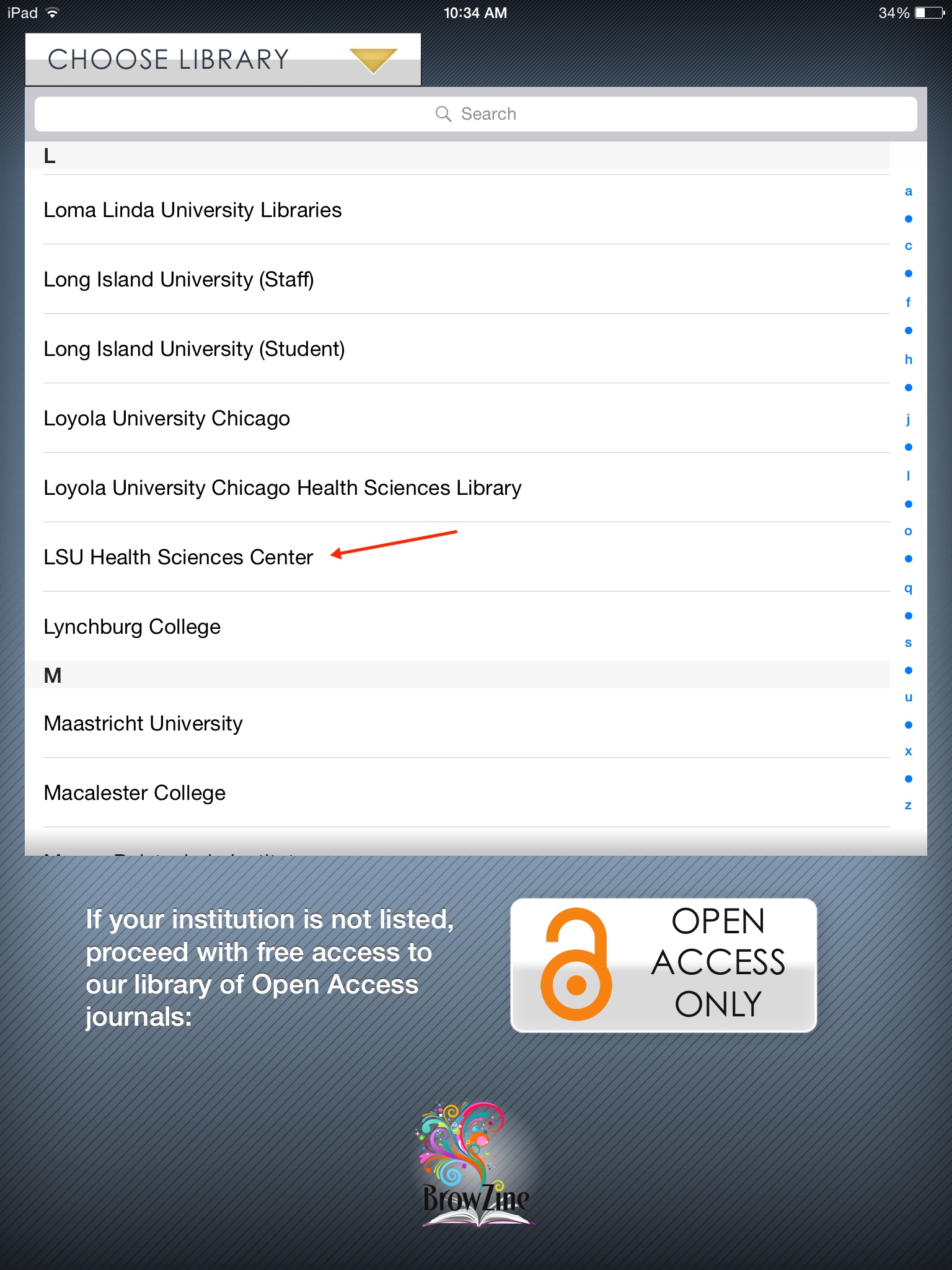
Next, you will be prompted to input your Library off-campus access information. Enter your name, barcode, and PIN:
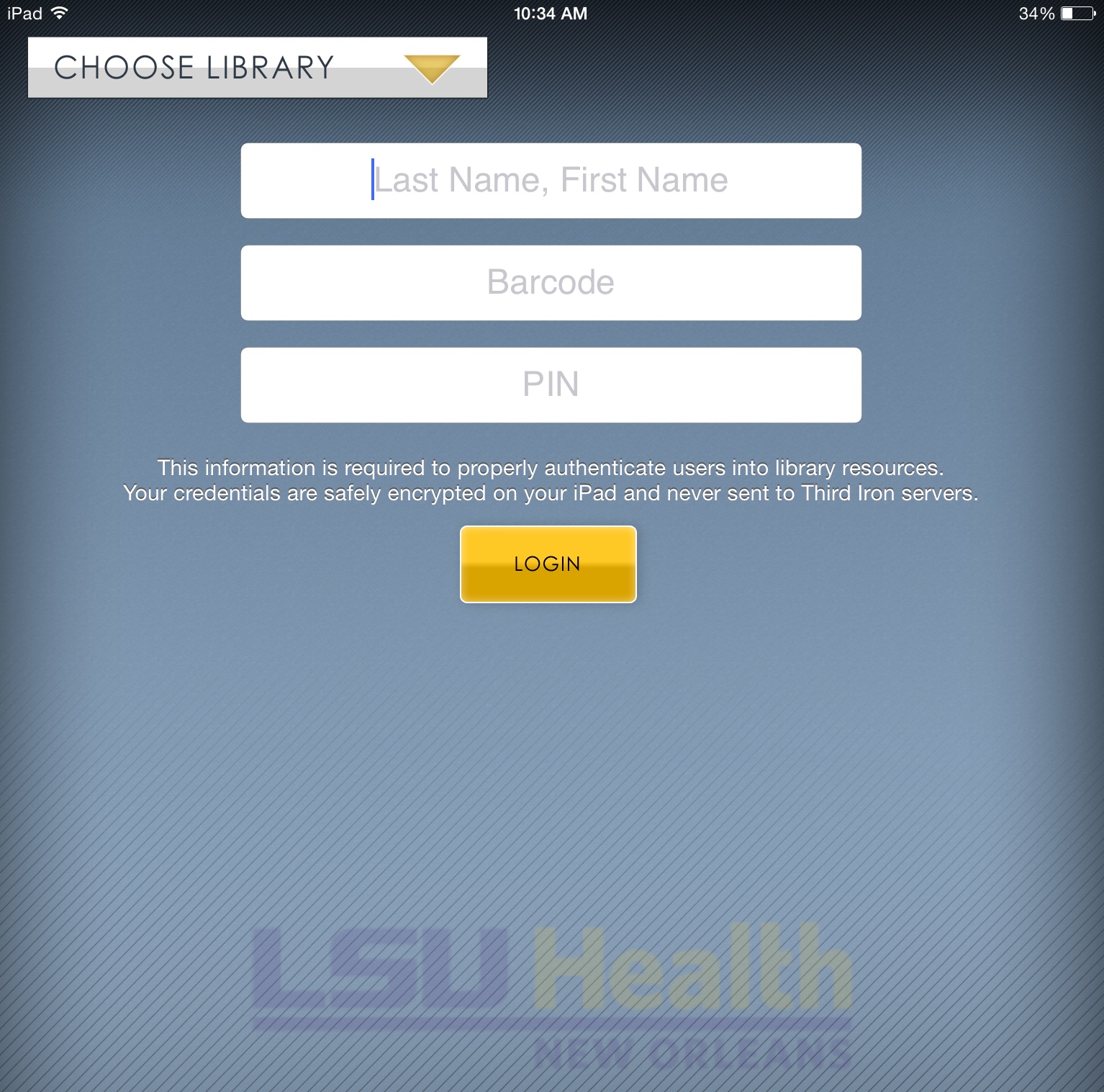
More information about off-campus access to Library resources as well as how to register for an account is available here.
Once you’ve set all of these up, you’re ready to start browsing or searching for your favorite journals. There are slight differences in how to do this in the apps for Android and iOS.
In the Android app, you can search for journals or browse subjects from the “BrowZine” Library tab:
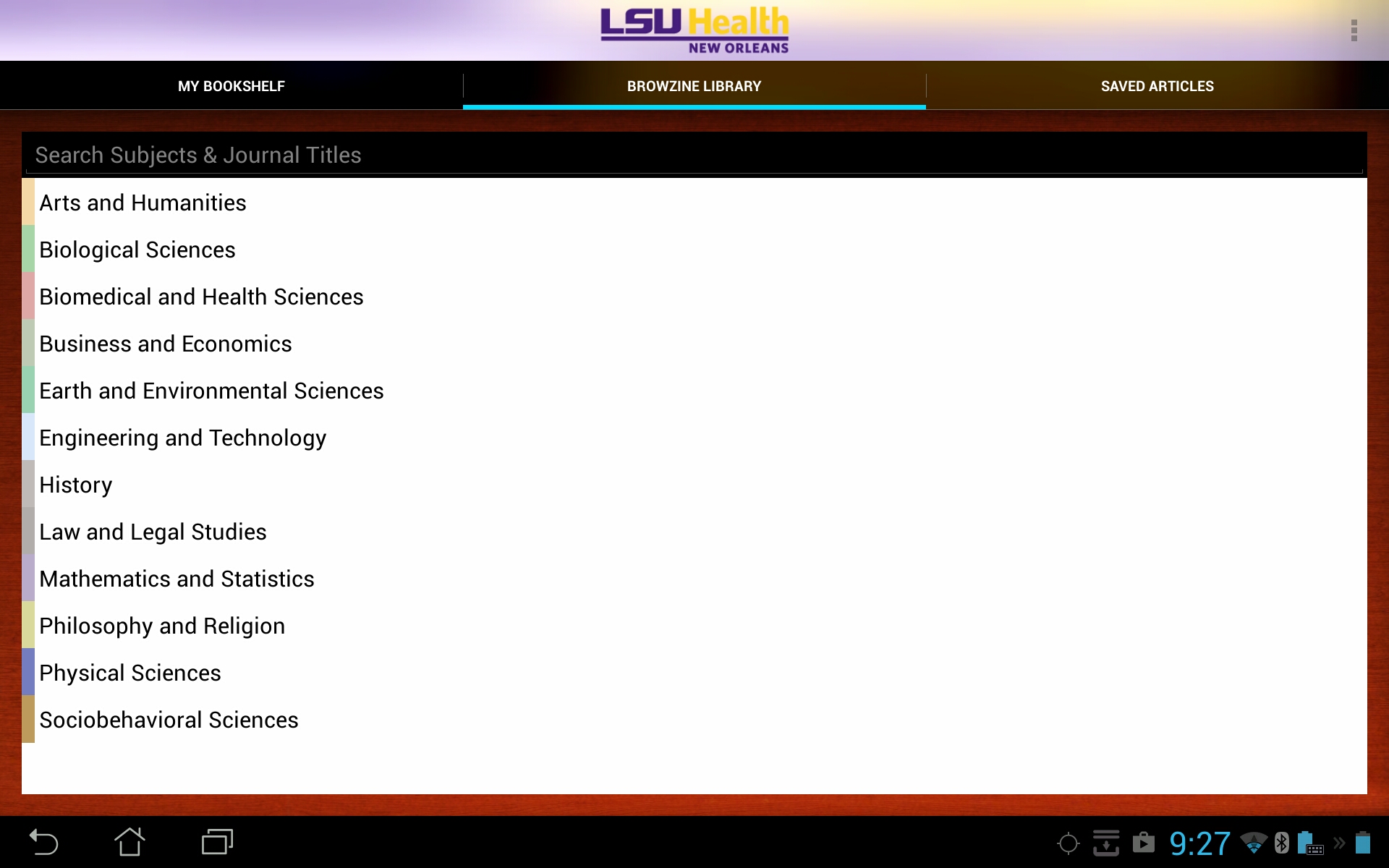
For iOS devices, you can browse topics by choosing the “Subjects” pull-down menu, or search for a specific title by using the “Titles A-Z” option:
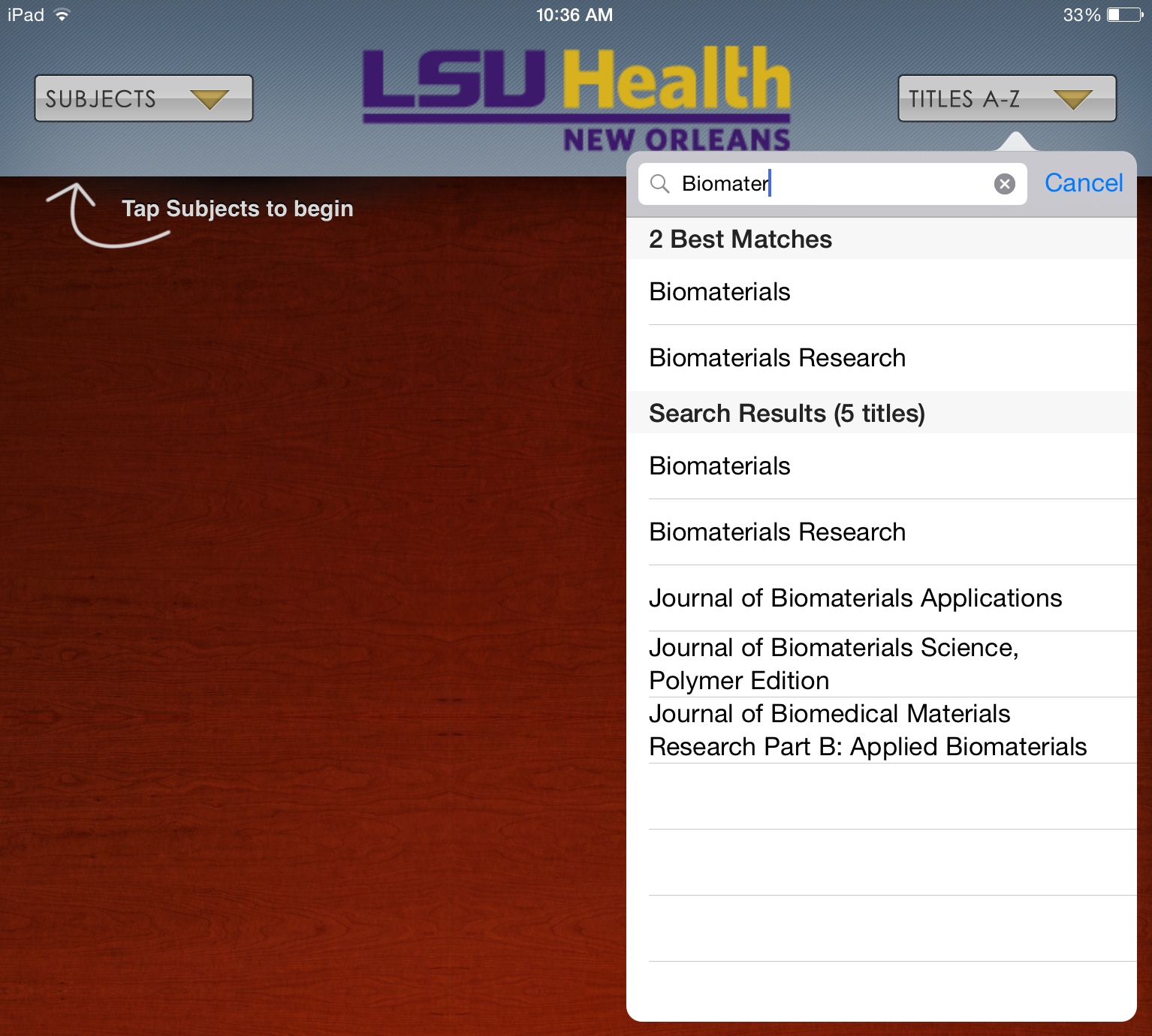
You can now choose to view any journals that pique your interest.
This should get you up and running with the BrowZine app, but stay tuned for more tips about how to use other features.
If you need any help with BrowZine or any other Library services, do not hesitate to contact us.
The Library is pleased to announce that we now have The Medical Letter on Drugs and Therapeutics online.
The Medical Letter, Inc. is a non-profit organization whose goal is to provide unbiased drug information. The Medical Letter does not accept advertising, grants, or donations from any outside source, and it is solely supported by subscription fees. The Medical Letter on Drugs and Therapeutics was first published in 1959. The online collection begins in 1988 with v.30. The Library’s print collection includes v.1 (1959) – v.56 (2014). The Medical Letter includes peer-reviewed, evidence-based drug information, CMEs, and 2 ebooks: Handbook of Antimicrobial Therapy and Drugs for Parasitic Infections.
Access is available on campus, as well as off campus by logging in through the Library’s remote access proxy, WAM. There is also an app available from Apple’s App Store, Google Play, and Amazon’s App Store for Android after registering on the Medical Letter’s web site.
The Medical Letter has generously donated access for our university at no charge for one year.
You can use BrowZine to keep up with your favorite journals and subjects, but it also provides a great way to easily access your favorite publications. The web version of BrowZine lets you create, customize, and organize your personal bookshelf.
First, click on “My Bookshelf” at the top of the page and you will be prompted to create an account or log in if you have already done so:
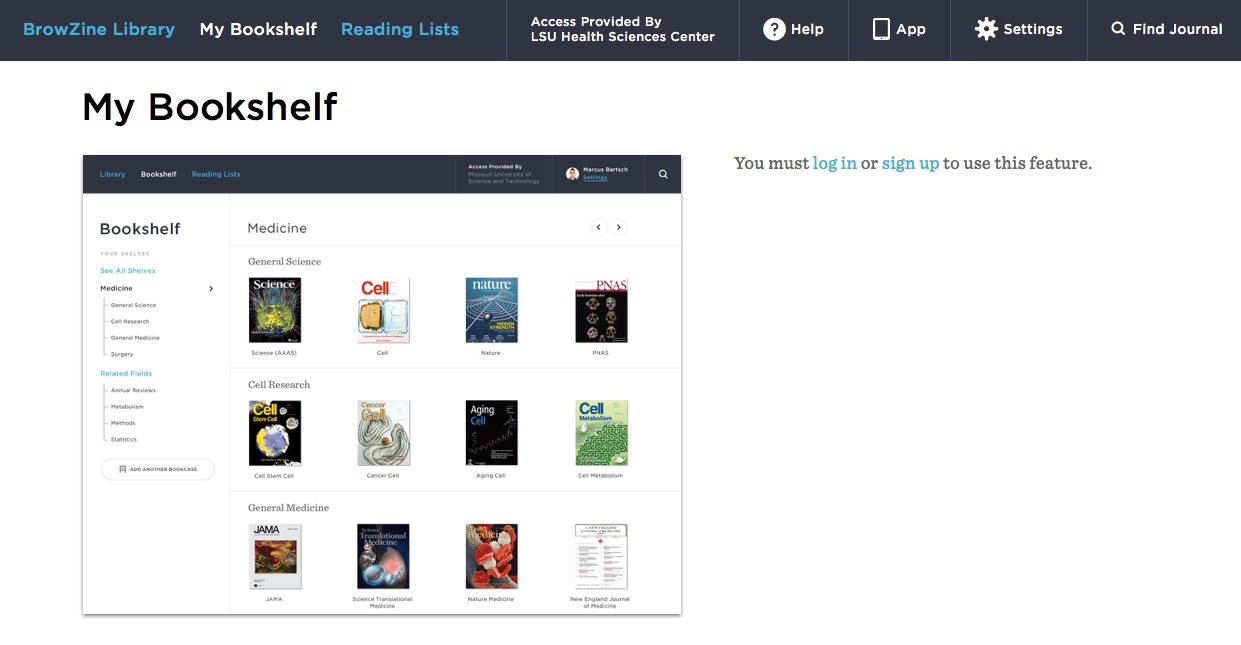
Once you’ve created your account, you can the start adding journals you want to access quickly. After you search or browse the journal you want to add to your collection, click the “Add to My Bookshelf” button:

You Bookshelf will now display that journal as well as any others you choose.
Each Bookshelf has four Bookcases with four shelves each. You can have a maximum of four titles per shelf in each Bookcase, so your Bookshelf can ultimately house 64 of your favorite journals. You can also move titles to any shelf or Bookcase to arrange them as you wish.
You can rename the Bookcases and shelves in your Bookshelf by clicking on the pencil icon next to the label you want to change:
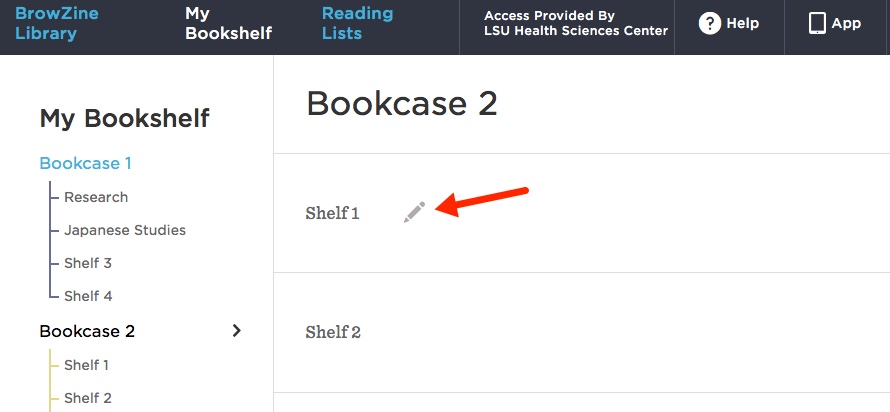
After you’ve added titles and renamed the labels, your Bookshelf will look like this:
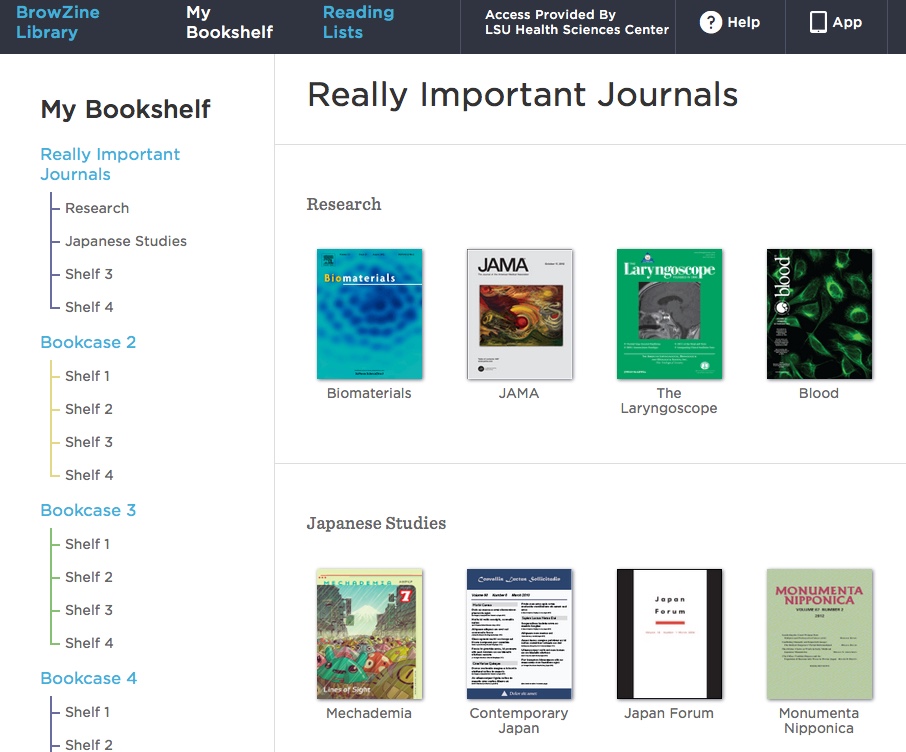
An upcoming enhancement will provide the ability to sync your BrowZine web Bookshelf with the one in the app on your mobile device. The folks behind BrowZine, Third Iron, have a page that provides information about the web Bookshelf and new features on their site.
If you need more information about BrowZine or any other Library services, please do not hesitate to contact us.
BrowZine lets you easily scan recent issues of journals either by title or subject. One of ways to access the service is through its web interface, and you can get to the Libraries’ edition of BrowZine here. Hopefully you’ve checked out this new service the Libraries now offer, but here are some tips for using the web version.
When off-campus, search for “LSU Health Sciences Center” to choose our edition:
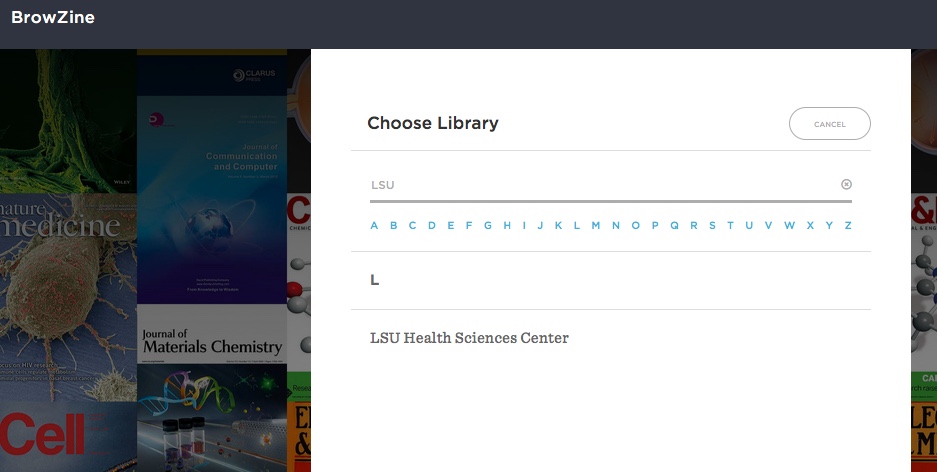
After you have chosen our profile or when you are on campus and follow the Libraries’ link, you can start exploring all of the journals available through BrowZine. Click on the file drawer icon to scan the titles in that subject or to see the subheadings assigned to it:
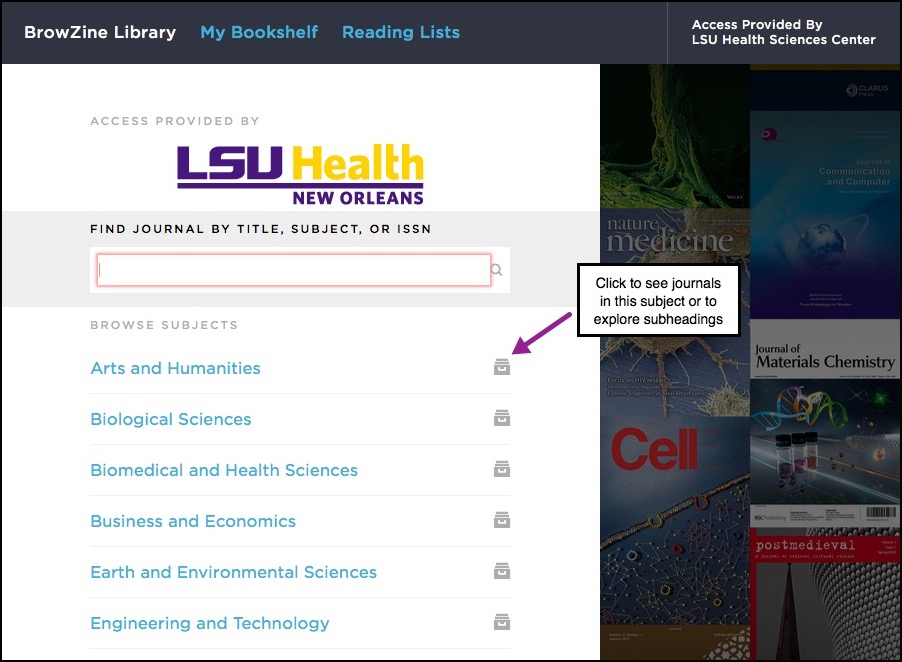
If you have a particular journal you would like to read, search for it and you will see the titles that match your search term:
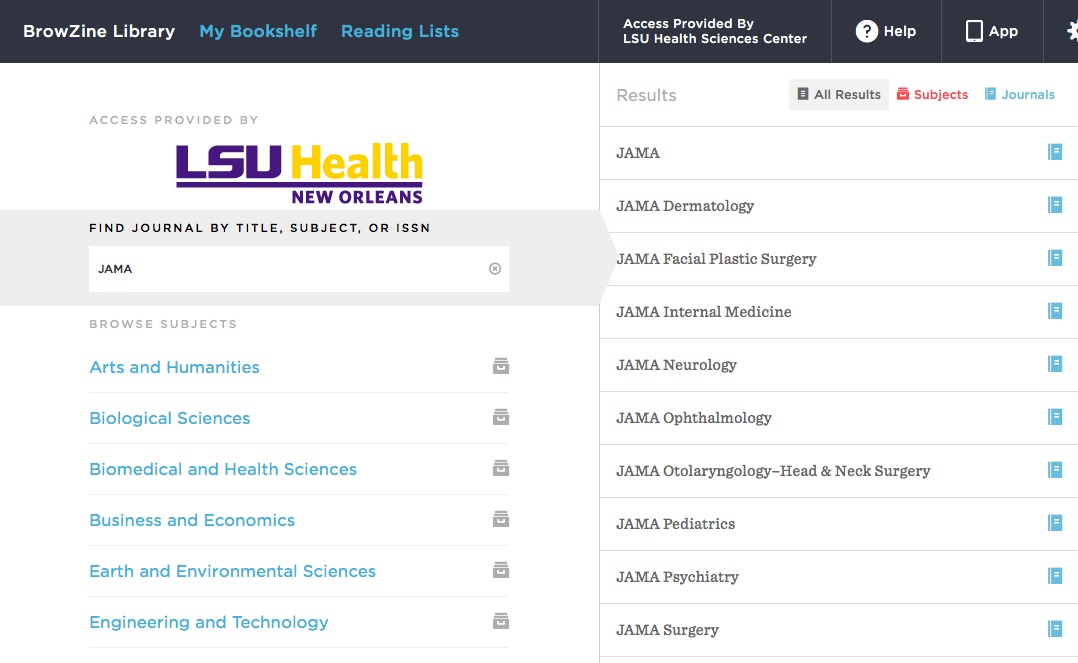
Once you’ve found your journal, choose an issue from the years that are available:
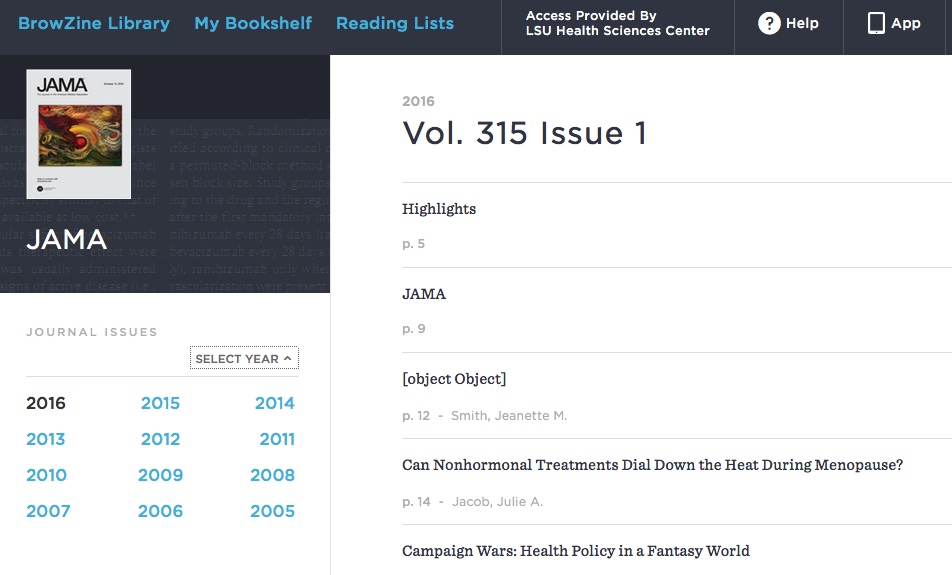
If you see an article that piques your interest, just click on its title and you will be brought to its page at the journal’s site.
Although the Libraries offer access to thousands of journals, sometimes there are publisher-instituted terms that restrict access to an article after a certain amount of time. Although these are usually for journals in full-text databases, BrowZine has this information and displays those instances where the article might not be immediately available:
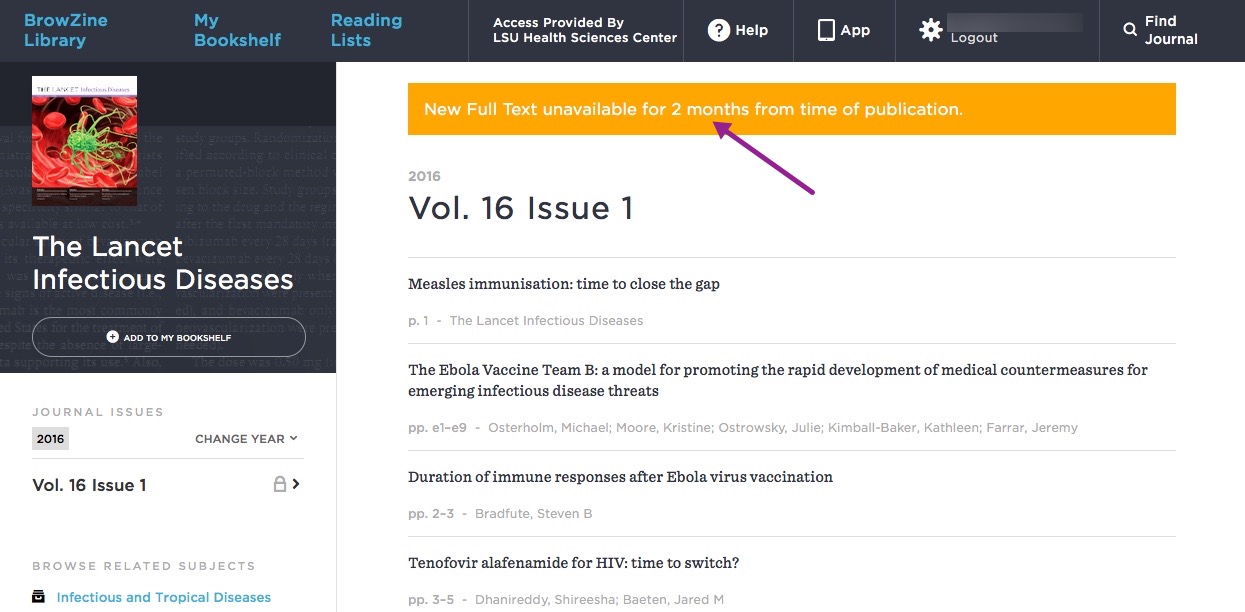
These tips should help get you started using BrowZine on the web. Stay tuned for more information about creating your own bookshelf and how to use the mobile app.
If you need any more information about BrowZine or any other library services, do not hesitate to contact us.
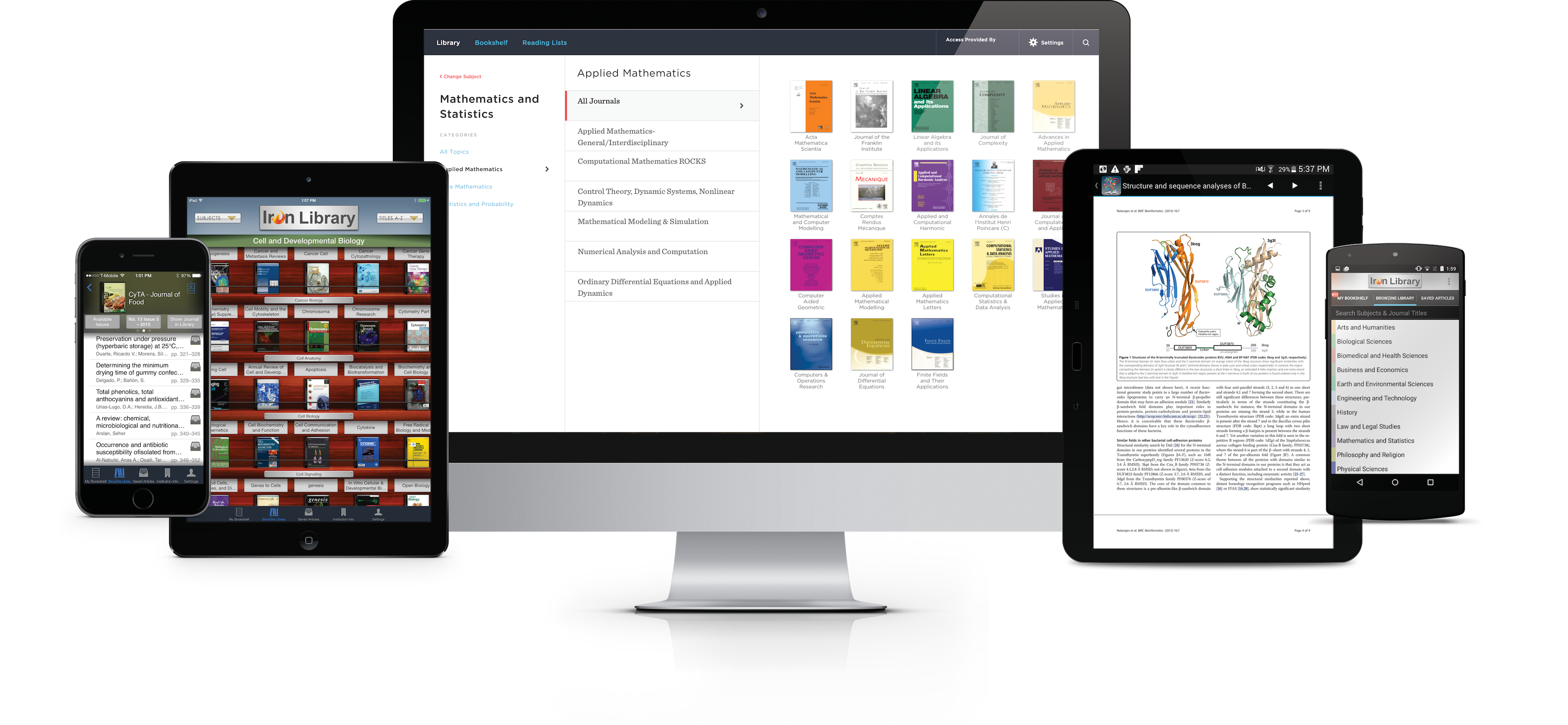
If you miss the days of scanning through the displays of recently-received journals, the Libraries are proud to now offer access to BrowZine. From the comfort of your web browser or mobile device, you can thumb through your favorite journals or see what’s been recently published in a particular subject area. Most publishers are represented in the service, making this a great way to stay on top of many topics and journals.
The Libraries’ web version of BrowZine can be accessed through this site. You can also download the mobile version for Android, iOS, and Kindle Fire HD tablets by starting here. More information can also be found on the Libraries’ BrowZine LibGuide.
Look for more tips and tricks about BrowZine in the coming weeks!
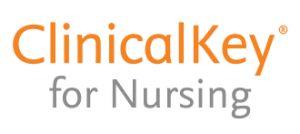
ClinicalKey for Nursing is now available for use on-campus. Links to all of the books and journals have been added to our INNOPAC catalog.
Off-campus access is available through the LSUHSC-New Orleans Citrix connection. If you have never used Citrix before, you will be prompted to download the Citrix Receiver software the first time you log in.
- Login to Citrix with your LSUHSC credentials.
- Install Citrix Receiver if necessary.
- Open Desktop-New
- Launch Internet Explorer.
- Navigate back to this page on the university webpage and use the On Campus link.
Citrix is also available for Macs, iPads, iPhones, and Android devices.
Be sure to check it out! There are lots of great books, journals, and other tools and resources for you to use.
Remember, Mosby’s Nursing Consult was officially retired by Elsevier on December 31, 2015.
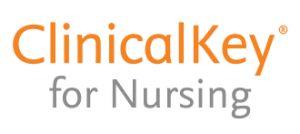
Mosby’s Nursing Consult is getting a face-lift AND a new name, ClinicalKey for Nursing! Elsevier is upgrading its popular online nursing resource effective January 1, 2016. Our staff is currently working with Elsevier on this transition, and we hope to have it all running smoothly for the start of the Spring semester. We are almost up-and-running, but there are still some issues, primarily with the off-campus access. We will share the news on the blog when everything is fixed.
The new platform includes most of the same content with some exceptions, particularly where outdated information is concerned. You will find the same, great books and journals, including books such as “Goldman-Cecil Medicine,” “Harriet Lane Handbook,” and “Sheehy’s Emergency Nursing,” and journals like “Nurse Leader,” “Journal for Nurse Practitioners,” and “Nursing Clinics of North America.” The journal coverage goes back to 2007 where available, and we do have some of the older coverage on the ScienceDirect platform. As with Mosby’s Nursing Consult, the books are updated with newer editions as the they are released. Be sure to check our INNOPAC library catalog for the most accurate record of what we have.
ClinicalKey for Nursing is also a Point-of-Care tool that is designed to help nurses find information quickly. It includes over 1,500 drug monographs, 300 procedural videos, and 175 disease topic pages.
Please contact a reference librarian if you need assistance with ClinicalKey for Nursing.
All journals published by Cambridge University Press will be unavailable from 7:30pm Friday, September 18th, until 12:30pm Saturday, September 19th.
Please contact us if you need any assistance.
UPDATE: These journals are available now, but please let us know if you have any trouble.
All journals we receive through the JAMA Network are currently unavailable. We will update as soon as the issue has been resolved.
If you need any other assistance, please contact us.
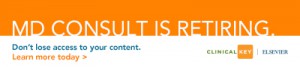 This is just a gentle reminder that our MDConsult access will expire on Sunday, 5/11/2014.
This is just a gentle reminder that our MDConsult access will expire on Sunday, 5/11/2014.
See our previous blog post here for more information: https://www.lsuhsc.edu/library/news/?p=9481.

 myLSUHSC
myLSUHSC