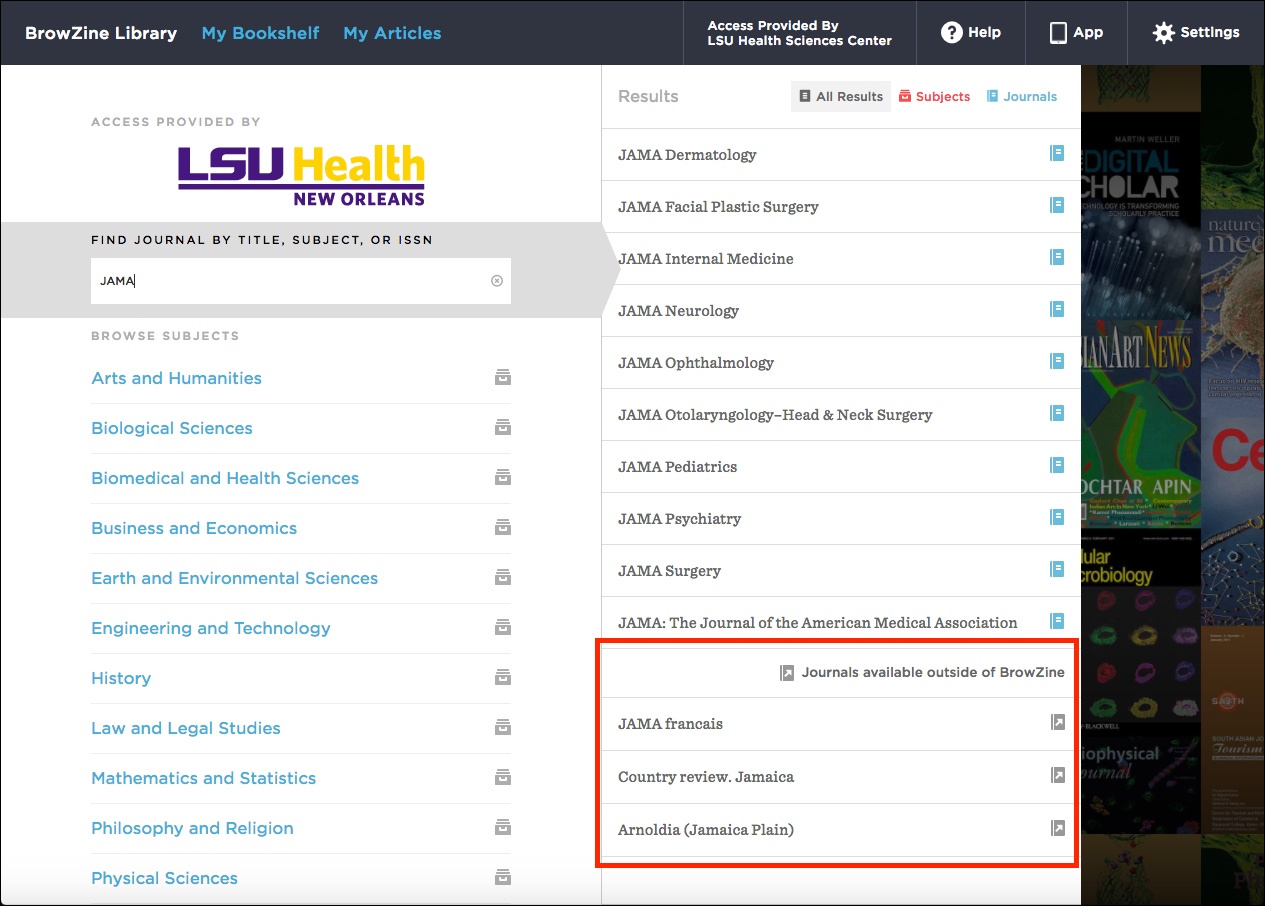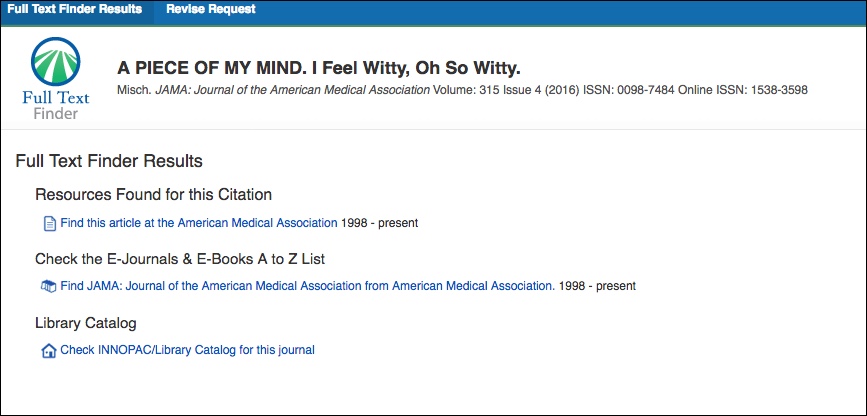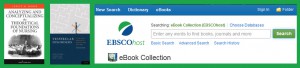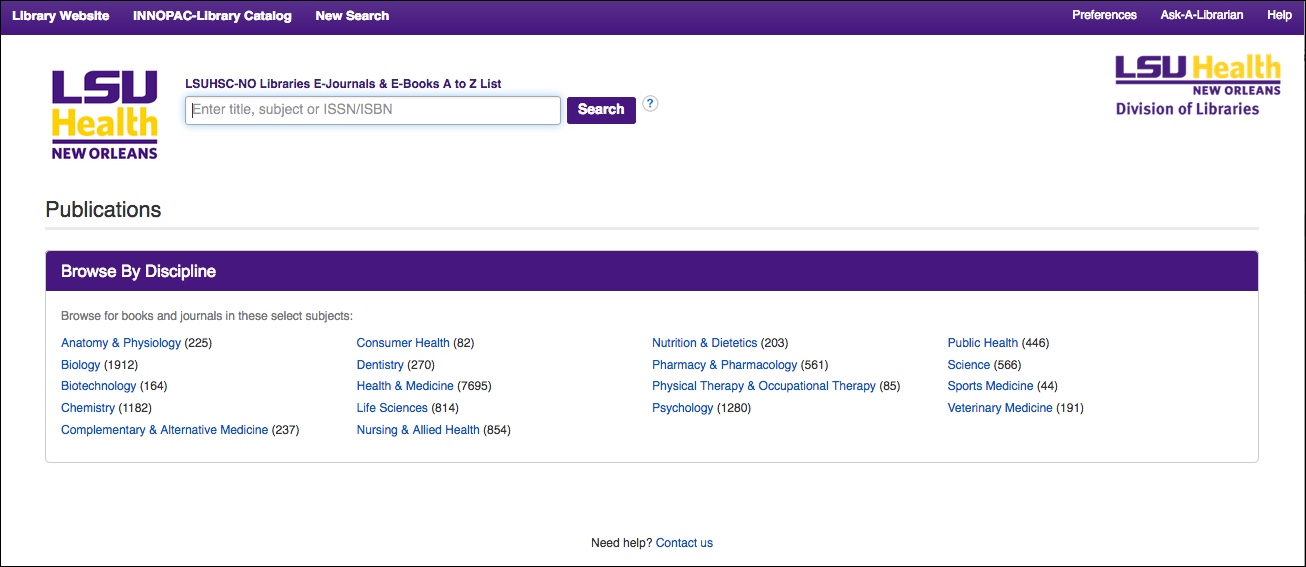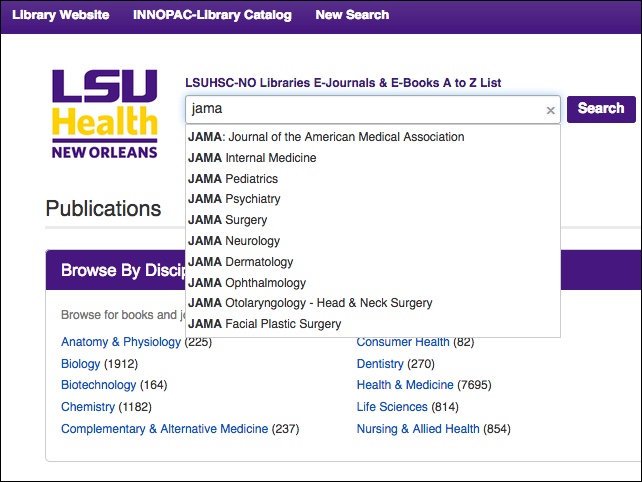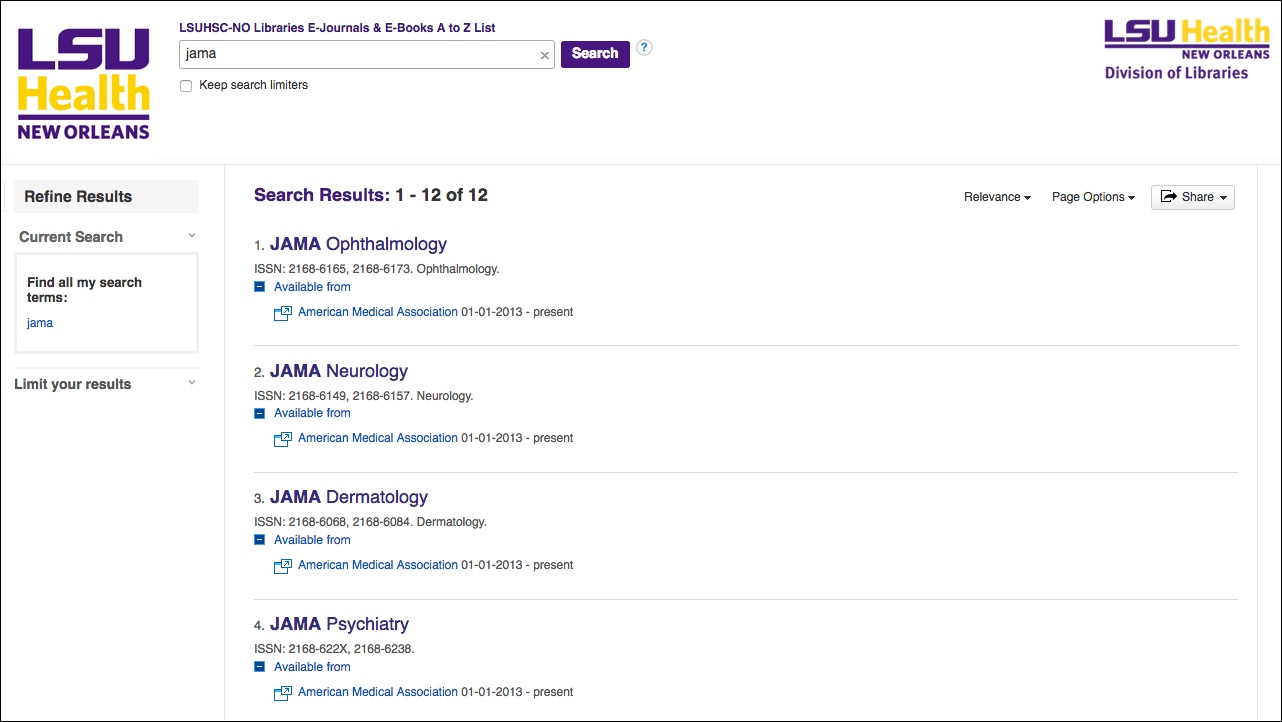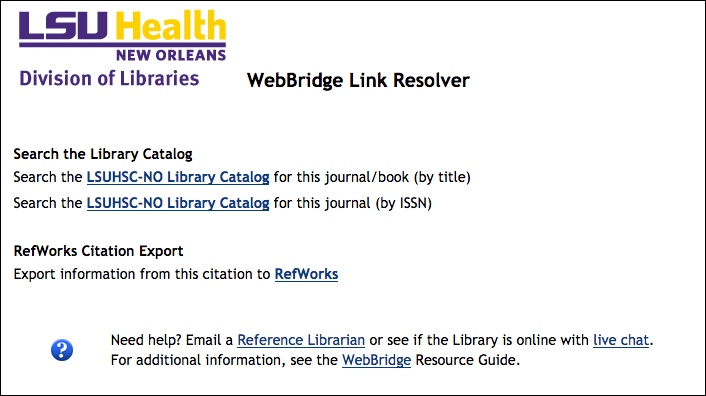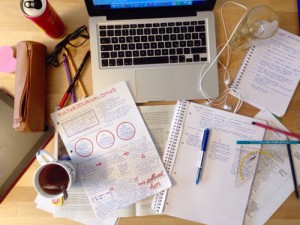 Exam time got you stressed? Did you know the library has flashcards online? Through our AccessMedicine platform you can access flashcards in a variety of subjects.
Exam time got you stressed? Did you know the library has flashcards online? Through our AccessMedicine platform you can access flashcards in a variety of subjects.
On the left side of the library web page choose Databases. Click on the “A” under browse and select AccessMedicine (on or off campus). Click on Study Tools and choose Flashcards from the drop-down menu.
*If you are a first time user you will need to set up your profile, but then you will be good to go.
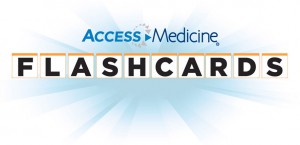
The selections are:
- CURRENT Medical Diagnosis & Treatment (CMDT) Flashcards, 2e
- Pathophysiology of Disease Flashcards
- The Big Picture: Medical Physiology Flashcards
- DeGowin’s Diagnostic Examination Flashcards
- Biochemistry and Genetics Flashcards
- Microbiology & Infectious Disease Flashcards
- Pathology Flashcards
- Pharmacology Flashcards
Brew some coffee and let’s get started!
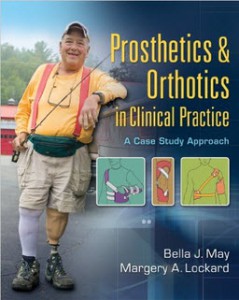 Prosthetics & orthotics in clinical practice, by Bella J. May, is now available online through the EBSCOhost eBooks platform, as well as through the R2 Digital Library. The Library was able to purchase multiple-user access through EBSCO, so now more than one user can access the book at the same time. Our R2 Digital Library access for this book allows for one user at a time.
Prosthetics & orthotics in clinical practice, by Bella J. May, is now available online through the EBSCOhost eBooks platform, as well as through the R2 Digital Library. The Library was able to purchase multiple-user access through EBSCO, so now more than one user can access the book at the same time. Our R2 Digital Library access for this book allows for one user at a time.
This book is required for course PHTH 7234 – Prosthetics and Orthotics in Physical Therapy. We hope this additional access will be helpful!
Both platforms offer a variety of options for saving and printing content.
To see our other EBSCOhost eBooks, visit the full collection through our database page: https://www.lsuhsc.edu/library/databases/ebooks.aspx.
To see our other R2 Digital Library titles, visit the full collection here: https://www.lsuhsc.edu/library/databases/r2library.aspx.
To see a list of all of our ebook collections, please visit the eBooks libguides: http://libguides.lsuhsc.edu/ebooks.
The issue with ScienceDirect has been fixed, so links in the Library Catalog, A to Z List, and link resolver should all now work correctly.
If you need assistance with any Library resources please contact us.
UPDATE: This problem has been fixed, 2/3/2017. Thanks for your patience!
AccessMedicine keyword searching is currently not working correctly. We have contacted McGraw-Hill in regards to this problem and will post an update once this has been resolved. In the meantime, the auto-suggested terms are working. Books can be accessed directly through the “Books” tab. Keyword searching is working in our other McGraw-Hill products: AccessEmergency Medicine, AccessSurgery, HemOnc Collection, and Case Files Collection.
Attention Weekend Research Warriors! ProQuest will be taking down their site for product maintenance this weekend. This will affect our access of their database Saturday night beginning at 9pm until Sunday morning at about 5am. Of course these times may vary slightly as with any database maintenance. Hopefully the upgrades will run smoothly and we will be up and running for our Sunday warriors.
The notice from ProQuest:
Over the weekend of Saturday-Sunday, 28-29 Jan. 2017, a ProQuest product maintenance window will launch worldwide to upgrade infrastructure, enhance security, and maintain reliability of your products.
During this 8-hour window, some ProQuest products will be unavailable. While the date and time were chosen to minimize the impact on our customers, we realize that some users may be affected, and we apologize for the inconvenience. Additionally, web-based customer access will be redirected to a webpage stating the planned maintenance times.
The following ProQuest products will be temporarily offline:
Research databases
- ProQuest platform (search.proquest.com)
Dissertation publishing
- ProQuest/UMI ETD Administrator
Reference management/Research support tools
We would like to add our apologies, as well, and hope that your research efforts will not be adversely impacted.
The Isché Library is starting 2017 by featuring new books and E-books! Some of these books are required for Spring 2017 classes, so come and see if one of your textbooks is on display.
The display is located near the 3rd floor elevator. Subjects include nursing research & theory, physiopathology, genetics, data systems, rehabilitation, neuroscience, orthopedics, and more.
These books and many more are available for checkout or online access. If you have questions about checking out a book or accessing an E-book, do not hesitate to ask a library staff member.
- Analyzing and Conceptualizing the Theoretical Foundations of Nursing, 1st ed., by Janice M. Morse.
Textbook for NURS 7307, Spring 2017: Theory Development in Nursing.
This online book was purchased with assistance from LOUIS: The Louisiana Library Network with funds from the Board of Regents e-Textook Project, Affordable Learning LOUISiana.
- Arthritis in Black and White, 3rd ed., by Anne C. Brower & Donald J. Flemming.
- Burns and Grove’s the Practice of Nursing Research: Appraisal, Synthesis, and Generation of Evidence, 8th ed., by Jennifer Gray, Susan K. Grove, and Suzanne Sutherland.
- Cancer of the Head and Neck, 5th ed., Edited by Jeffrey N. Myers, Ehab Y.N. Hanna, & Eugene N. Myers.
- A Comprehensive Guide to Geriatric Rehabiliatation, 3rd ed., Edited by Timothy L. Kauffman, Ronald W. Scott, John O. Barr, & Michael L. Moran.
- Current Procedure Codes With RVUs (2017), by the American Medical Association.
- Innovative Teaching Strategies in Nursing and Related Health Professions, 7th ed., Edited by Martha J. Bradshaw & Beth L. Hultquist.
- Kelley and Firestein’s Textbook of Rheumatology, 10th ed., by Gary S. Firestein, Ralph C. Budd, Sherine E. Gabriel, Iain B. McInnes, & James R. O’Dell.
- Measuring the Impact of Interprofessional Education on Collaborative Practice and Patient Outcomes, by the Institute of Medicine (U.S.).
- Neuroscience: Exploring the Brain, 4th ed., by Mark F. Bear, Barry W. Connors, & Michael A. Paradiso.
- Nursing Research: Generating and Assessing Evidence for Nursing Practice, 10th ed., by Denise F. Polit & Cheryl Tatano Beck.
- A Practical Approach to Musculoskeletal Medicine: Assessment, Diagnosis, Treatment. 4th ed., by Elaine Atkins, Jill Kerr, Emily Goodlad; foreword by Oliver Cyriax.
- Precision Medicine: A Guide to Genomics in Clinical Practice, Edited by Jeanette J. McCarthy & Bryce A. Mendelsohn.
- Rheumatology, 6th ed., Edited by Marc C. Hochberg, Alan J. Silman, Josef S. Smolen, Michael E. Weinblatt, & Michael H. Weisman.
- Vestibular Disorders : A Case Study Approach to Diagnosis and Treatment, 3rd ed., by Joseph M. Furman, Stephen P. Cass, & Susan L. Whitney.
Textbook for SPTHAUD 7323, Spring 2017: Advanced Vestibular Testing & Rehabilitation.
This online book was purchased with assistance from LOUIS: The Louisiana Library Network with funds from the Board of Regents e-Textook Project, Affordable Learning LOUISiana.
Tags: New books | Books, Campus News, E-Resource News, It came from the stacks, Library News, New Find, Tools | Permalink | Comments Off on New Year, New Books! | Posted Tuesday, January 24, 2017 by Corder, Amy L.
UPDATE: This problem has been fixed, 2/16/2017. The Thieme E-Book Library titles can be accessed on or off-campus through the INNOPAC catalog. Thanks for your patience!
The Thieme E-Book Library is not working properly through our library catalog, INNOPAC. The books can still be accessed on campus directly through the Thieme E-Book Library platform: https://ebooks.thieme.com/bookshelf or off campus through CITRIX. Books can be read online or downloaded for offline use via iPublishCentral Reader, which is available on the Thieme E-Book Library website. We are currently updating the links in our catalog and working with the publisher to fix this problem.
BrowZine recently rolled out two new features that supplement the ability to find journals on your favorite topics and also to save articles you’d like to read later.
When you search or browse for a title and/or subject, you will now see a link to journals that although not available to view or manage through BrowZine, are available via the Library’s E-Journals & E-Books A to Z List. These additional titles are available under the heading “Journals available outside of BrowZine” as shown below:
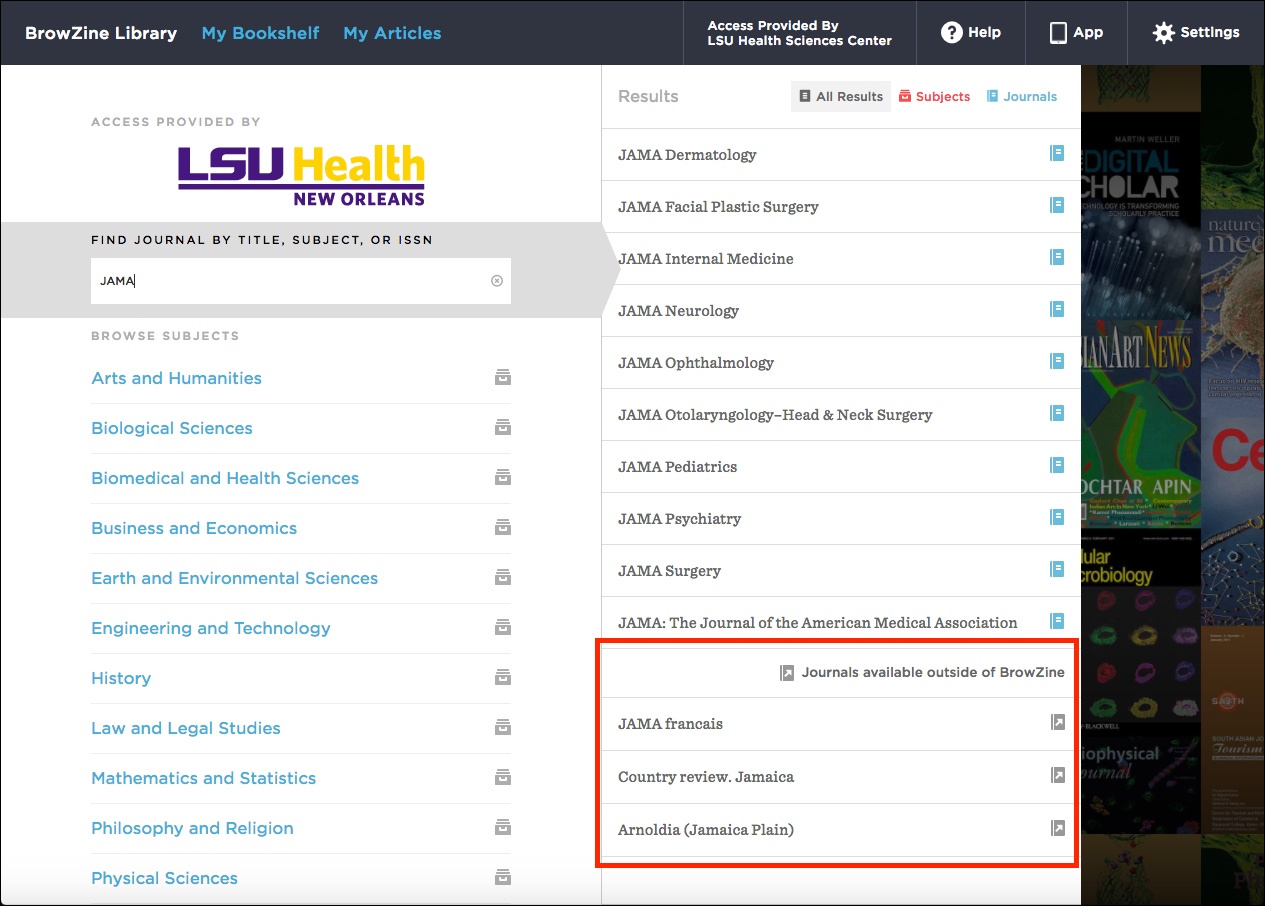
You will not be able to add these titles to your BrowZine bookshelf, but they may be helpful when you’re looking for journals that pique your interest.
A second new feature just rolled out is called “My Articles.” This is new to the web version of BrowZine, and builds upon an option available in the mobile version of the service. A walkthrough about this new feature, including limitations for offline browsing, is available on the About My Articles page on the BrowZine Support site.
If you need any help with BrowZine or any other Library resources, be sure to contact us.
The problem with PubMed and the WebBridge Link Resolver is still ongoing, so a new service is in use as a temporary alternative to bring link resolver features to PubMed. When you click on our “Check Full Text” icon in PubMed, a screen similar to the following listing any potential sources to get to the article you need is displayed:
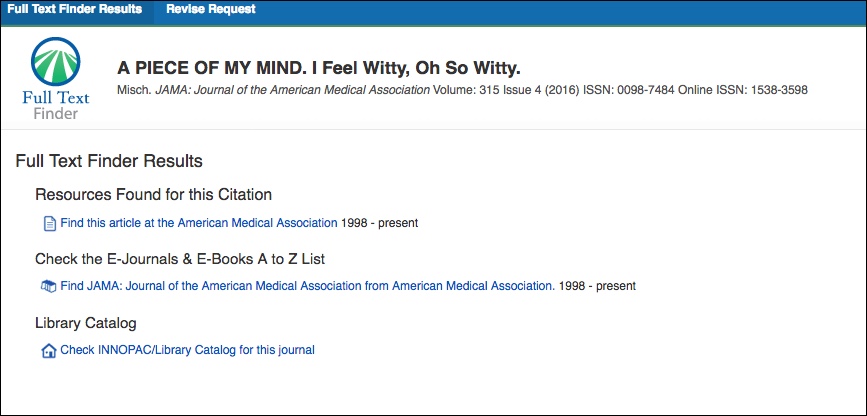
This temporary option uses the coverage information from our E-Journals & E-Books A to Z List. Although it covers many of the journals we receive, it does not include all of our subscribed titles nor our print holdings. Regardless of whether an online source is found for the article, each page will provide a link to the Library’s Catalog so that you can also check there to see if we have that particular journal in print or online.
We are still hoping for a fix so that we can return to using the WebBridge Link Resolver in PubMed, and we apologize for any troubles this temporary change in service has and continues to cause. If you need assistance with this or any other Library resources, please do not hesitate to contact us.
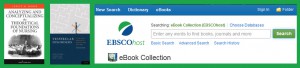
The Library is pleased to announce that we have received special funding from the Board of Regents e-Textbook Project, Affordable Learning LOUISiana, to purchase 2 required textbooks for Spring 2017:
Analyzing and conceptualizing the theoretical foundations of nursing by Janice Morse (2017) for NURS 7307 taught by Dr. Gloria Giarratano
Vestibular disorders: a case-study approach to diagnosis and treatment, 3rd ed., by Joseph Furman (2010) for SPTHAUD 7323 taught by Rachel Wood.
These books are available with unlimited users and can be accessed anytime and from anywhere (on or off campus) through the EBSCO eBook Collection.
Dr. Joseph C. Rallo, Commissioner of Higher Education, directed the Board of Regents to find ways that the state could help students with the increasing costs of education and, in particular, textbooks. The Affordable Learning LOUISiana program is coordinated by LOUIS: the Louisiana Library Network, a consortium of higher education libraries in the state. Through LOUIS, member libraries can participate in a variety of collaborative purchases that help reduce the costs of library resources such as databases, online journals, and ebooks. LSUHSC-NO has been a member library for many years, and we are grateful for the LOUIS staff and all of their efforts to help improve higher education in the state of Louisiana.
The Library has a large collection of ebooks through a variety of sources, so be sure to check the INNOPAC catalog and our eBooks LibGuide for more information. For help with remote access, please consult our Off-Campus Access Information.
Tags: Audiology, Board of Regents, course reserves, funding, LOUIS, Speech Therapy | Books, Communication Disorders, E-Book News, E-Resource News, Nursing | Permalink | Comments Off on Two course books added online! | Posted Friday, January 6, 2017 by Marlene Bishop
STATRef has released their quarterly update! The new features expands their already extensive collection of books and practice test. The updates included:
- Test banks to prepare for the Orthopedic Surgery and Preventive Medicine Board Exams
- Improved Nurse Practitioner Package:
- Adult Gerontology Primary Care NP
- Pediatric Primary Care NP
- Advanced Administrative Functionality
- New test banks and other features:
- More Medical Board Specialties
- Medicine
- Internal and Emergency Medicine
- Pathology
- Psychiatry
- Surgery
- And many more test
- Improved Nurse Practitioner Package:
- Two New Test Banks
- Adult Gerontology Primary Care
- Pediatric Primary Care
- Enhanced Administrative Functionality:
- Monitor user performance and identify under-performers
- Send customized exams to students
- Utilize questions in classroom discussion
Please visit StatRef to explore all of the new features!
The E-Journals & E-Books A to Z List has undergone a radical makeover and we hope you will be pleased with the results.
First, the aesthetics of the list have changed:
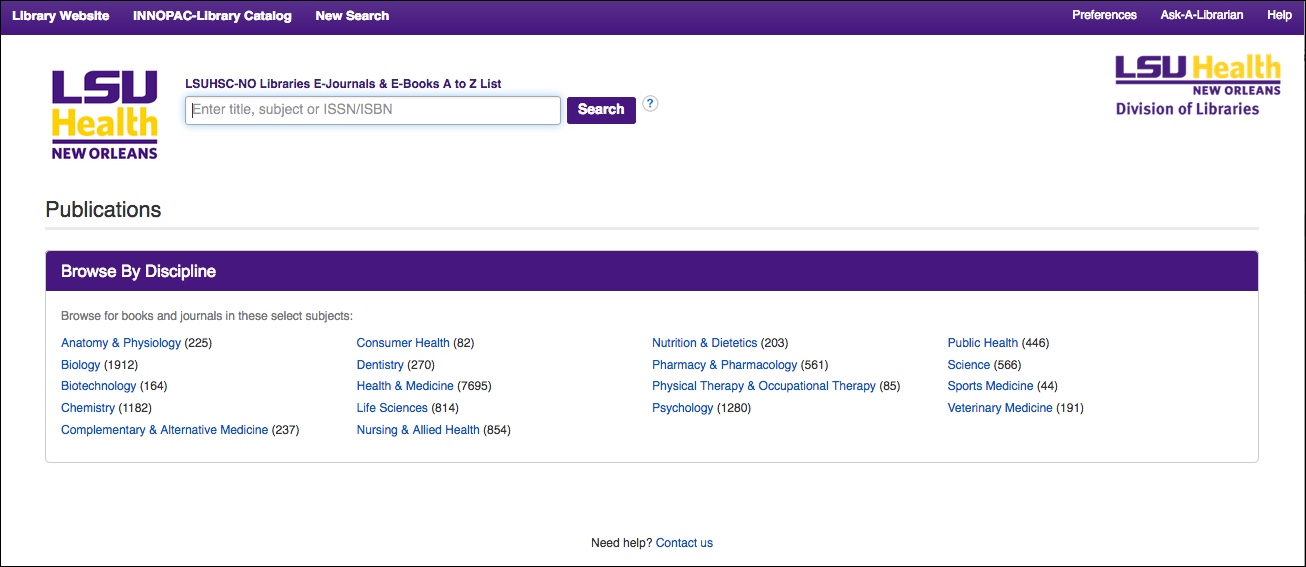
The searching function of the list has also been overhauled. When you begin to type in a title or term, you will now see potential matches from the resources available on the list:
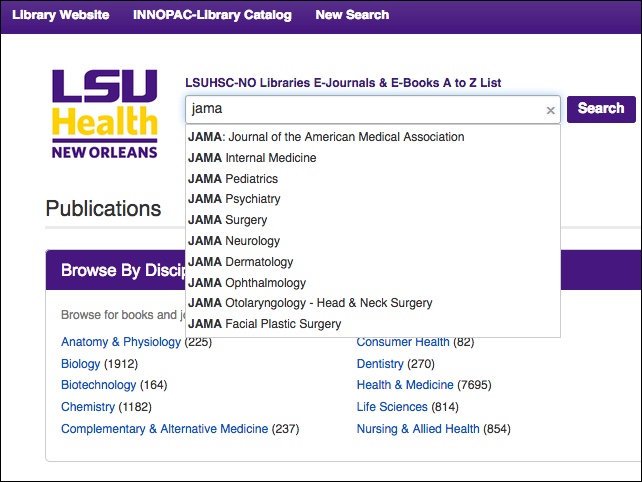
Although the page may look different, accessing the journals or books on the list is the same as the old version with available years and sources still listed for the titles:
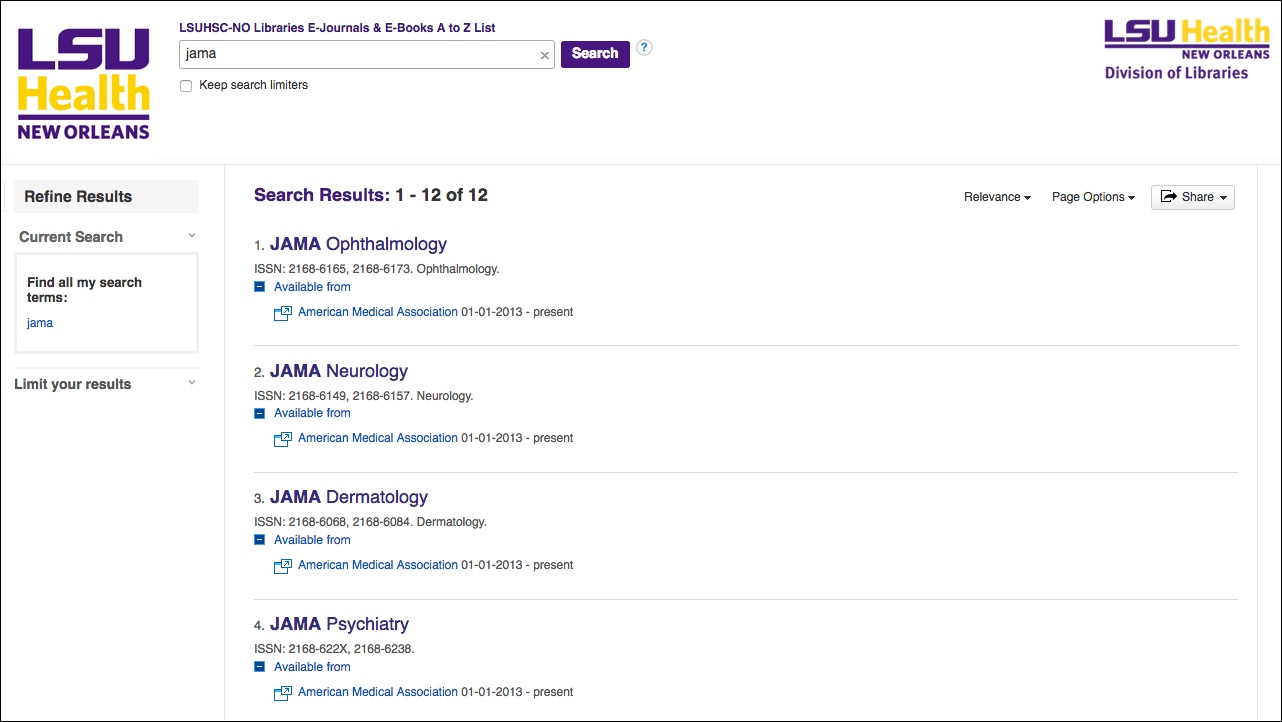
Although it looks very different and has some new features, all of the titles that were available on the old version are still available in the new E-Journals & E-Books A to Z List. If you need any assistance with this or any other Library resources, please do not hesitate to contact us.
As we are still waiting for the problem with PubMed and the WebBridge Link Resolver to be fixed, we have introduced a temporary alternative to restore some of the link resolver features to PubMed. When you click on our “Check Full Text” icon in PubMed, you will now see a screen similar to the following listing any potential sources to get to the article you need:
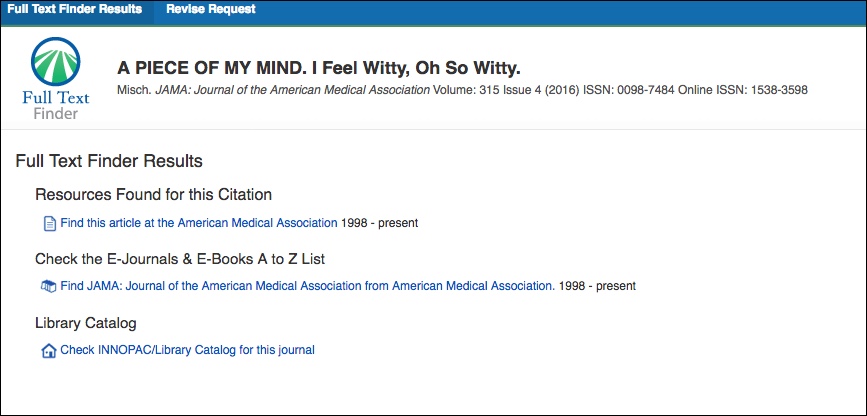
This temporary option uses the coverage information from our E-Journals & E-Books A to Z List. Although it covers many of the journals we receive, it does not include all of our subscribed titles nor our print holdings. Regardless of whether an online source is found for the article, each page will provide a link to the Library’s Catalog so that you can also check there to see if we have that particular journal in print or online.
We hope this new interim option will be of help to better get you to the articles you need when searching PubMed. Once the problem is rectified, we will return to using the WebBridge Link Resolver for PubMed, but we currently do not know when that will happen. Additionally, the WebBridge Link Resolver continues to be used for all other Library databases where it is presently available.
If you need assistance with this or any other Library resources, please do not hesitate to contact us.
Recently you may have noticed alerts on PubMed and all other NCBI sites regarding testing. This is to prepare all of their sites to permanently transition to HTTPS, but we have discovered that when this testing occurs it affects the ability to see results from the WebBridge Link Resolver, especially in PubMed.
The next scheduled testing time is Friday, November 4, 2016, from 9am until 1pm CDT:

When testing has commenced, you will see a banner similar to this one:

During this test period, whenever you click the “Check Full Text” icon for the WebBridge Link Resolver all results will look like this page regardless of whether we have access to the article:
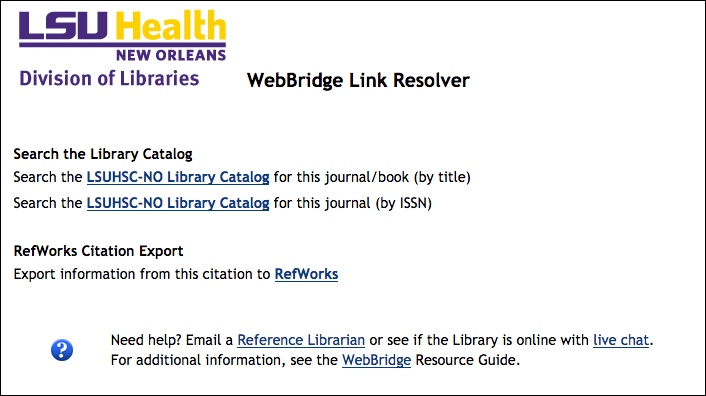
Unfortunately, there is nothing we can do to get the link resolver to work while NCBI is performing these tests, but there are alternatives to find out whether the Library has access to the article you need. You can check the journal’s title via INNOPAC, the Library’s online catalog. You can also use MEDLINE through Ovid or EBSCOhost; the link resolver is included in both of these databases and they are not affected by the testing that occurs in PubMed or other NCBI sites.
If you are curious as to why the NCBI sites are changing to HTTPS, this site has all of the information. Additionally, if you need help with this or any other Library resources, please do not hesitate to contact us.
The Library has received the following email from Ovid Support:
On October 12th the U.S. National Library of Medicine requested that Ovid temporarily discontinue MEDLINE/PubMed updates due to technical difficulties. The NLM has also requested that we delete records from October 6th and October 7th. This will mean that the last update for Ovid’s MEDLINE feed will be dated October 3rd. The banners are currently being updated to reflect the most recent data loaded into Ovid MEDLINE.
This request will not affect the EPub Ahead of Print feed. We will notify you as soon as we know when updates will become live again.
For the most up to date database, please use PubMed.
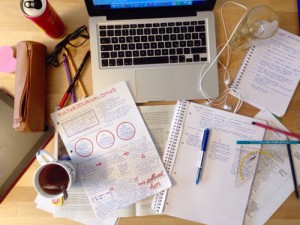 Exam time got you stressed? Did you know the library has flashcards online? Through our AccessMedicine platform you can access flashcards in a variety of subjects.
Exam time got you stressed? Did you know the library has flashcards online? Through our AccessMedicine platform you can access flashcards in a variety of subjects.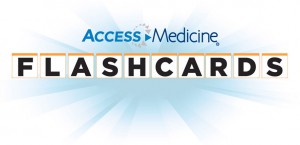

 myLSUHSC
myLSUHSC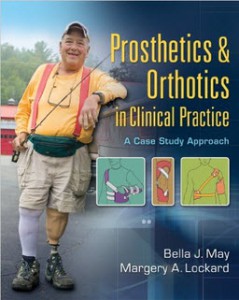 Prosthetics & orthotics in clinical practice
Prosthetics & orthotics in clinical practice