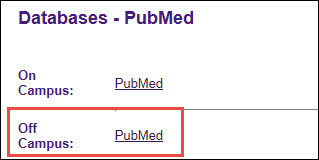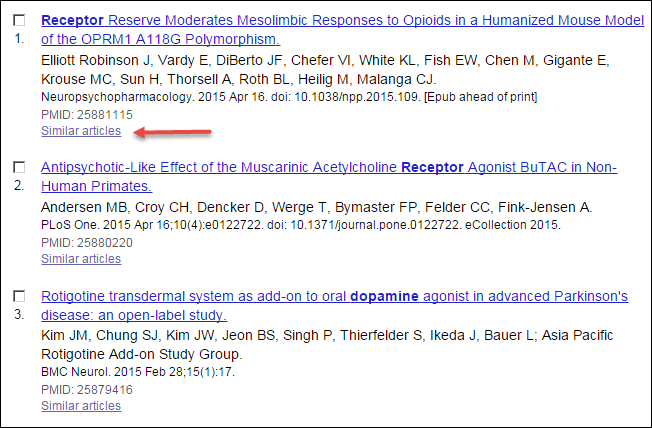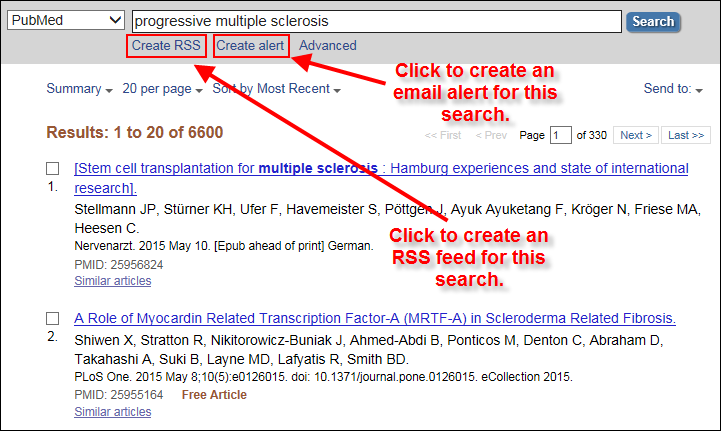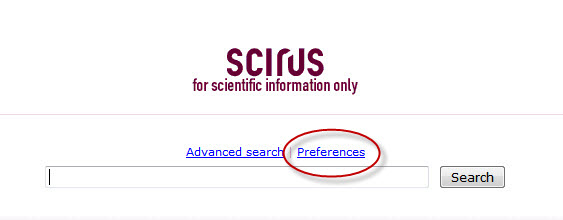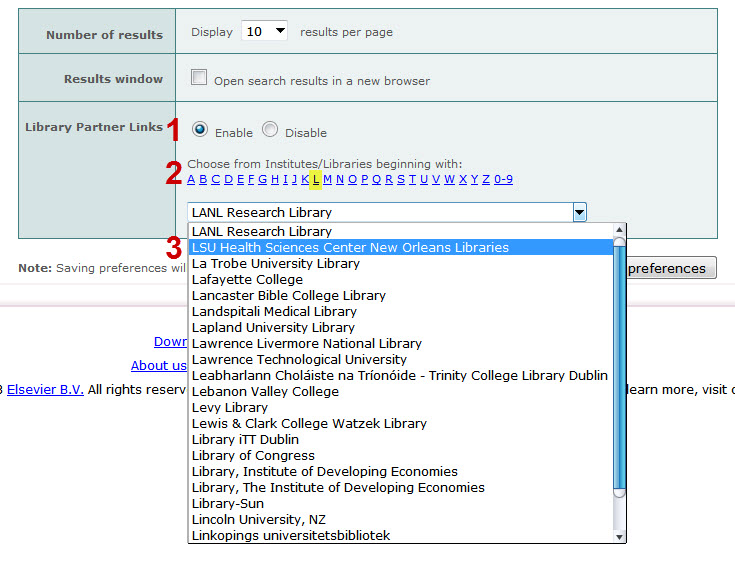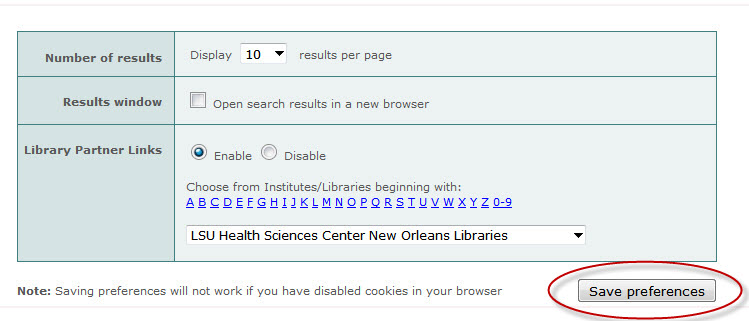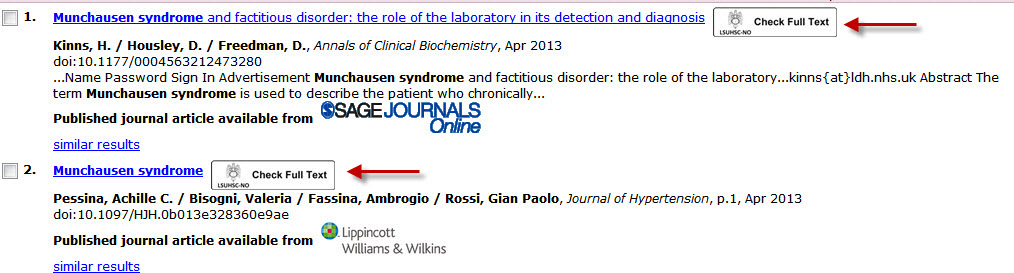For those using the BrowZine app to browse the Library’s online journals, we are happy to now offer the ability to export references to RefWorks. You can access this feature when you’ve retrieved the full text of an article.
If you’re in the iOS BrowZine app, tap the export/send-to icon in the upper right and under “Bibliographic Management” tap RefWorks:
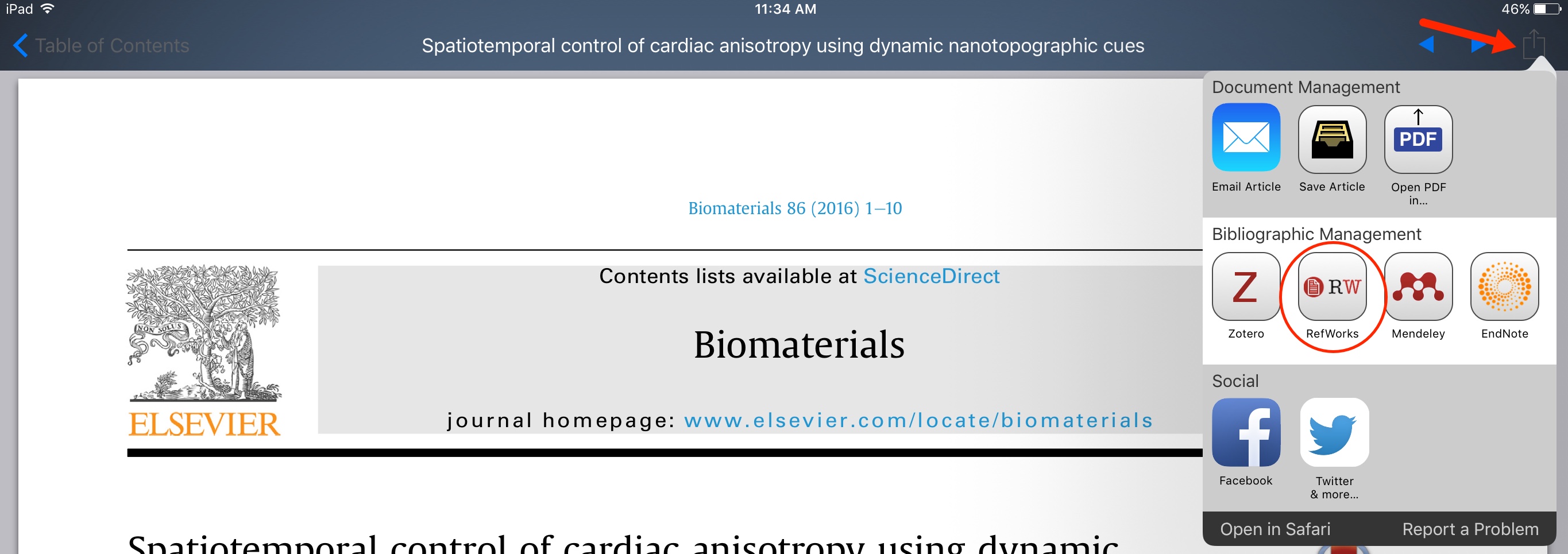
When using the Android BrowZine app, use the pull-down menu in the upper right to get to the “Send to RefWorks” command:
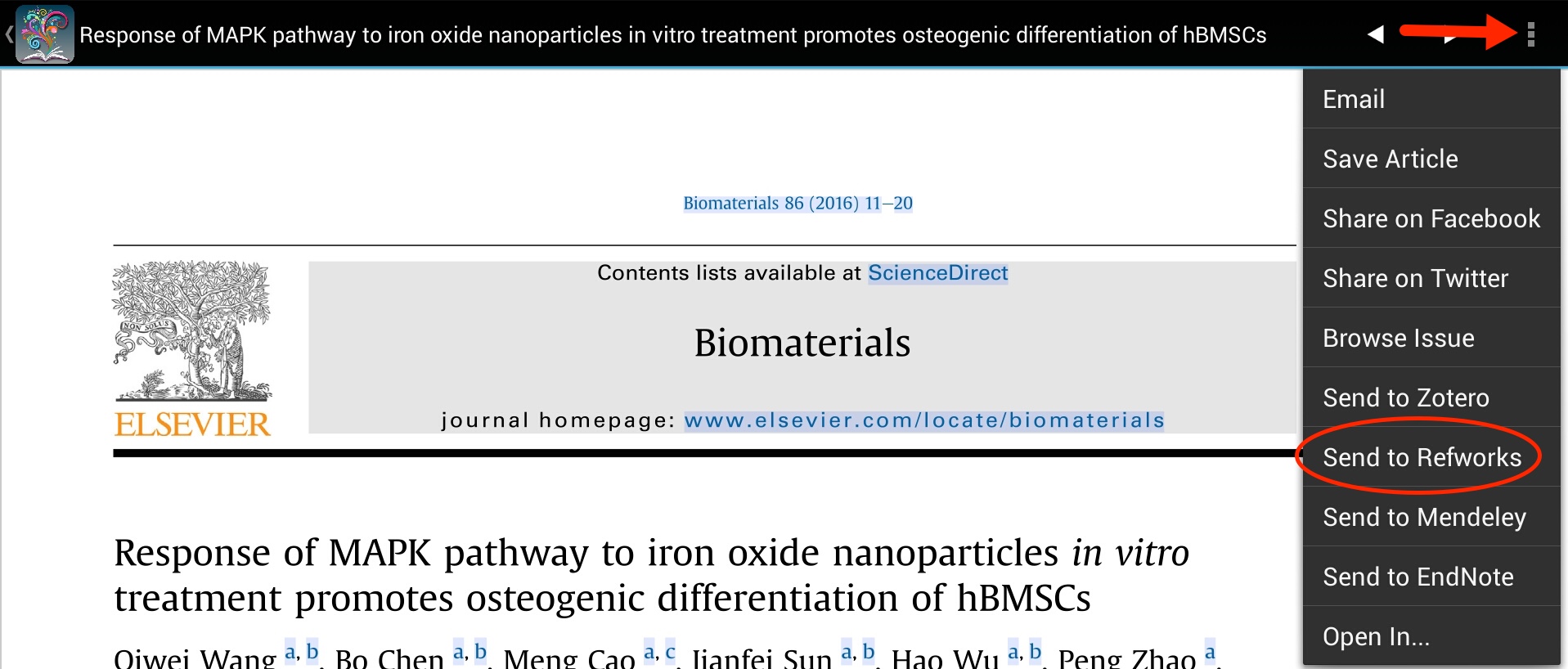
Then you will need to scroll to the end of the next screen with the citation and click the “Export to RefWorks” button:

In either version of the app, you’ll then be asked to login with your RefWorks i.d. and password and the citation will be added to your account. All of the usual citation elements are automatically filled in, but you will also see information in the “Notes” and “Data Source” fields indicating that it came from BrowZine.
If you need more information about how to access BrowZine check out our LibGuide.
You can use BrowZine to keep up with your favorite journals and subjects, but it also provides a great way to easily access your favorite publications. The web version of BrowZine lets you create, customize, and organize your personal bookshelf.
First, click on “My Bookshelf” at the top of the page and you will be prompted to create an account or log in if you have already done so:
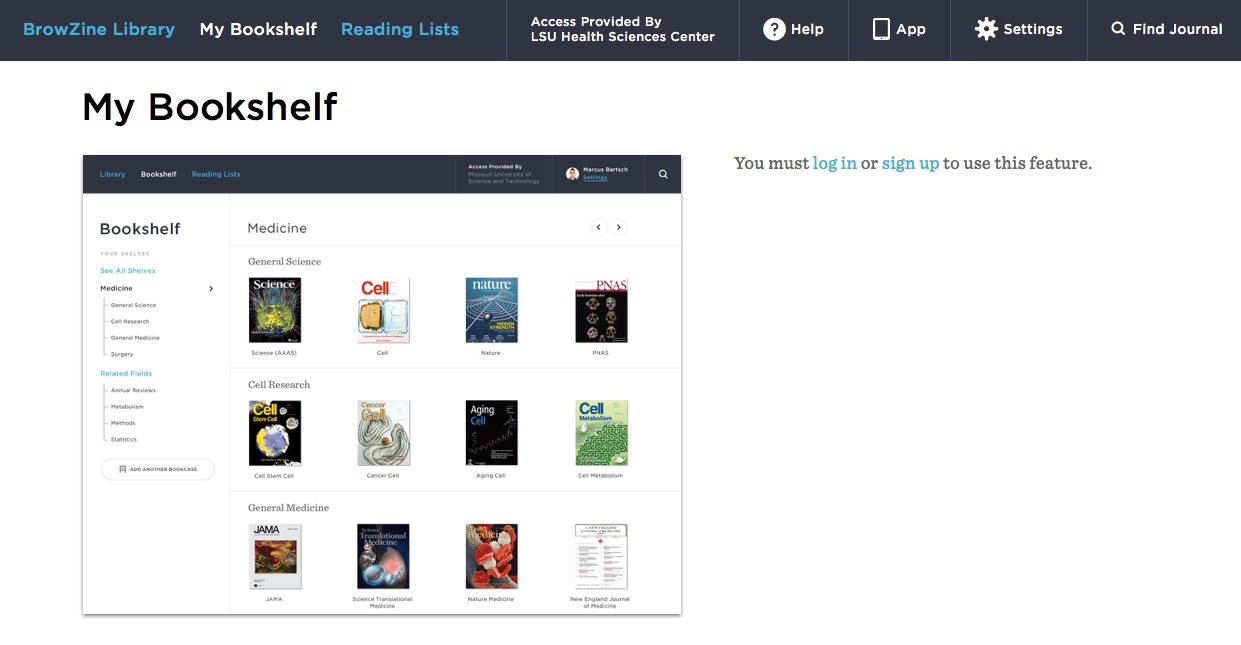
Once you’ve created your account, you can the start adding journals you want to access quickly. After you search or browse the journal you want to add to your collection, click the “Add to My Bookshelf” button:

You Bookshelf will now display that journal as well as any others you choose.
Each Bookshelf has four Bookcases with four shelves each. You can have a maximum of four titles per shelf in each Bookcase, so your Bookshelf can ultimately house 64 of your favorite journals. You can also move titles to any shelf or Bookcase to arrange them as you wish.
You can rename the Bookcases and shelves in your Bookshelf by clicking on the pencil icon next to the label you want to change:
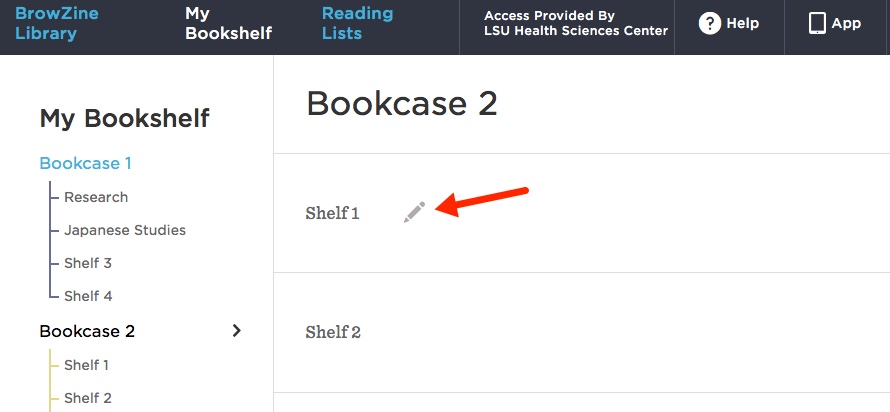
After you’ve added titles and renamed the labels, your Bookshelf will look like this:
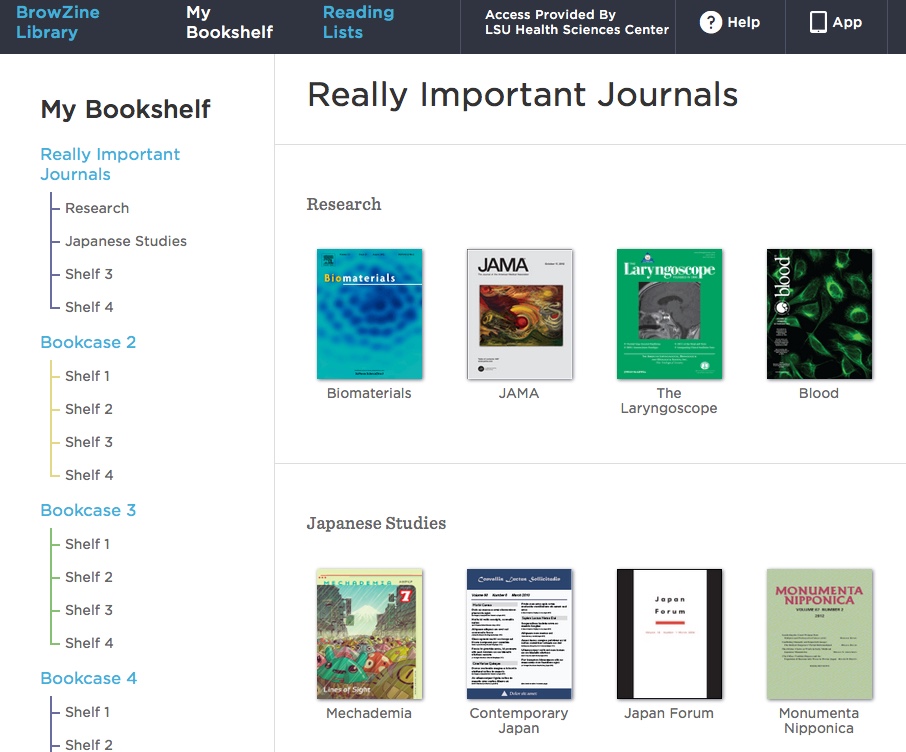
An upcoming enhancement will provide the ability to sync your BrowZine web Bookshelf with the one in the app on your mobile device. The folks behind BrowZine, Third Iron, have a page that provides information about the web Bookshelf and new features on their site.
If you need more information about BrowZine or any other Library services, please do not hesitate to contact us.
Help is on the way! This free app allows you to contact emergency services with one button, submit non-emergency reports with a photo and/or video and submit reports anonymously. Upon completing registration, users will have access to the Emergency Call feature which is routed to the LSUHSC University Police while on campus. The EMS button directly calls Orleans Parish EMS. This app is one of many new ways the LSUHSC University Police is making it easier to contact them for help.
Other features include:
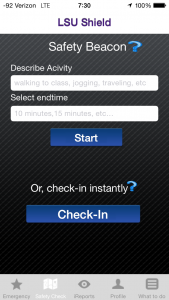
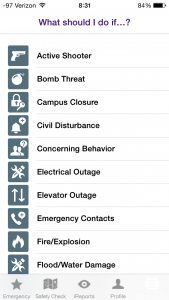
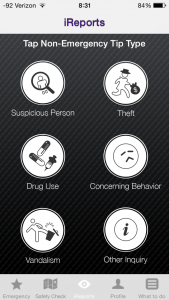
It is available for download through the App Store or Google Play. For more information, please visit http://911.lsuhsc.edu/report/lsushield.aspx.
The wired and wireless networks at UMC, Children’s, and any of the other hospitals are neither part of nor managed by the Health Sciences Center, so if you need to access Library resources while at the hospitals you will need to do the following:
- Go to http://www.lsuhsc.edu and choose the Citrix icon
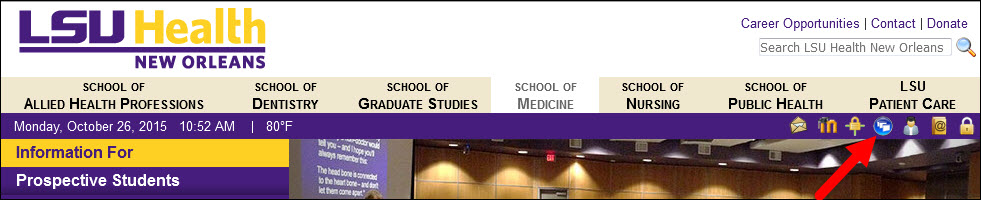 You can also go to http://citrixweb.lsuhsc.edu directly
You can also go to http://citrixweb.lsuhsc.edu directly- Log on using your LSUHSC user i.d. and password; you may also be prompted to install the Citrix Receiver before you are able to log in
- Choose “Desktop-New”
- When your Citrix session is up and running, go to the Start Menu to open up Internet Explorer
- From the LSUHSC homepage, choose “Libraries” on the left
- You can then choose which resource you would like to use
- To find out whether the Library has access to a particular book or journal, click the link for “Library Catalog/INNOPAC”
- If you wish to search for articles through PubMed, want to use AccessMedicine, or any other databases, choose “Databases” from the left and then go to the page for that resource
- Be sure to click the “Off Campus” link for any database you want
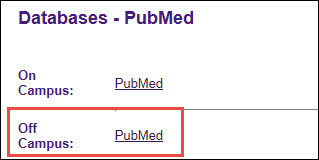
- Citrix sessions are sometimes not recognized as being on campus, so you may also be asked to provide your name, barcode, and PIN that is used to access Library resources when off campus
Recently, PubMed has announced that it has changed a few popular features that you may notice in your search results:
Within the article summary display, two changes have been made. The term “Related Citations” has been changed to “Similar Articles”. It was thought that “Related Citations” was ambiguous., The algorithm to generate the results of a search on for similar articles has not changed, just the name of the feature. Also, the status tag line has been removed from the article summary display. Most users will not notice this change but experienced searchers may. The status tag line is still included in the Abstract display.
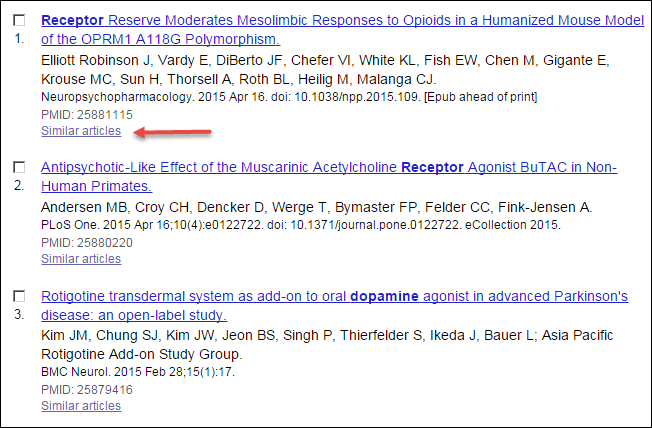
The “Save Search” link for creating My NCBI email alerts has been renamed “Create alert” and the “RSS” link has been renamed “Create RSS”. Once again, these changes will not affect the functionality of PubMed they are only intended to eliminate ambiguity and to make the process smoother.
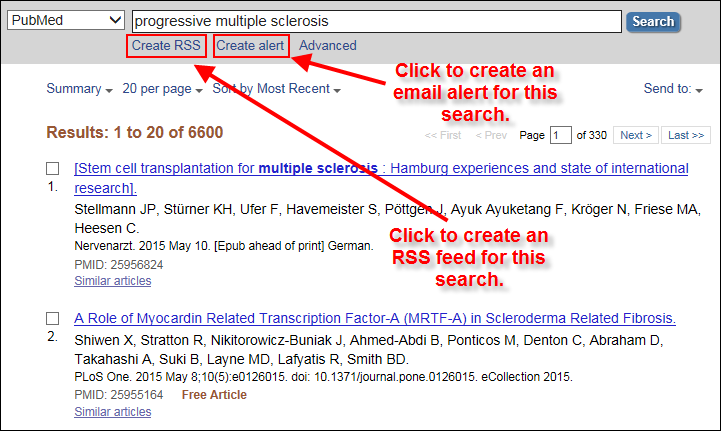
Finally, for those who use PubMed Mobile, there have been updates with a number of styling modifications and additional enhancements including a “Trending articles” feature.
For more information about these changes, you can refer to the New and Noteworthy link on the bottom of the PubMed screen or refer to the NLM Technical Bulletin.
If you’re free at noon today, drop by the Computer Laboratory on the 4th floor of the Isché Library and learn about scientific writing and scholarly publishing. Hope to see you there!
And on the menu for next month:
September: Evidence-Based Practice
September 10: Dental (noon; Wirth Room (2203) in the Administration Building)
September 16: Downtown (noon; Computer Laboratory, 4th floor, Isché Library)
Just as the second email ever sent was probably spam, the advent of open access publishing has brought individuals and businesses attempting to exploit scientists and researchers unfamiliar with their tactics. Becoming informed about these predatory publishers and how they operate is vital to avoiding their snare.
Predatory publishers and journals take advantage of the author-pay model of legitimate open access by charging large fees without providing any editorial or services and engaging in other nefarious behaviors, such as:
• Mimicking the name or web site style of more established journals.
• Accepting articles quickly with little or no peer review or quality control, including hoax and nonsensical papers (of course, more reputable journals sometimes have done the same).
• Notifying academics of article fees only after papers are accepted.
• Aggressively campaigning for academics to submit articles or serve on editorial boards.
• Listing academics as members of editorial boards without their permission or not allowing academics to resign from editorial boards.
• Appointing fake academics to editorial boards.
One strong source of information about predatory publishers is the Scholarly Open Access blog, written by Jeffrey Beall, Scholarly Initiatives Librarian at the Auraria Library, University of Colorado Denver. Beall’s lists of questionable publishers and standalone journals should be a first stop for information if you receive a suspicious solicitation from an unfamiliar journal.
Are you searching for a better way to manage your resources and have no idea where to start? We have the solution for you!

http://rippedgeek.furman87.com/wp-content/uploads/confused.jpg
Next Wednesday, October 16th, from noon to 1pm, the Isch?® Library will be offering an introductory Refworks class. Refworks, a web-based bibliography and citation manager supported by the Library, is a useful tool for organizing your online references. If you’d like to familiarize yourself with Refworks before attending the class, please visit :?á
http://www.lsuhsc.edu/no/library/services/refworks.html.
The class will be held in the Library’s computer classroom on the 4th floor of the Resource Center Building on October 16th from noon to 1pm.
Anyone associated with the LSU Health Sciences Center and interested in getting started with RefWorks should definitely plan to attend.
Please contact the instructor, Head Dental Librarian Julie Schiavo, via email at jschia@lsuhsc.edu or by phone at 504-941-8162.
Printing can seem like a complicated process; however after you do it once youÔÇÖll be an expert! Below is the 4-step process:
First
Prior to printing, go to the bookstore to get your ID formatted in order to add money to it.
OR
Purchase a Pay Paw card for $1 from the Pay Paw machine itself, located on the 3rd floor of the library.
Second
Add money to your formatted ID/Pay Paw card by adding cash directly to your card through the Pay Paw machine or by doing so through the Pay PawÔÇÖs online system.
Third
Sending a print job
When you print in either the Library Commons or in the Library, you will be asked to select a printer (3rd or 4th floor) and to give your print job a name and password. This is simply to identify your print job from others, so name it whatever you want. You can use the same name and password for multiple print-jobs. All print jobs are defaulted to black & white, single-sided sheets so please see specific instructions below for double-sided and color printing options.
Four
Retrieving a print job
Go to the location you sent your print job (3rd or 4th floor print station). ?áSwipe your card on the card reader. Select your print-job name and press “Print.ÔÇØ Enter the password you created when you sent the print job. Your print job will be distributed and your card will be charged.
Cost
Single-sided = 10?ó per page
Double-sided = 14?ó per page?á(Select Preferences on printing screen, Click Finishing tab, then CHECK box by ÔÇ£Print on both sidesÔÇØ)
Color = 25?ó per page (Select Preferences on printing screen, Click Color tab, then UNCHECK the ÔÇ£Print in GrayscaleÔÇØ box)
**Note ÔÇô The Pay Paw machine only accepts dollar bills in increments of $1, $5 or $20.
Coins are NOT accepted.
Please stop by the Circulation Desk on the 3rd floor of the library for assistance.
Ever wonder where to start for a research project or just curious about the numerous resources that the library has to offer for your field of study? Check out the subject specific LibGuides. You never know what new resources, tools and tips you’ll come across!
The most recent publication is LibX, which is an add-on for Firefox and Google Chrome that allows you to search the libraryÔÇÖs catalog, as well as many other various databases in a slightly different way. It is quite convenient and saves a few steps in unearthing material for your research.
If you have a laptop issued by your school and you’re having troubles sending jobs to the Library printers on the 3rd and 4th floors, you may need to change the driver on your laptop. To do this, locate the printer properties and then change the selected printer driver to?áHP Universal Printing PS (v5.4). You can also contact the academic supporter for your school for more assistance, including receiving updated downloads with the proper drivers for the printers located in the Library.
The 24-hour Library Commons space in the Resource Center building will be unavailable for use from 6pm to midnight this evening (Friday, May 24th) due to a scheduled domestic cold water outage throughout the building. No attempts to use any faucet, toilet, urinal, or water fountain should be made. A great excuse to give yourself a study break!
The latest addition to our lineup of databases and sites configured to work with the WebBridge Link Resolver is Scirus. However, you must set up the preferences in Scirus to show the link resolver icon whether you are searching the site on- or off-campus.
First, select “Preferences” from the Scirus main page:
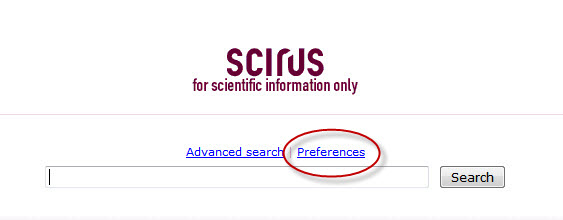
Next, under the “Library Partner Links” change the radio button to “Enable,” select “L” from the alphanumeric list, and then select the entry for “LSU Health Sciences Center New Orleans Libraries” :
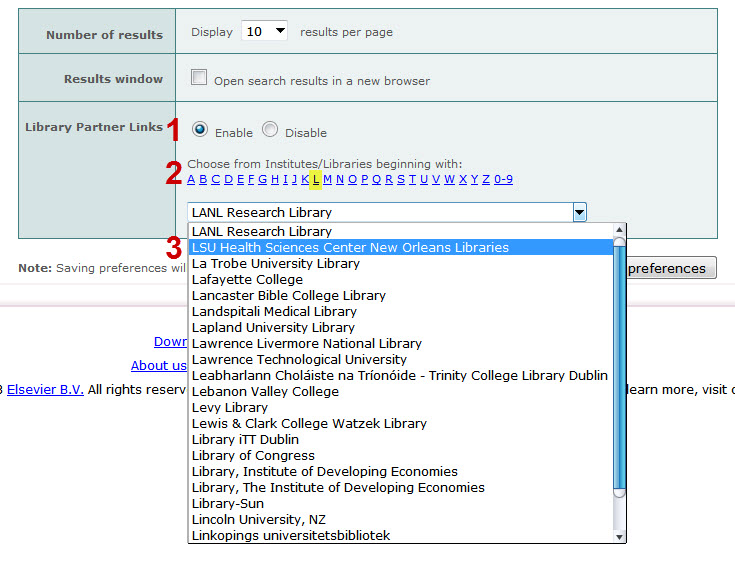
Once you’ve made these changes, click the “Save Preferences” button:
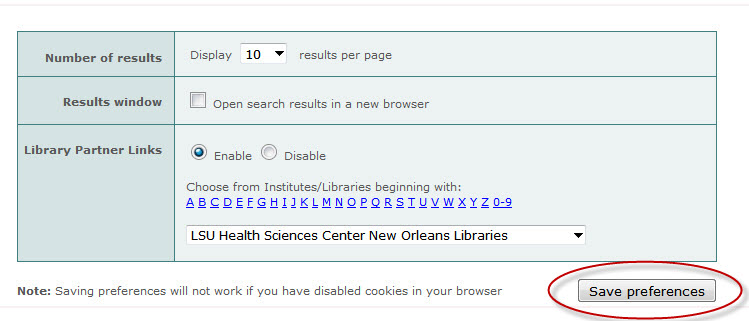
The WebBridge Link Resolver icon will display only for journal articles as long as you do not clear the cookies from your browser:
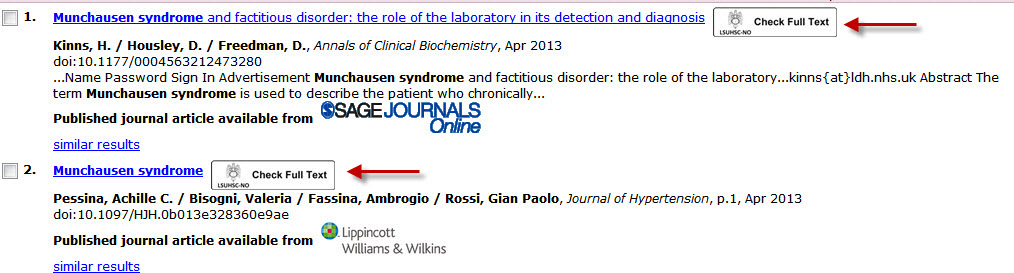
If you need any more information about the link resolver, please check out the WebBridge Link Resolver LibGuide or our newly-updated link resolver handout.
In case you missed it, here’s an email message from the Chancellor on parking for Jazz Fest at the Dental School:
“The New Orleans Jazz and Heritage Festival will be held at the New Orleans Fairgrounds this weekend (April 26-28) and next week (May 2-5).?á Dean Henry Gremillion, DDS, has kindly extended an invitation to LSUHSC New Orleans faculty, staff and students planning to attend to park at the Dental School, space permitting, with their LSUHSC IDÔÇÖs and gate cards.?á University Police will accommodate entering and exiting through the Tensas Street Gate (the back Walk Thru Gate) on the above-referenced dates until 7:30 PM each night.?á After 7:30 PM, entering and exiting will be allowed only through the Florida Avenue drive-in.?á All LSUHSC rules and regulations remain in effect regarding proper use and care of our campus properties and facilities.?á Please see Chief William Joseph for any other questions.”
We’ve recently added an Apple Computers and Devices LibGuide with tips about using your Mac or iOS device. Included is information about how to get on to the LSUHSC networks as well as how to use your Mac with the LSUHSC Citrix Web Interface.
Be sure to check out all of our other LibGuides that cover a variety of topics ranging from course-specific resources to how to cite that paper using the APA Style.
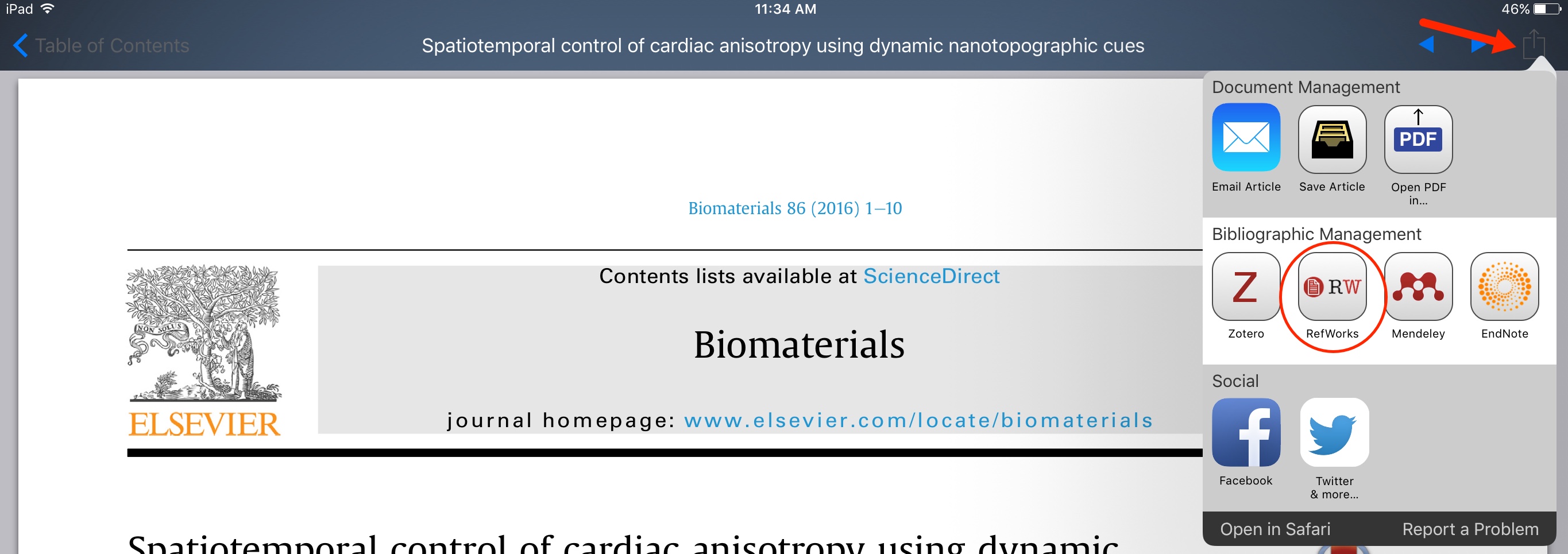
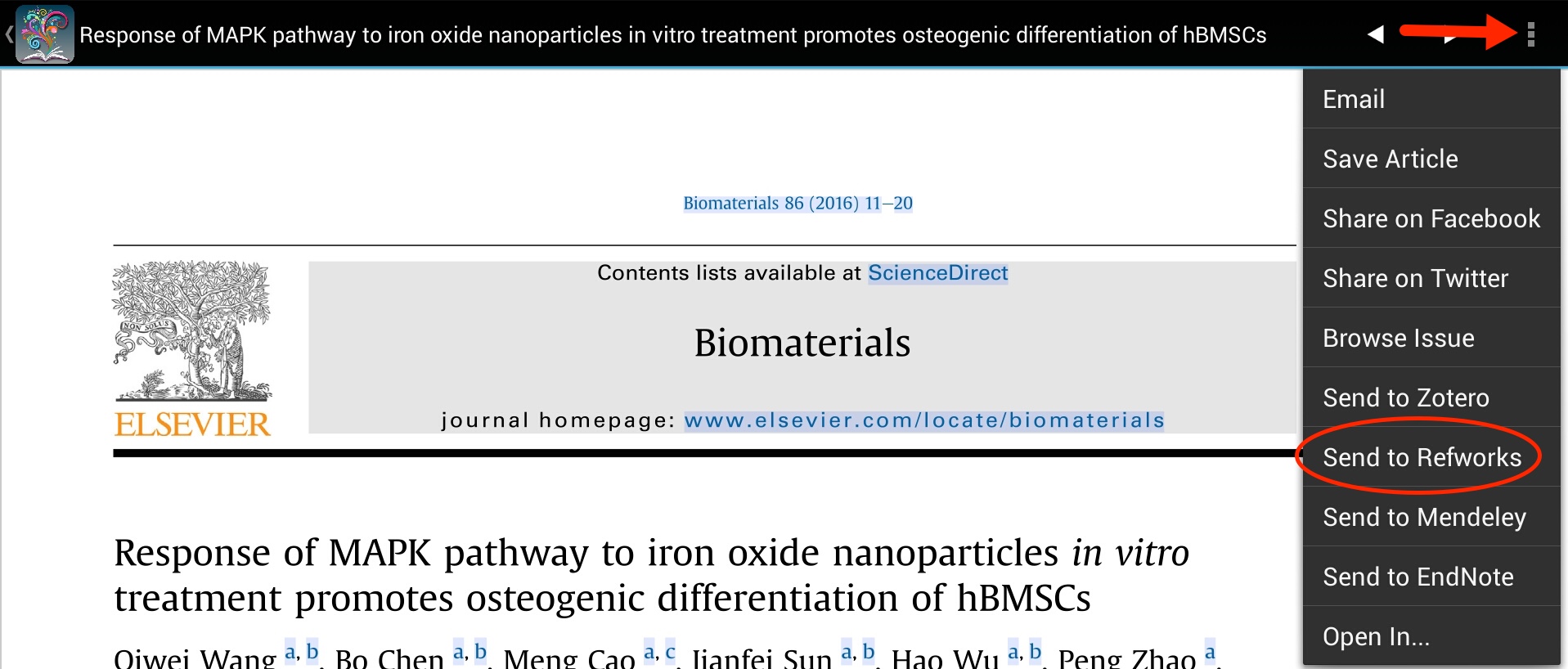


 myLSUHSC
myLSUHSC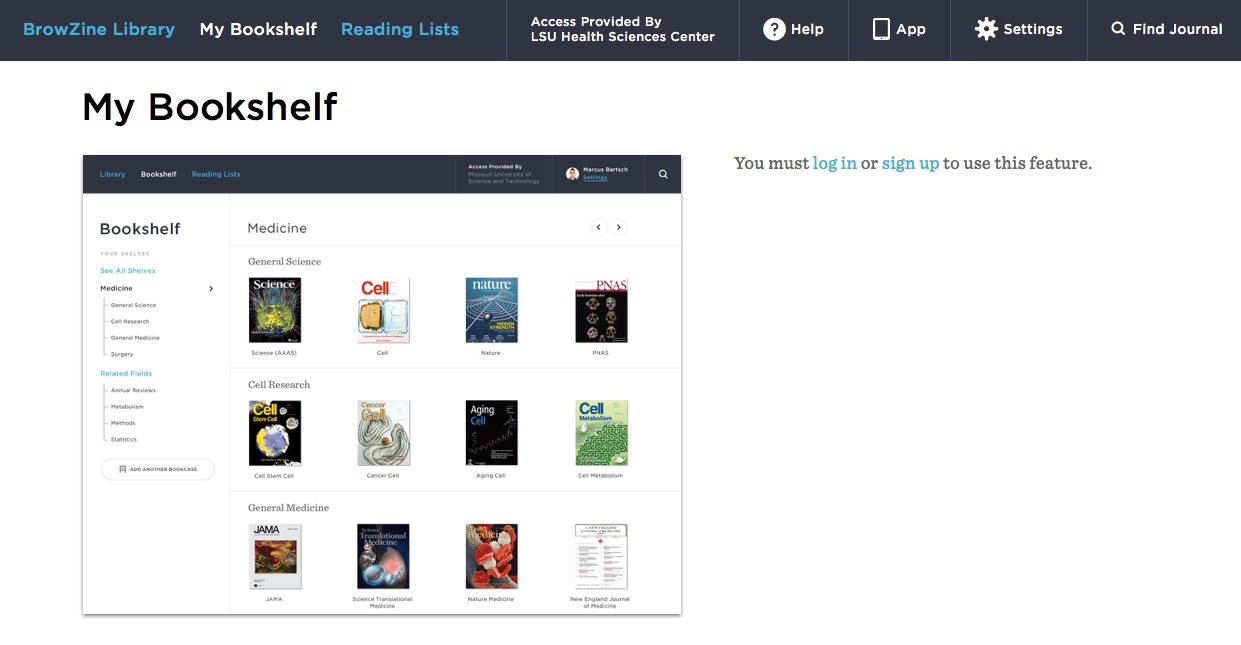

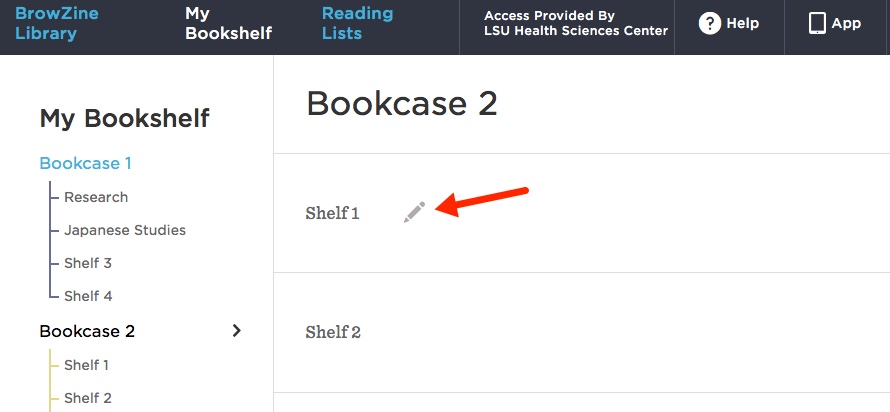
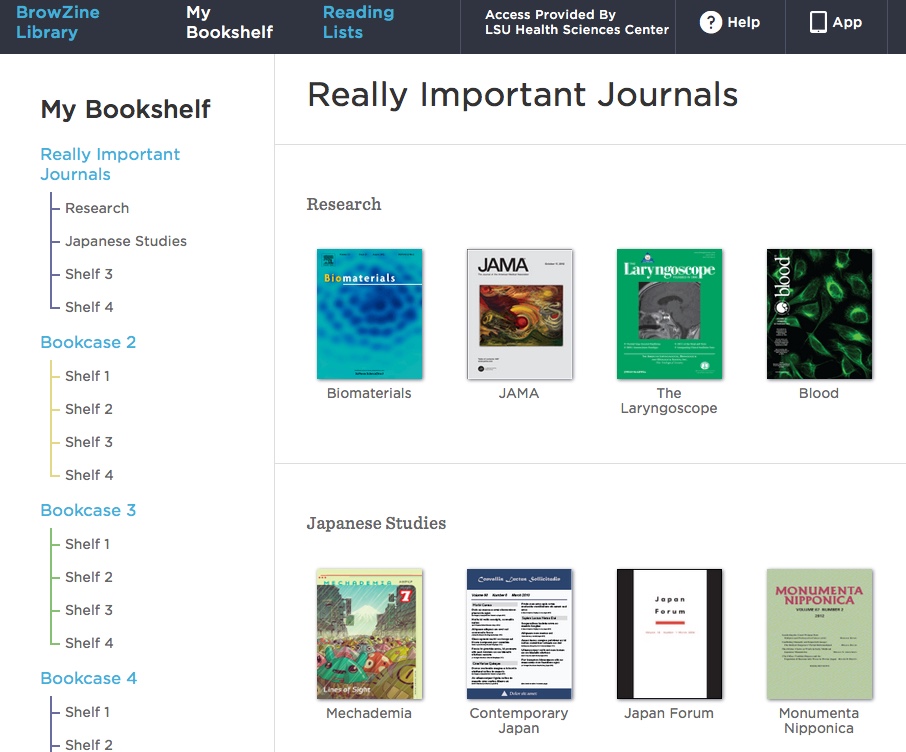
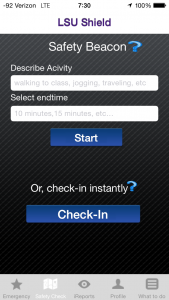
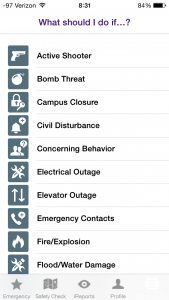
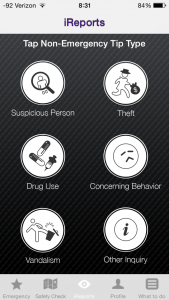
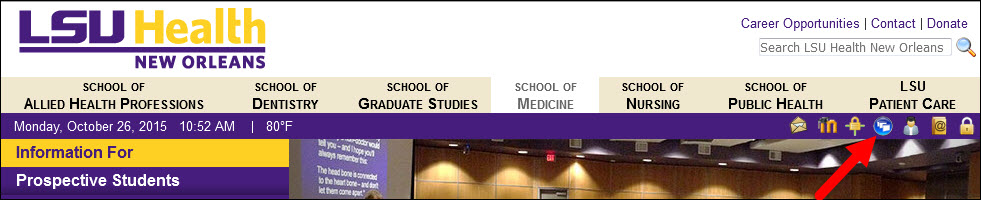 You can also go to
You can also go to