How to access Citrix with a Mac
The Library has put together a walk through of the steps you will need to go through in order to use the LSUHSC Citrix Web Interface from your Mac computer.
The Library has put together a walk through of the steps you will need to go through in order to use the LSUHSC Citrix Web Interface from your Mac computer.
Some users new to RefWorks came across this message when attempting to install Write-n-Cite on their school laptops:
ÔÇ£Microsoft visual studio 2010 Tools for Office Runtime (x86) needs to be installed for this installation to continue.ÔÇØ
Write-n-Cite requires the users to have Microsoft Visual Studio 2010 installed on their computers.?á It is a free download available from the Microsoft website: ?áhttp://www.microsoft.com/en-us/download/details.aspx?id=35594
Once that program is installed, you may proceed with the?áinstillation?áprocess.
If you would like more information about RefWorks and Write-n-Cite please email the reference librarians, reference@lsuhsc.edu. ?áKeep an eye out for upcoming Introduction to RefWorks classes.
Did you know you can access My EndNote Web through the Library’s subscription to Web of Knowledge/Web of Science? Start by going to any of the links to Web of Knowledge/Web of Science at http://www.lsuhsc.edu/no/library/ss&d/data/wok.html. Then look for the My EndNote Web link at the top of the page:
To log in you can use your existing Web of Knowledge user i.d. and password; if you do not have one, you can easily create a new account. Once you’ve entered this information, My EndNote Web will launch in a new tab or window and you’re all set to start managing those references! The tabs across the top will guide you through adding new citations and organizing your bibliographies:
There is also a handy link in Web of Knowledge/Web of Science to export the information from selected citations to your My EndNote Web account:
My EndNote Web also works with the WebBridge Link Resolver giving you the opportunity to check whether that article is available in the Library’s print or electronic collections. Look for the “LSUHSC-NO Check Full Text” icon next to each citation you’ve added to your account:
A new tab or window will then open showing the options you have to retrieve the article. If you need more information about the link resolver, this handout will walk you through the process and the Link Resolver LibGuides page also has tips you can use.
If you use the WebBridge Link Resolver to check the availability of the full-text of an article from a citation you have saved in your RefWorks account, please be aware that there is a new requirement in order to show any available resources. You now need to have the PMID (PubMed ID) added to the “PMID” field?á in the citation. There was a change outside of our control that made this necessary in order to see available full-text for the work.
If there is no PMID for the citation, when you click the “LSUHSC-NO Check Full Text” icon you will see a link to check the Library’s catalog for the journal or book as well as a link to export the citation to your RefWorks account.
Another change has been made that will help with this new requirement for linking out of RefWorks: when you choose to export a citation to your RefWorks account from the WebBridge Link Resolver screen, the PMID (if available) will be automatically added to the RefWorks citation:
This post provides more information about using the link resolver in RefWorks. Additionally, more tips are available on the WebBridge Link Resolver LibGuides page.
If you’d like to connect your Mac to the LSUHSC wireless or wired network, we’ve just added updated handouts to help you do so.
We also have tips and walkthroughs for connecting to the network with other operating systems and some mobile devices on the Library’s Wireless Instructions page.
If Ovid is your database of choice, there is a change that affects using it off-campus. You will still need to use your LSUHSC user i.d. and password whenever you attempt to use Ovid. The change, however, comes after your initial log in: you will then be asked to supply the information for your library account, which includes your name, barcode and PIN.
If you do not have an account or need other information about accessing our resources from off-campus, this page has tutorials and handouts to walk you through the process.
If you have any questions about this change or any of our services, please contact us.
We’ve received reports of there being some difficulty in accessing EBSCOhost databases from off-campus. In some cases you might see the following screen even after you’ve provided your name, barcode, and PIN when you’re attempting to use a database:
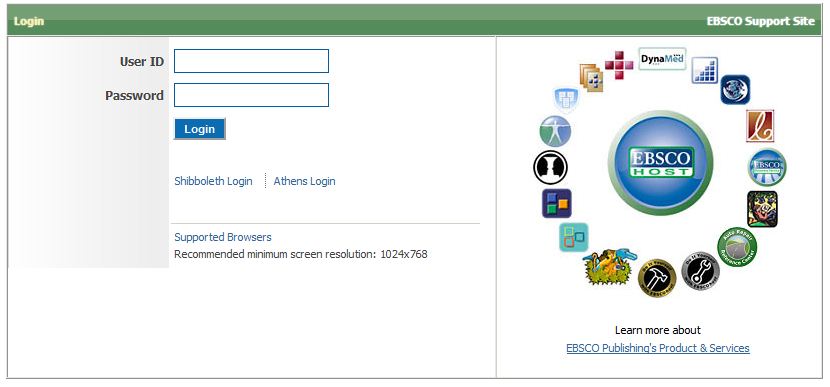 If you do see this screen there is something that can help until the problem is fixed by the folks at EBSCO.
If you do see this screen there is something that can help until the problem is fixed by the folks at EBSCO.
It is best to clear your browser’s cache, including the browsing history and cookies stored for your session. In Firefox you can do this by going to the Tools menu and selecting “Clear Recent History.” On Internet Explorer go to Tools->Internet Options and under the “General” tab there is a button to delete the Browsing History. Unfortunately you will have to start all over again with authenticating and searching the database after you’ve cleared all of this information.
This issue affects all of the EBSCOhost databases including CINAHL, Academic Search Complete, and PsycArticles.
If you encounter any problems, please do not hesitate to contact us.
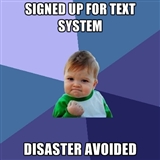 While not projected to hit New Orleans at this time, the potential of a storm in the Gulf is a good time to remind everyone to register for LSUHSC’s Emergency Alert System. Once your cell phone number is registered, you will receive alert notifications related to dangerous or threatening situations or conditions in facilities owned by LSUHSC-NO on the downtown and Dental School academic campuses.
While not projected to hit New Orleans at this time, the potential of a storm in the Gulf is a good time to remind everyone to register for LSUHSC’s Emergency Alert System. Once your cell phone number is registered, you will receive alert notifications related to dangerous or threatening situations or conditions in facilities owned by LSUHSC-NO on the downtown and Dental School academic campuses.
In plain language: you will know in advance if you have to go to school when a storm threatens.
The text message system is easy to use. Run through a program called E2Campus, all you have to do is log in with your LSUHSC Network ID and enter your phone number and service provider. You’ll quickly receive a ‘verification code’ via text, which confirms your number in the text alert system. Then you are set for the next emergency.
Questions? Check out this FAQ.
Text and email alerts:?áhttp://www.lsuhsc.edu/alerts/TextEmailAlerts.aspx
For those who use Web of Knowledge or Web of Science, you have the ability to check if an article is available either electronically or in print through the Library’s subscriptions or other resources. Look for the “Check Full Text” icon that is the gateway to the Library’s WebBridge Link Resolver.
When you perform a search, you will see this icon with each citation in the search results screen:
You will also see the link resolver icon when you view the abstract or summary of a citation:
Additionally, if you have created a personal account for Web of Science/Web of Knowledge you will see the link resolver icon for all citations on your list of marked records.
When you click this “Check Full Text” icon, a new tab or window will open showing your options to retrieve that article. If it is not available, you will have the opportunity to request the article through the ILLiad Interlibrary Loan system.
If you’re looking for any more information about the WebBridge Link Resolver, you can refer to this handout or check the LibGuides link resolver page.
If you are a frequent user of Scopus, then you might have noticed a new icon on the search results and article summary screens. This new icon is for the Library’s WebBridge Link Resolver service, and it lets you check if an article is available either electronically or in print through any of the myriad Library resources.
When you perform a search, you will see the link resolver icon with each citation on the results screen:
You will also see the icon when you view the abstract or summary of a citation:
When you click the “Check Full Text” icon, a new tab or window opens that provides your options to retrieve the article. If it is not available through the Library’s subscriptions or other readily-available sources, a link will be offered to request the article through the ILLiad Interlibrary Loan system.
Looking for more information or tips about the WebBridge Link Resolver? This page from the Library’s LibGuides can help you.
If you use ProQuest Nursing and Allied Health Source you can check the availability of an article directly from the citation by using the WebBridge Link Resolver. There are two places in this database where you can find out whether the Library has access to an article electronically or in print.
First, when you perform a search you will see a link called “LSUHSC-NO check for full text” displayed next to all citations on the list of search results:
Additionally, you will see the familiar “Check Full Text” icon when you view the abstract or summary of an article:
When you click either the “LSUHSC-NO check for full text” link or the “Check Full Text” icon, a new tab or window will open showing options where you can find the article for that citation. A link will be offered to request the article through the ILLiad Interlibrary Loan system if it is not available through any of the LibraryÔÇÖs subscriptions or other sources.
If you’d like more tips, tricks, or other information about the WebBridge Link Resolver, please check its LibGuides page.
Are you an avid searcher of CINAHL, Academic Search Complete, PsycInfo, or any of the other EBSCOhost databases available from the Library? Did you know the WebBridge Link Resolver that lets you check the availability of an article from a citation is also available in all of the EBSCOhost databases?
The “Check Full Text” icon is displayed in two places when using any EBSCOhost database. One is with the list of citations you see after you’ve performed a search or are browsing a publication:
The second place you will see the link resolver icon is when you’re viewing the abstract or summary of an article:
Whenever you click the “Check Full Text” icon, a new tab or window will open showing options where you can get the article (electronically or in the Library’s print collection). If the journal is not available through any of the Library’s subscriptions or other sources, a link will be provided that gives you the option to request the article through the ILLiad Interlibrary Loan system.
More information and tips are available on the WebBridge Link Resolver LibGuides page.
The WebBridge Link Resolver makes it easy to export citation information to your RefWorks account along with pointing you in the direction of the article you need. Whenever you click on the “Check Full Text” icon in PubMed, ProQuest Nursing and Allied Health Source, Scopus, Web of Science, or any of the EBSCOhost databases (CINAHL, Academic Search Complete, etc.), the new window/tab that opens showing any available sources for that article will always have a link to help you export the citation information to RefWorks:
When you click on the link you’ll be asked to provide your RefWorks Login Name and Password. Once you’ve logged in, you will see a screen confirming the citation was imported successfully.
The link resolver/RefWorks connection is not a one-way street, though. When you’re working with your RefWorks bibliographies, you will see the “Check Full Text” icon with all citations:
Clicking this icon gives you the same ability to check for any available sources for that citation as it does in other databases. However, this process relies upon the completeness and accuracy of the citation in your bibliography and sometimes incomplete citations cause an available source to not display. If this happens, remember you can always check the Library’s catalog or the Electronic Journals List. As a safeguard, interlibrary loan will not display as an option when using the link resolver from RefWorks, but you can always request a resource the Library does not own by using the ILLiad Interlibrary Loan service.
Do you need more information about RefWorks or would like to sign up for an account? This page can help and it also has a link to upcoming RefWorks classes. You can also find tips and information about the link resolver on the WebBridge Link Resolver LibGuides page.
One way to see the WebBridge Link Resolver icons in PubMed is to follow the special link, but did you know you can also have the icons display when signed in to your My NCBI account? If you have a My NCBI account to use with PubMed and the other NCBI databases, all you have to do is follow these simple steps:
Don’t have a My NCBI account? It’s free and allows you to create e-mail alerts, save your searches, and customize numerous other settings to enhance your PubMed and NCBI database search experience. You can register for an account at http://www.ncbi.nlm.nih.gov/sites/myncbi/register/.
For even more tibits about the WebBridge Link Resolver, please refer to the LSUHSC Library LibGuides page with hints and basic info about the service.
In order to keep up with the fast-paced world of scholarly research, many electronic journals make available articles that have been accepted for publication but do not yet have a volume, issue, or page number assigned. These prepublication articles are also indexed in PubMed with the designation “Epub ahead of print:”
The WebBridge Link Resolver, however, needs complete citation information in order to get you to the full-text of an article, so these prepub or Epub ahead of print articles require different handling in order for the linking to work correctly. As a result, when you click the “Check Full Text” icon in a citation, you may see an additional link that will help you get the full-text of these prepub articles:
These alternate links will not display for every citation, but they can be used if the first link for a source does not work.
If you run into troubles with not only the prepub articles or anything else involving the WebBridge Link Resolver, you can refer to the LibGuides link resolver help page. A handout with a basic guide to how to navigate the link resolver is also available.