BrowZine Tips: Managing your web Bookshelf
You can use BrowZine to keep up with your favorite journals and subjects, but it also provides a great way to easily access your favorite publications. The web version of BrowZine lets you create, customize, and organize your personal bookshelf.
First, click on “My Bookshelf” at the top of the page and you will be prompted to create an account or log in if you have already done so:
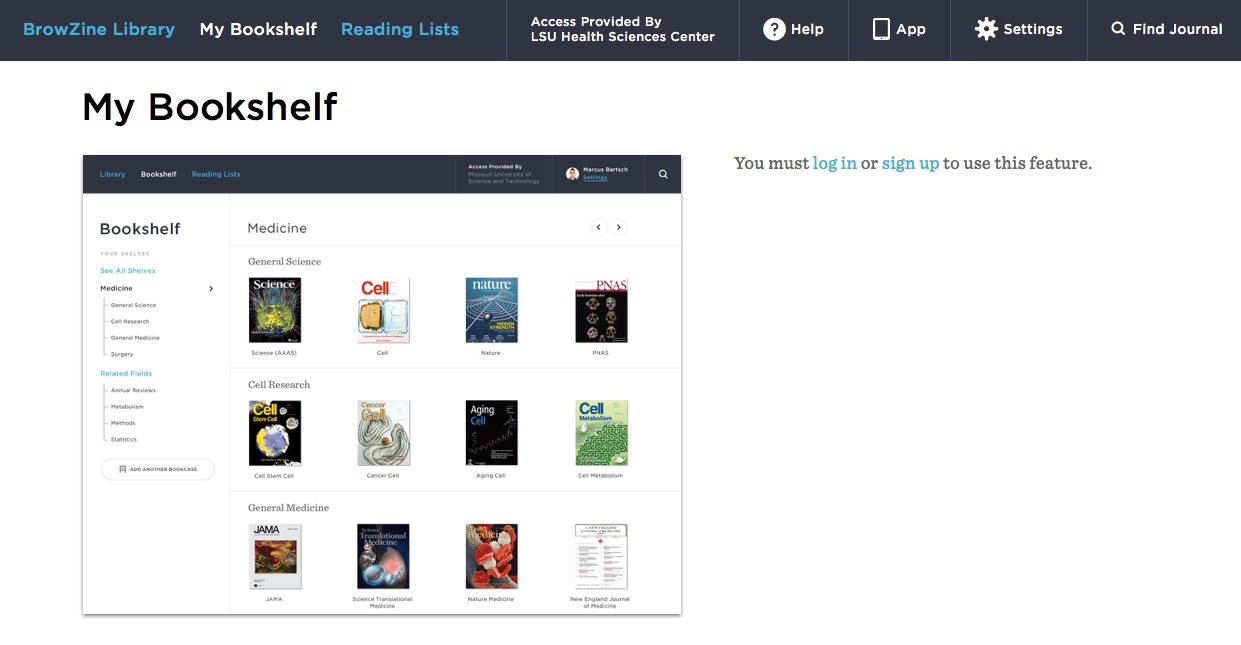
Once you’ve created your account, you can the start adding journals you want to access quickly. After you search or browse the journal you want to add to your collection, click the “Add to My Bookshelf” button:

You Bookshelf will now display that journal as well as any others you choose.
Each Bookshelf has four Bookcases with four shelves each. You can have a maximum of four titles per shelf in each Bookcase, so your Bookshelf can ultimately house 64 of your favorite journals. You can also move titles to any shelf or Bookcase to arrange them as you wish.
You can rename the Bookcases and shelves in your Bookshelf by clicking on the pencil icon next to the label you want to change:
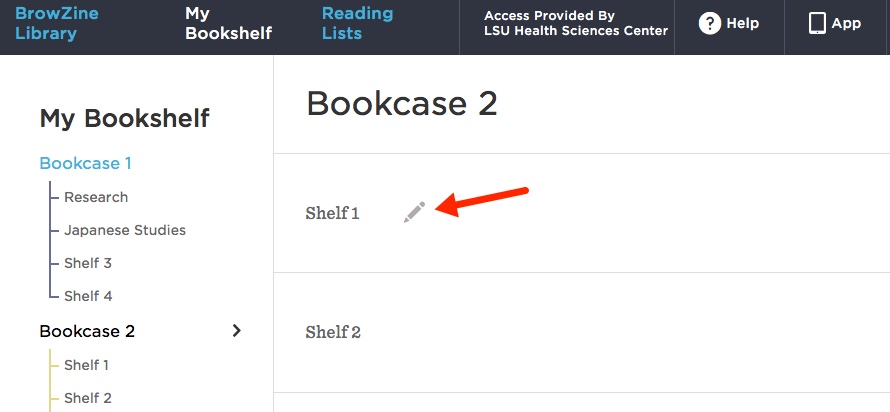
After you’ve added titles and renamed the labels, your Bookshelf will look like this:
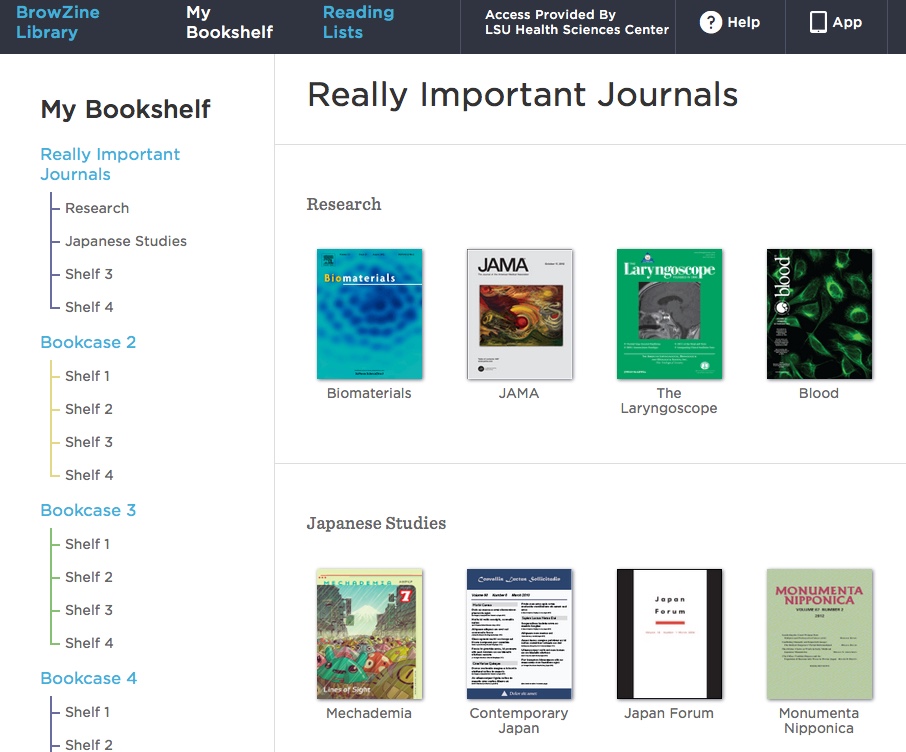
An upcoming enhancement will provide the ability to sync your BrowZine web Bookshelf with the one in the app on your mobile device. The folks behind BrowZine, Third Iron, have a page that provides information about the web Bookshelf and new features on their site.
If you need more information about BrowZine or any other Library services, please do not hesitate to contact us.

 myLSUHSC
myLSUHSC