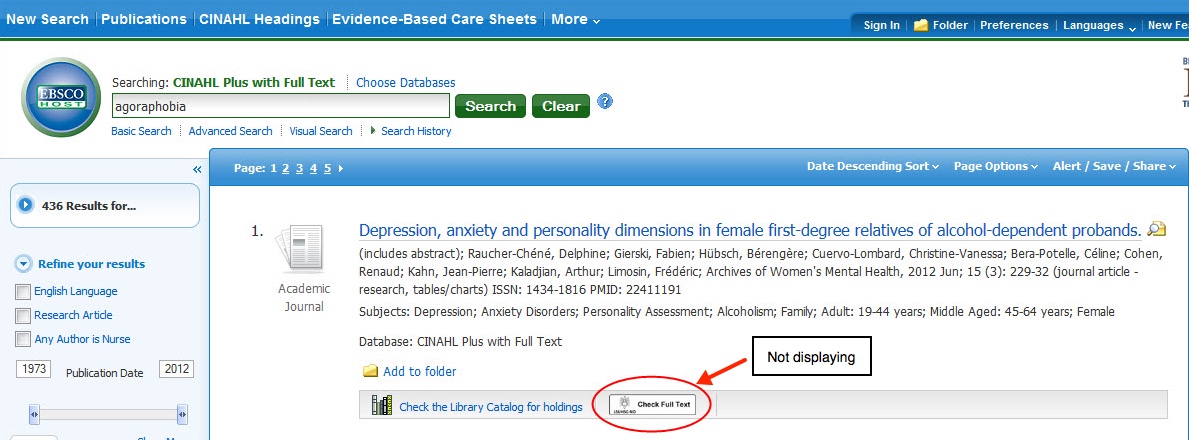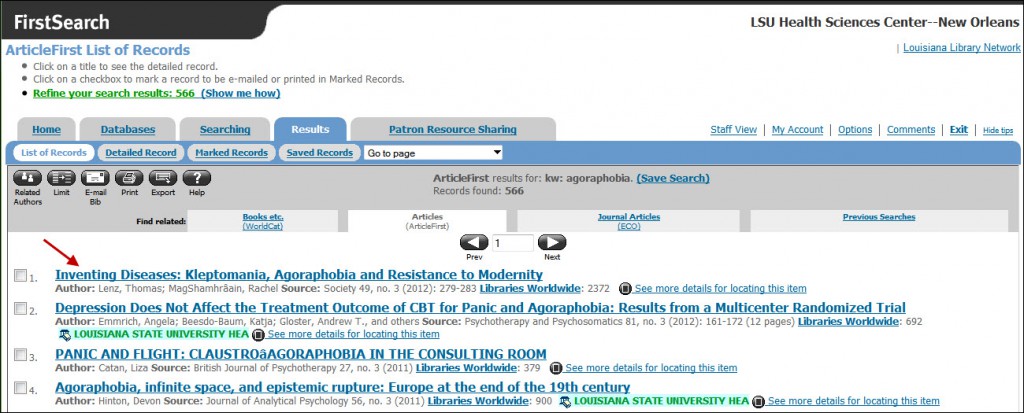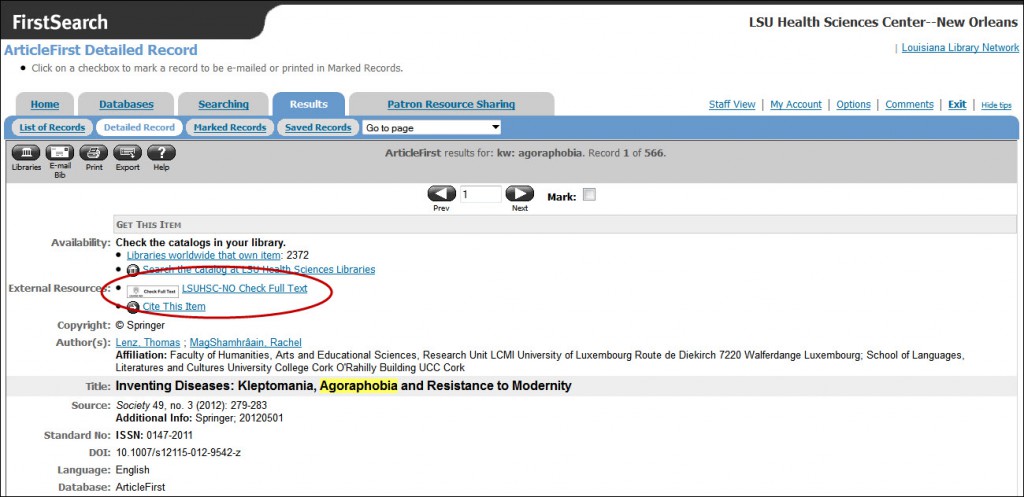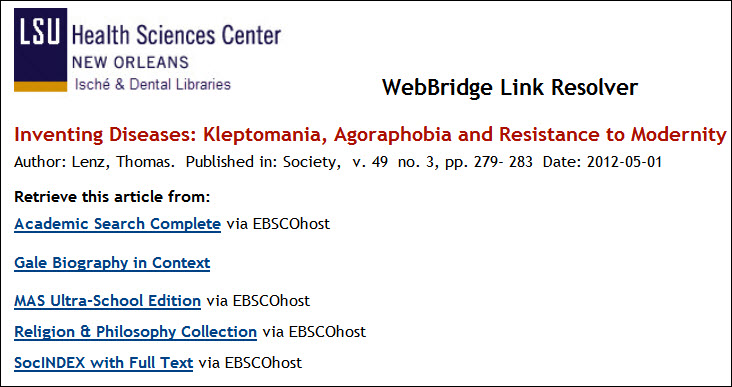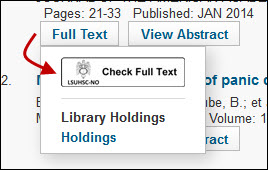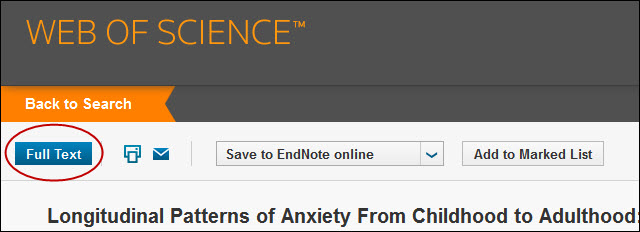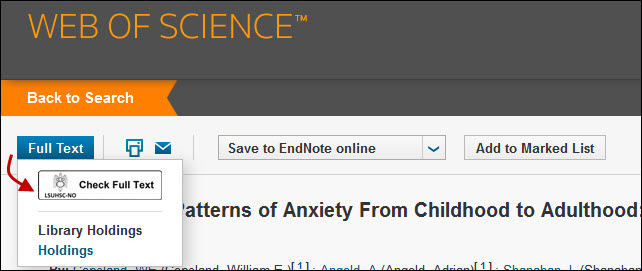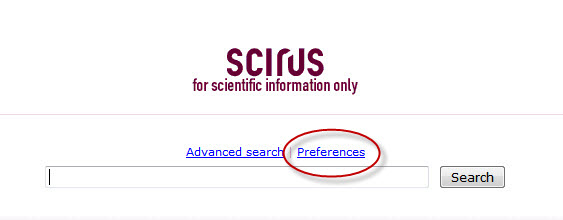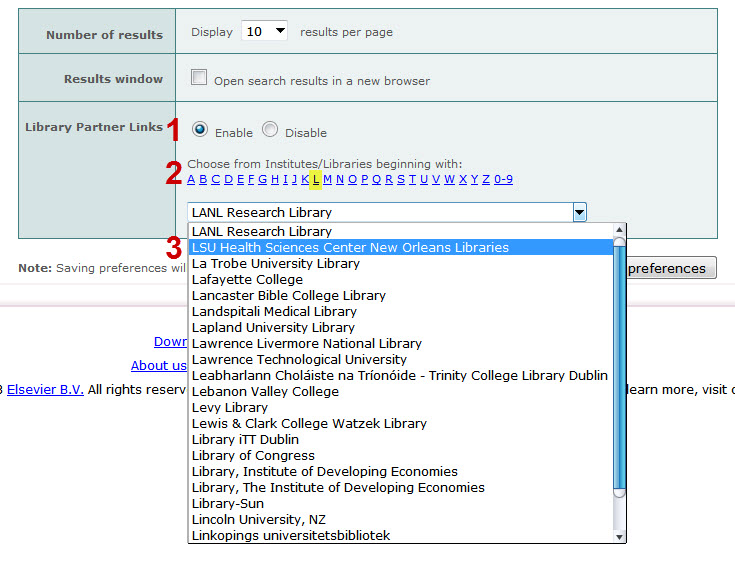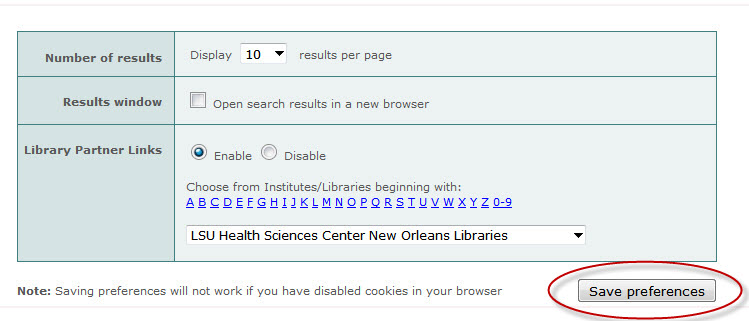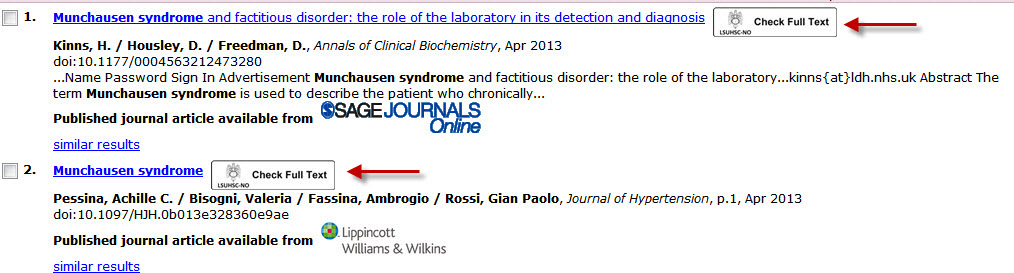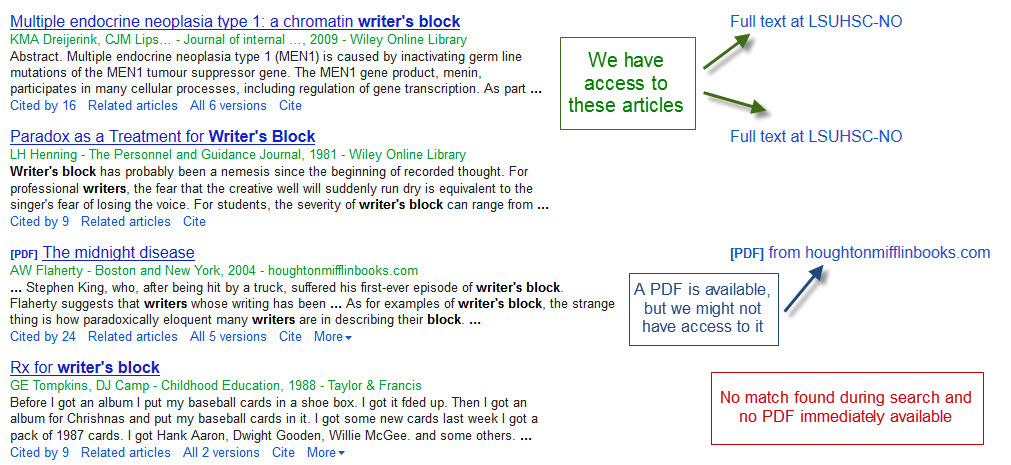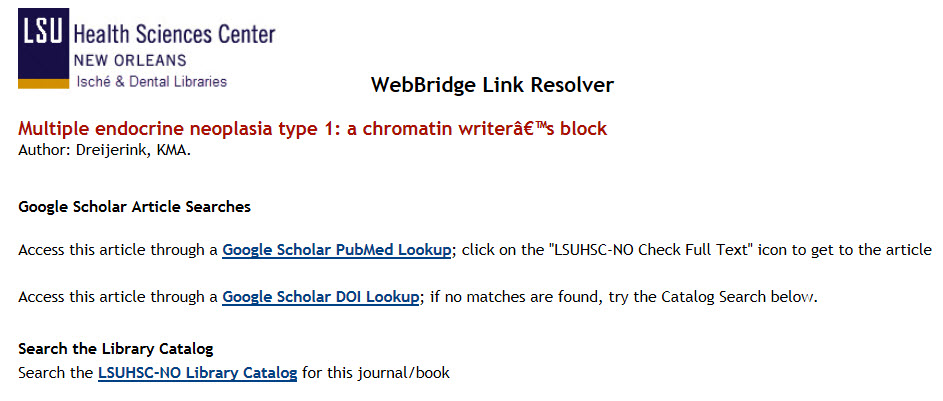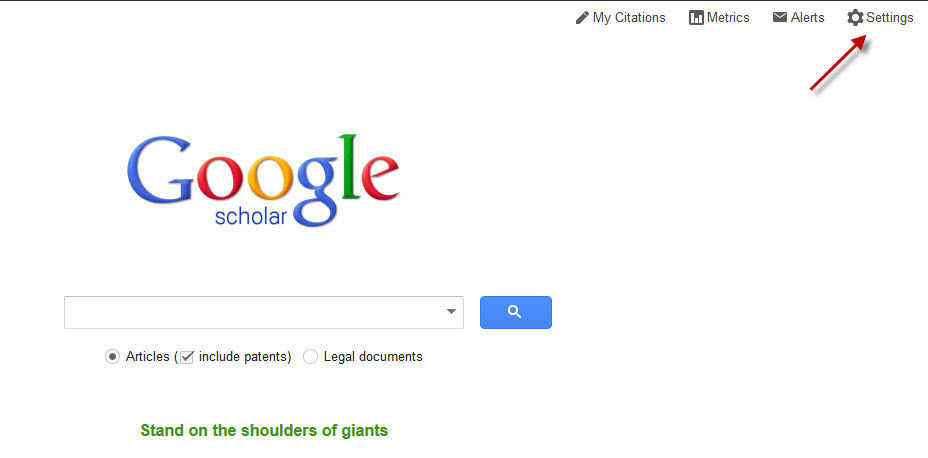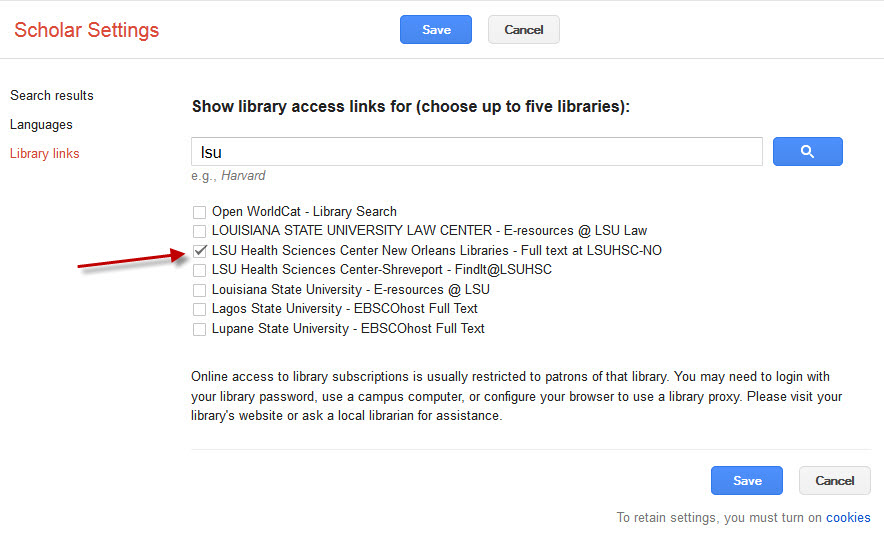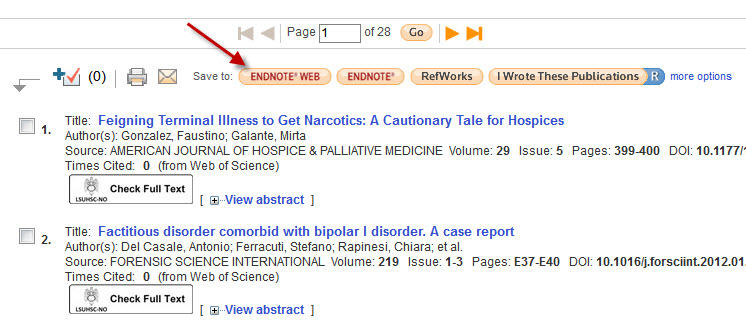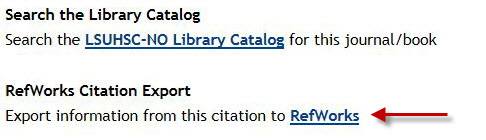We are happy to report the WebBridge LR links are once again appearing in all EBSCOhost databases. If you need a refresher on how the link resolver works, this LibGuide will help.
If you need any assistance with any Library resources, please contact us.
The WebBridge LR links are currently not displaying in any EBSCOhost databases, including CINAHL and Academic Search Complete. You will continue to see a link to check the Library’s catalog for all citations in these databases, but you will not see the “Check Full Text” icon:
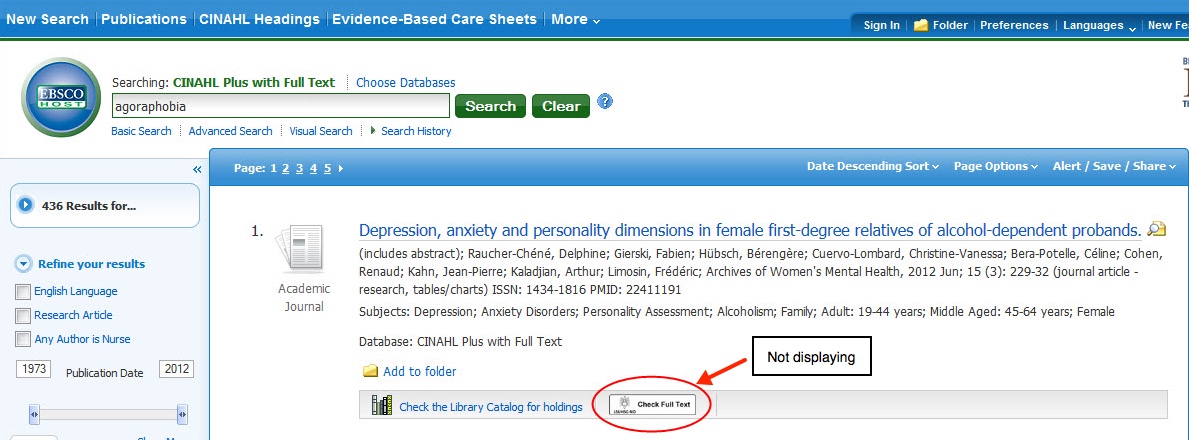
If you do not find a match when clicking the link to check the Library catalog, you can search for the journal or book in the E-Books & E-Journals A to Z List to find whether it is available from another provider.
The issue is being investigated but there is no timeline for when the problem will be fixed. If you need any assistance while this service is unavailable, please contact us.
UPDATE: Links to resources and databases are now working correctly, but until the main problem is solved we might still experience difficulties. If so, please use the solution outlined below in the interim.
We’re having issues with all full-text links from our Catalog and from the Link Resolver. Resources cannot be accessed. Patrons who are on-campus can access by stripping out the part of the URL which allows off-campus access. Remove the initial number and dash and .innopac.lsuhsc.edu, so:
http://0-jama.jamanetwork.com.innopac.lsuhsc.edu/issues.aspx becomes http://jama.jamanetwork.com/issues.aspx
Again, this only works on-campus.
We’re investigating if this is related to the campus wide internet crash this morning and hope to have it resolved quickly. Thanks for your patience.
The WebBridge Link Resolver is once again working correctly for Web of Science. We apologize for what was hopefully a slight interruption in the service, but please do not hesitate to contact us if you need any assistance.
Select OCLC databases have recently been configured to work with the Library’s WebBridge Link Resolver. If you perform a search in ArticleFirst, ECO (Electronic Collections Online), ERIC, or MEDLINE from the list of available databases in OCLC, you now have the opportunity to check whether the library has access to that particular article or resource.
Once you perform a search for a topic, click the title for the desired reference:
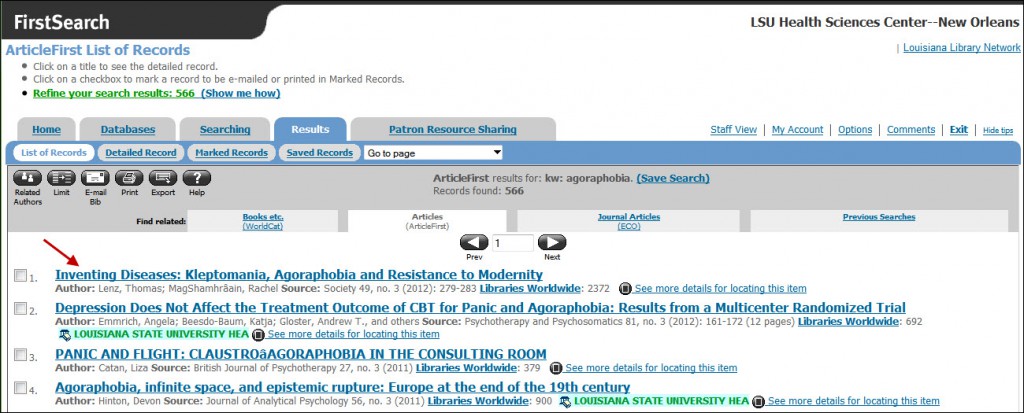
On the subsequent summary screen, you will see the Library’s link resolver icon along with “LSUHSC-NO Check Full Text:”
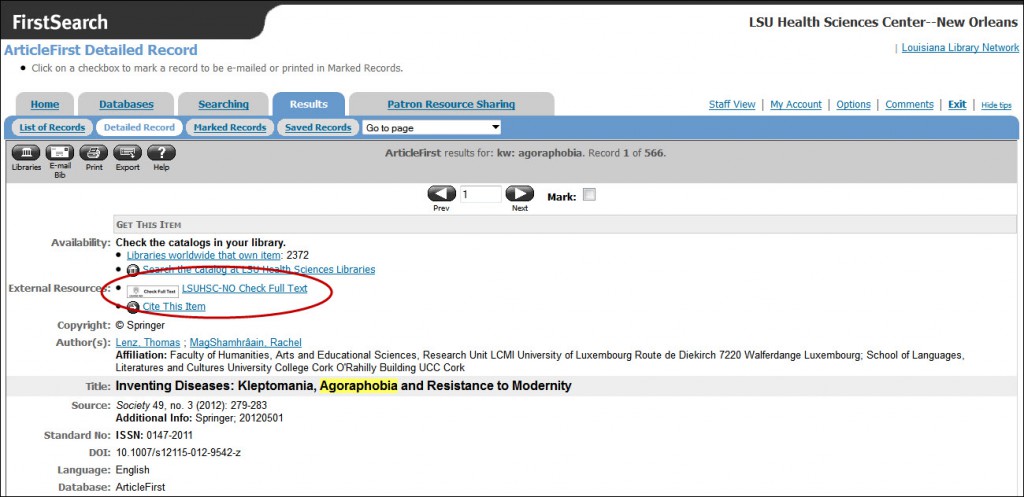
After clicking on the icon or text, you will then see a page with any available sources for the citation:
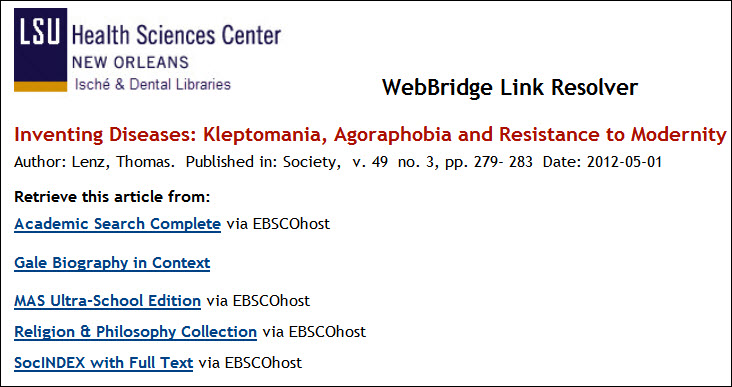
If you need more information about the WebBridge Link Resolver, a handout and LibGuide are available.
The problem that was preventing the links to the Library’s WebBridge Link Resolver from displaying in Google Scholar has been solved. In addition, you can now find us under the “Library Links” if you wish to configure the link resolver to work when using the site off-campus.
If you need more information about how to configure the WebBridge Link Resolver to work with Google Scholar, please refer to this post about Google Scholar and the link resolver.
The Library’s WebBridge Link Resolver is currently not available when searching Google Scholar. This problem is affecting all libraries that use WebBridge. When on campus you will not see the “Full-text at LSUHSC-NO” link next to citations nor are you able to add us when configuring off-campus settings through the “Library Links” list.
Until this problem is solved, there are a few options to check whether we have full-text access to a journal, book, or other work referenced in a citation:
We will update as soon as we have more information about this problem, but please do not hesitate to contact us if you need any assistance.
The recent redesign of Web of Knowledge and Web of Science has also changed where the Library’s WebBridge Link Resolver is found in these databases.
When you first perform a search, to find out whether the Library has access to the full-text of an article click on the “Full Text” button found below the citation:

You will then see a smaller window with the WebBridge Link Resolver icon:
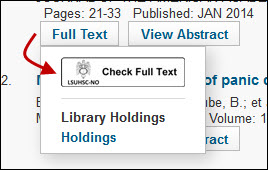
If you are viewing the abstract of a citation, look for the turquoise “Full Text” button above the citation:
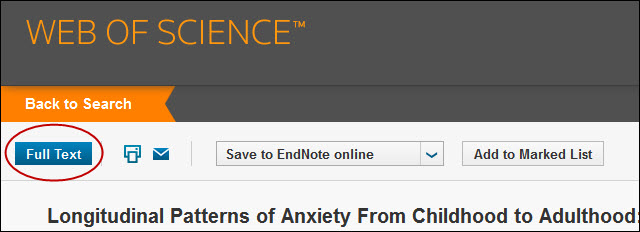
When you click this button a small box will once again appear with the WebBridge Link Resolver icon:
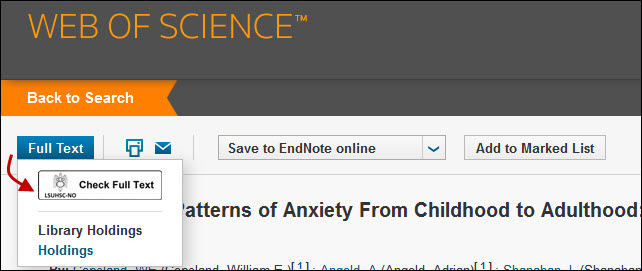
Additionally, the “Holdings” link searches INNOPAC, the Library’s Catalog.
If you need more information, please check the Library’s WebBridge Link Resolver LibGuide or contact us if you need any help.
Scirus, Elsevier’s free search engine, will be shutting down in January 2014. In a message to users, they stated no more content will be added starting immediately.
We will keep the links active for the WebBridge Link Resolver until Scirus is completely discontinued.
Update: As of June 27th, the link resolver is once again available for use with Scirus.
June 11th: The WebBridge Link Resolver is currently not available through Scirus. The problem is being investigated and will hopefully be fixed soon.
The latest addition to our lineup of databases and sites configured to work with the WebBridge Link Resolver is Scirus. However, you must set up the preferences in Scirus to show the link resolver icon whether you are searching the site on- or off-campus.
First, select “Preferences” from the Scirus main page:
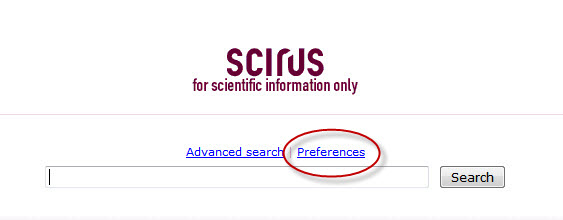
Next, under the “Library Partner Links” change the radio button to “Enable,” select “L” from the alphanumeric list, and then select the entry for “LSU Health Sciences Center New Orleans Libraries” :
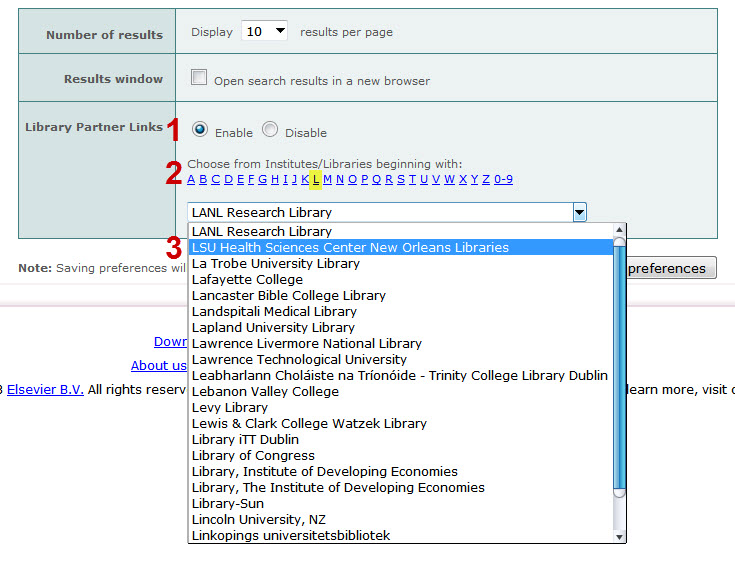
Once you’ve made these changes, click the “Save Preferences” button:
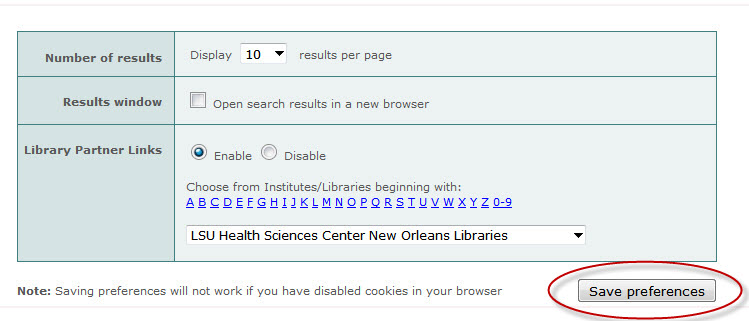
The WebBridge Link Resolver icon will display only for journal articles as long as you do not clear the cookies from your browser:
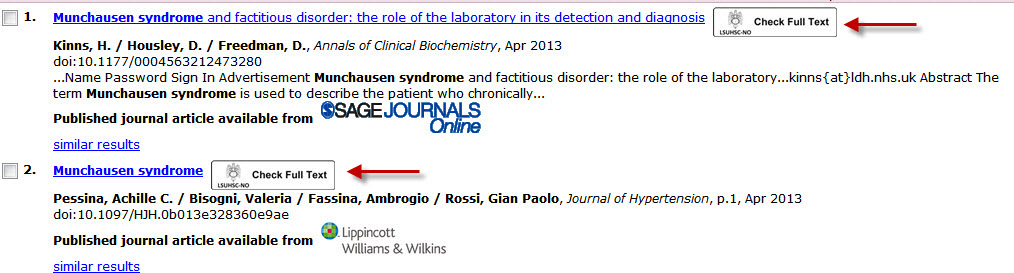
If you need any more information about the link resolver, please check out the WebBridge Link Resolver LibGuide or our newly-updated link resolver handout.
If you use Google Scholar, you’ll be happy to know that it now works with the Library’s WebBridge Link Resolver!
When on campus, you will automatically see a link for “Full text at LSUHSC-NO” next to the citations it has determined we can access:
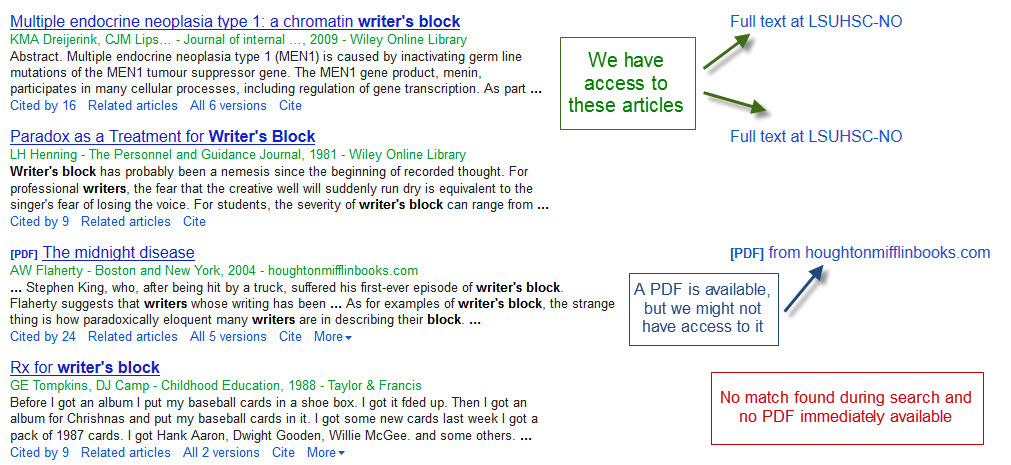
However, unlike other databases and sites where the WebBridge Link Resolver is available, when you click on the “Full text at LSUHSC-NO” link you will see the following offering you two choices to link to the full-text of the citation:
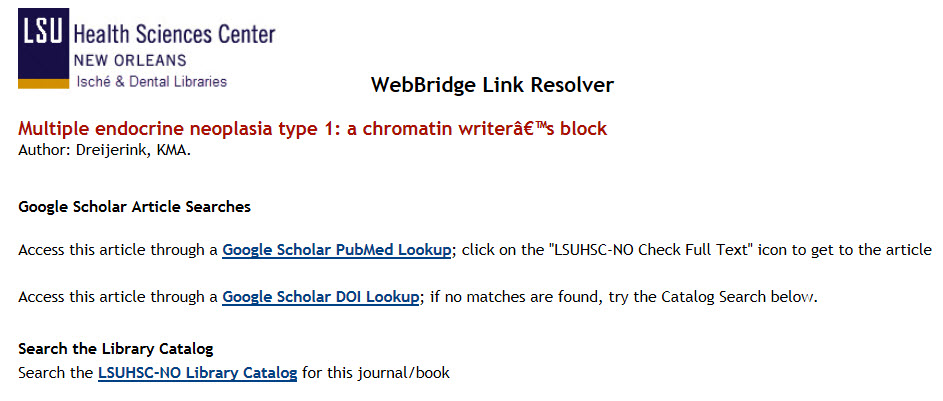
As a result of the different information that Google Scholar sends, the first link searches PubMed and will use the link resolver to get to the article, whereas the second link will search for a DOI and link through CrossRef. In either case, if you do not find a match you will still have the opportunity to search INNOPAC, the Library’s online catalog, for the journal or book.
To configure Google Scholar to display the “Full text at LSUHSC-NO” links when searching off-campus, you will need to start with going to the Settings:
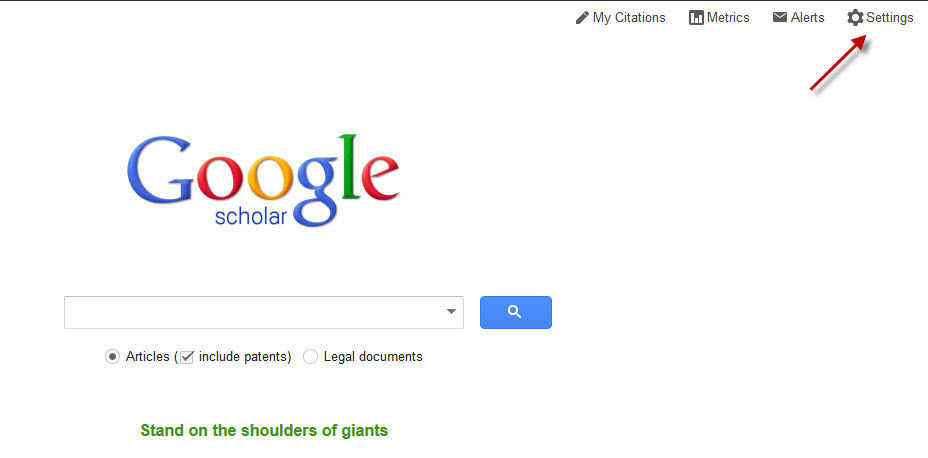
Then choose “Library Links” in the left column and perform a search for LSU, LSUHSC, Louisiana, or New Orleans to find the library under the name “LSU Health Sciences Center New Orleans Libraries” and check the corresponding box to select it:
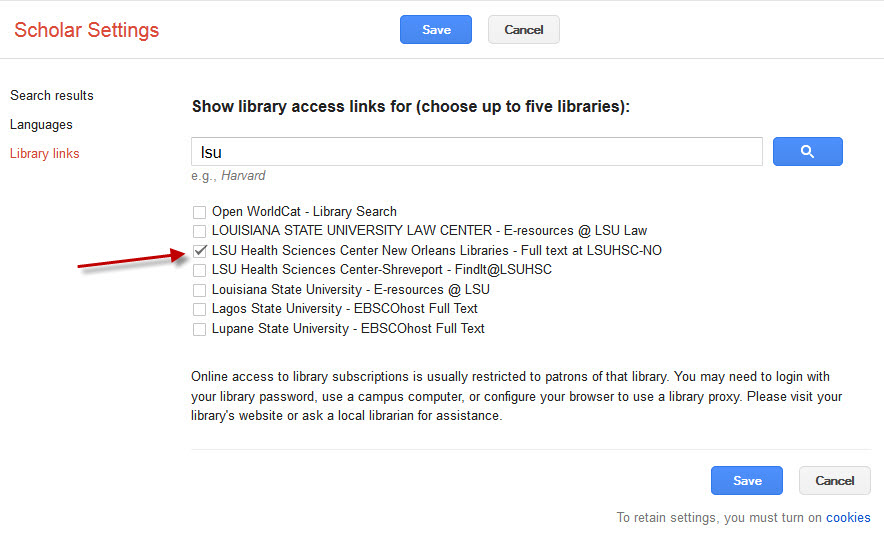
Then click “Save” and the “Full text at LSUHSC-NO” links will appear on Google Scholar as long as you don’t clear the history or cookies from your browser. Additionally, off-campus access will require your barcode and PIN to access articles.
If you need more information about the WebBridge Link Resolver, a handout is available as well as a LibGuide highlighting tips and tricks for using the service.
Did you know you can access My EndNote Web through the Library’s subscription to Web of Knowledge/Web of Science? Start by going to any of the links to Web of Knowledge/Web of Science at http://www.lsuhsc.edu/no/library/ss&d/data/wok.html. Then look for the My EndNote Web link at the top of the page:

To log in you can use your existing Web of Knowledge user i.d. and password; if you do not have one, you can easily create a new account. Once you’ve entered this information, My EndNote Web will launch in a new tab or window and you’re all set to start managing those references! The tabs across the top will guide you through adding new citations and organizing your bibliographies:

There is also a handy link in Web of Knowledge/Web of Science to export the information from selected citations to your My EndNote Web account:
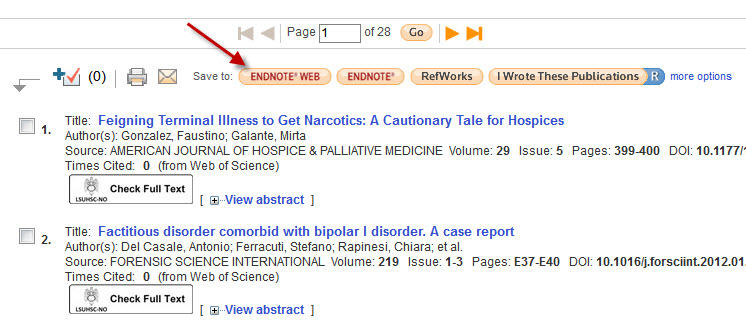
My EndNote Web also works with the WebBridge Link Resolver giving you the opportunity to check whether that article is available in the Library’s print or electronic collections. Look for the “LSUHSC-NO Check Full Text” icon next to each citation you’ve added to your account:

A new tab or window will then open showing the options you have to retrieve the article. If you need more information about the link resolver, this handout will walk you through the process and the Link Resolver LibGuides page also has tips you can use.
Update: linking to JSTOR articles is working correctly as of January 7, 2013
Access to any articles listed as being from any of the JSTOR collections when using the WebBridge Link Resolver is currently not working. You can still browse and retrieve articles from the JSTOR journals by going directly to the titles through INNOPAC or the Electronic Journals List.
If you use the WebBridge Link Resolver to check the availability of the full-text of an article from a citation you have saved in your RefWorks account, please be aware that there is a new requirement in order to show any available resources. You now need to have the PMID (PubMed ID) added to the “PMID” field?á in the citation. There was a change outside of our control that made this necessary in order to see available full-text for the work.
If there is no PMID for the citation, when you click the “LSUHSC-NO Check Full Text” icon you will see a link to check the Library’s catalog for the journal or book as well as a link to export the citation to your RefWorks account.
Another change has been made that will help with this new requirement for linking out of RefWorks: when you choose to export a citation to your RefWorks account from the WebBridge Link Resolver screen, the PMID (if available) will be automatically added to the RefWorks citation:
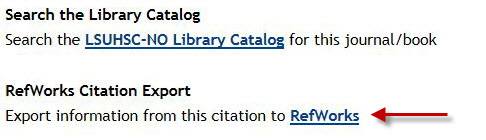
This post provides more information about using the link resolver in RefWorks. Additionally, more tips are available on the WebBridge Link Resolver LibGuides page.

 myLSUHSC
myLSUHSC