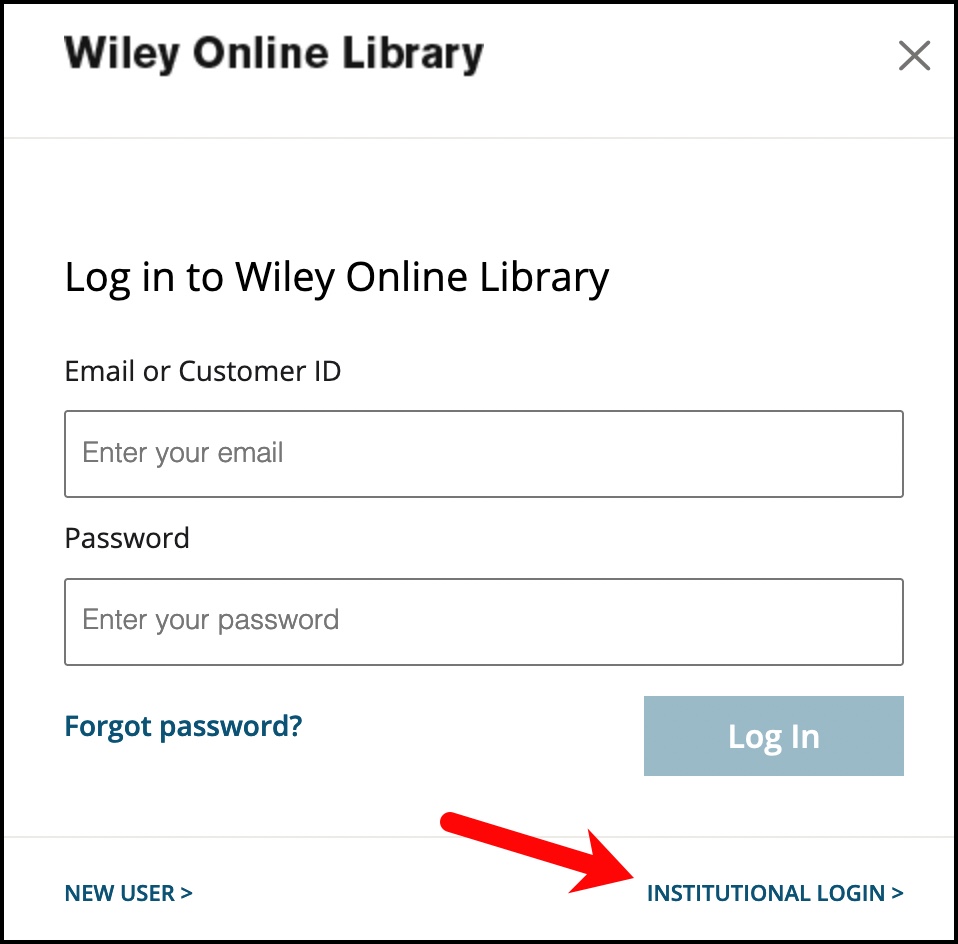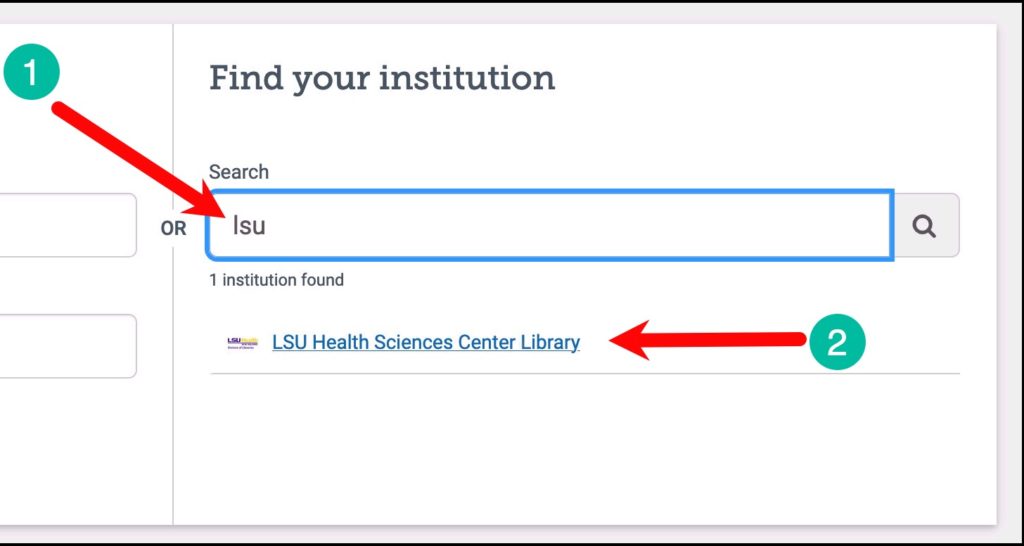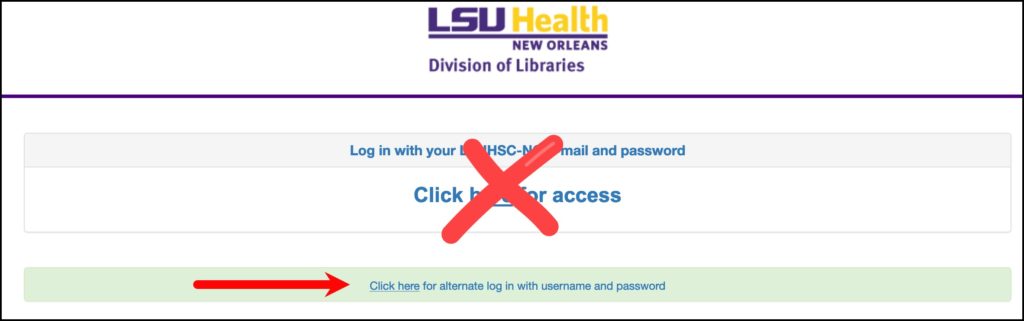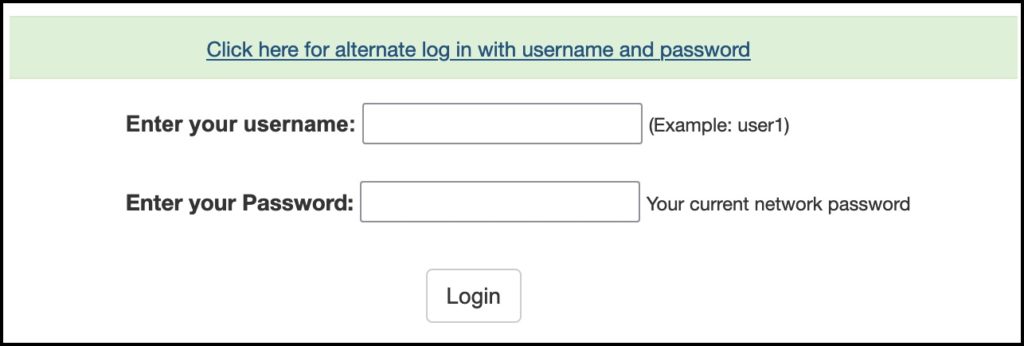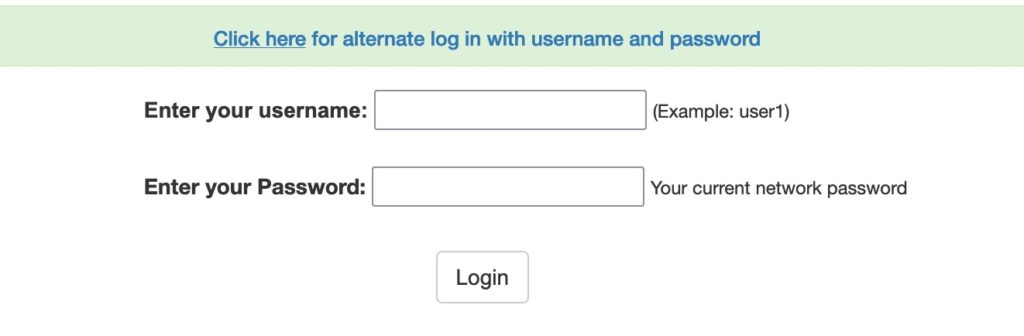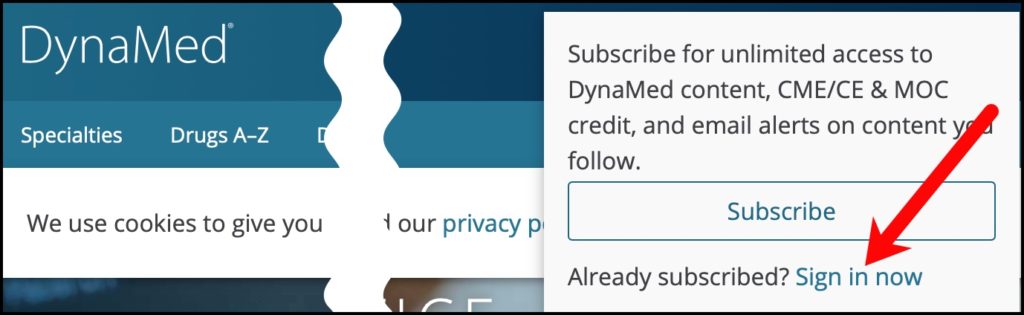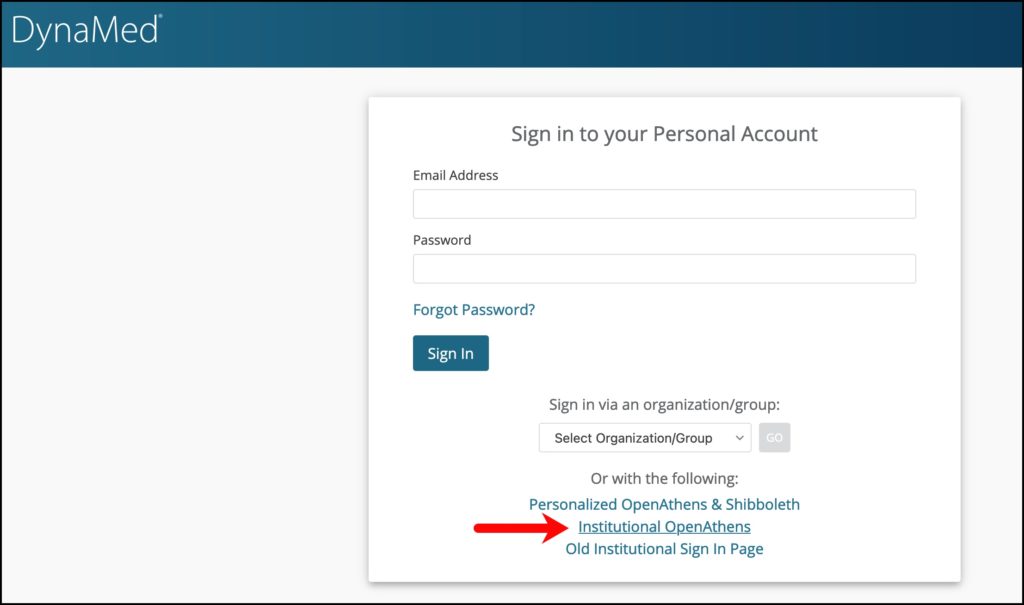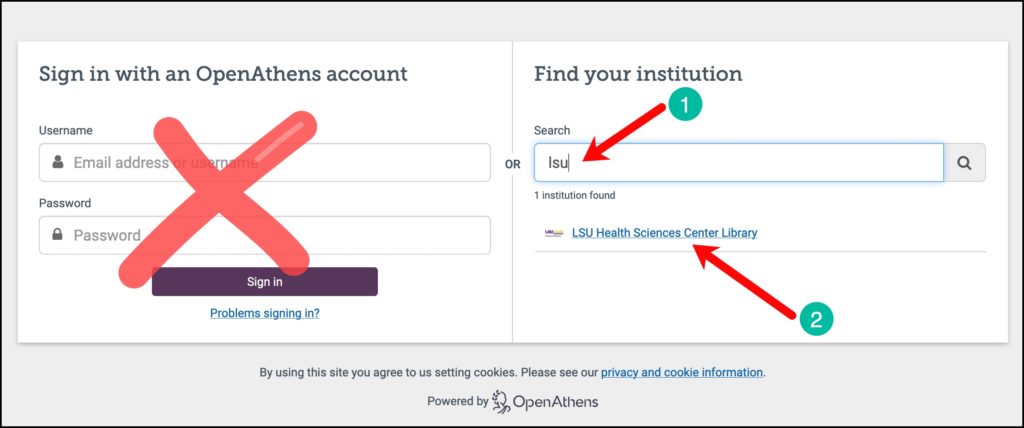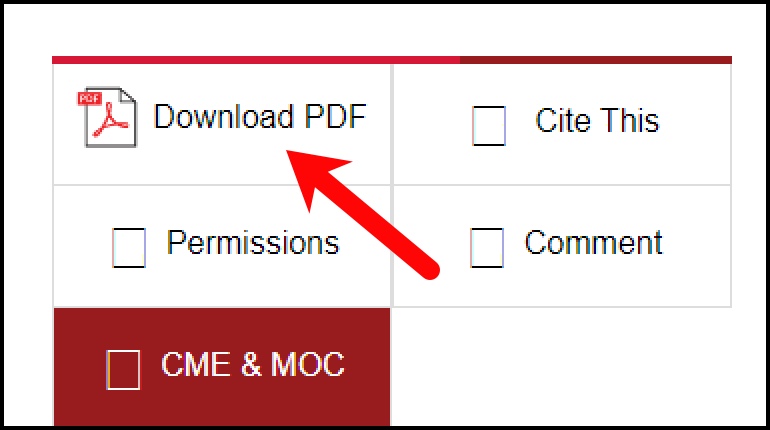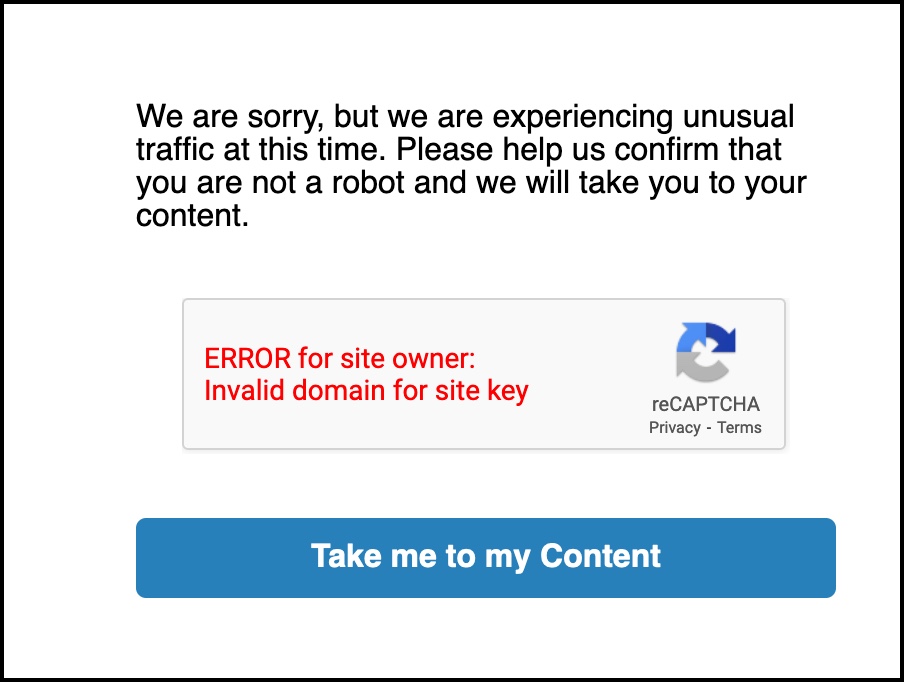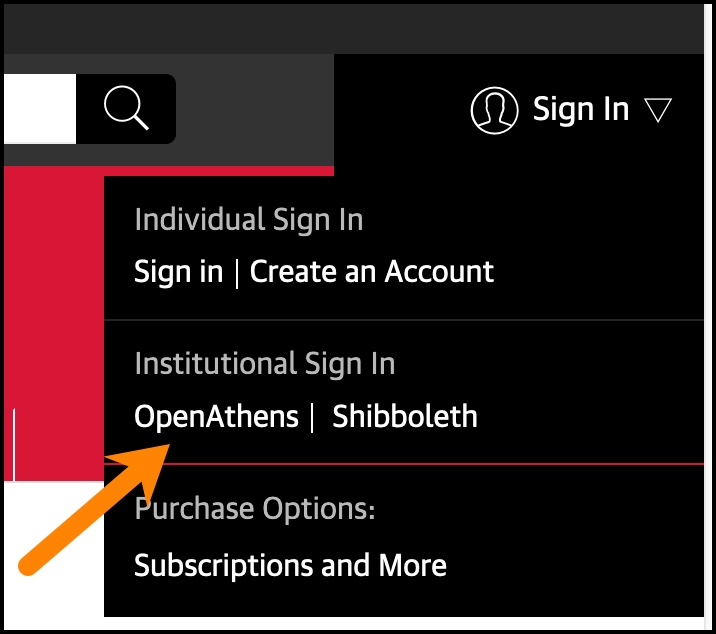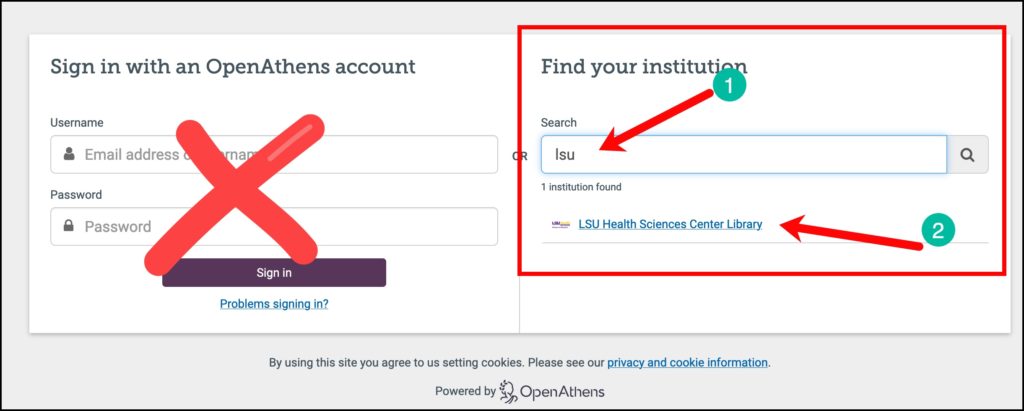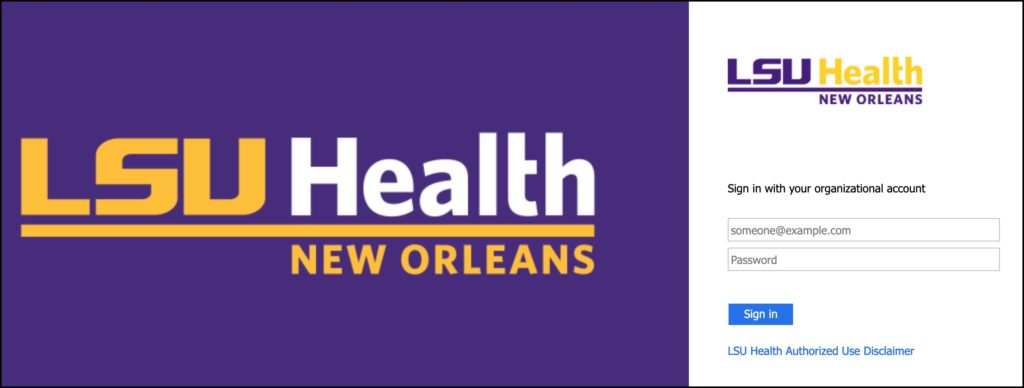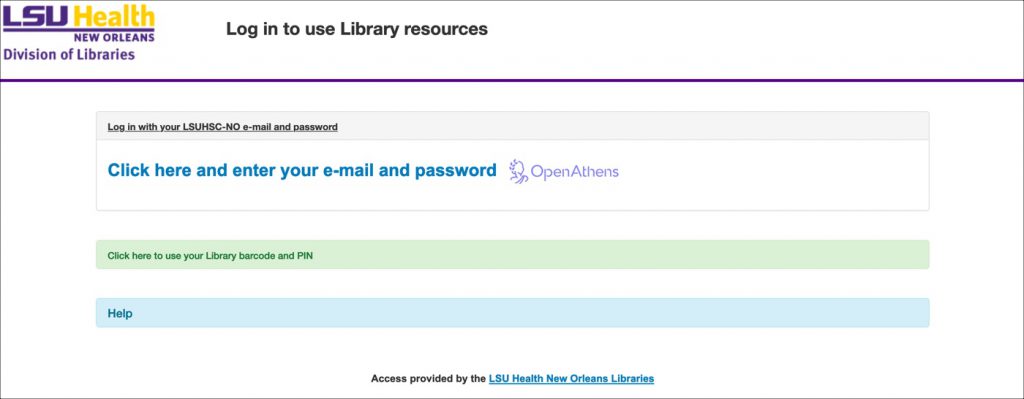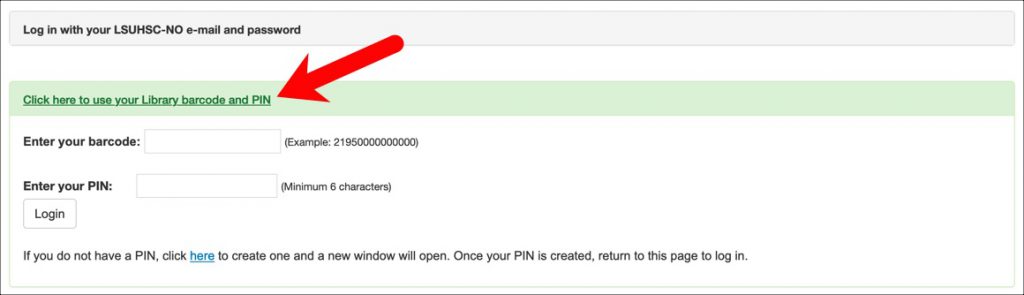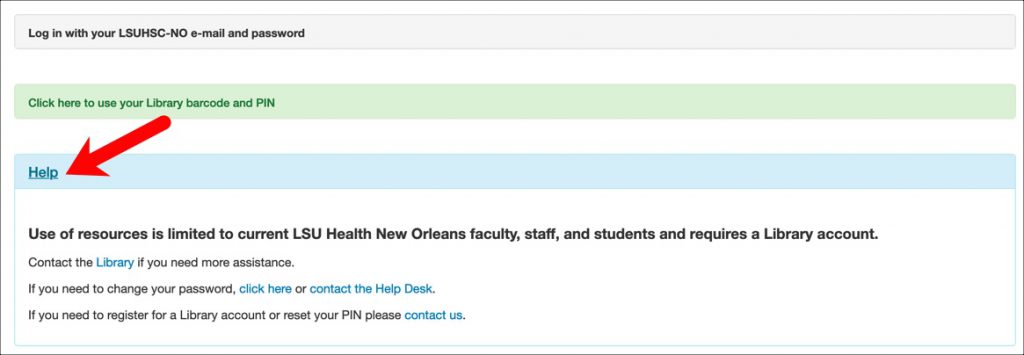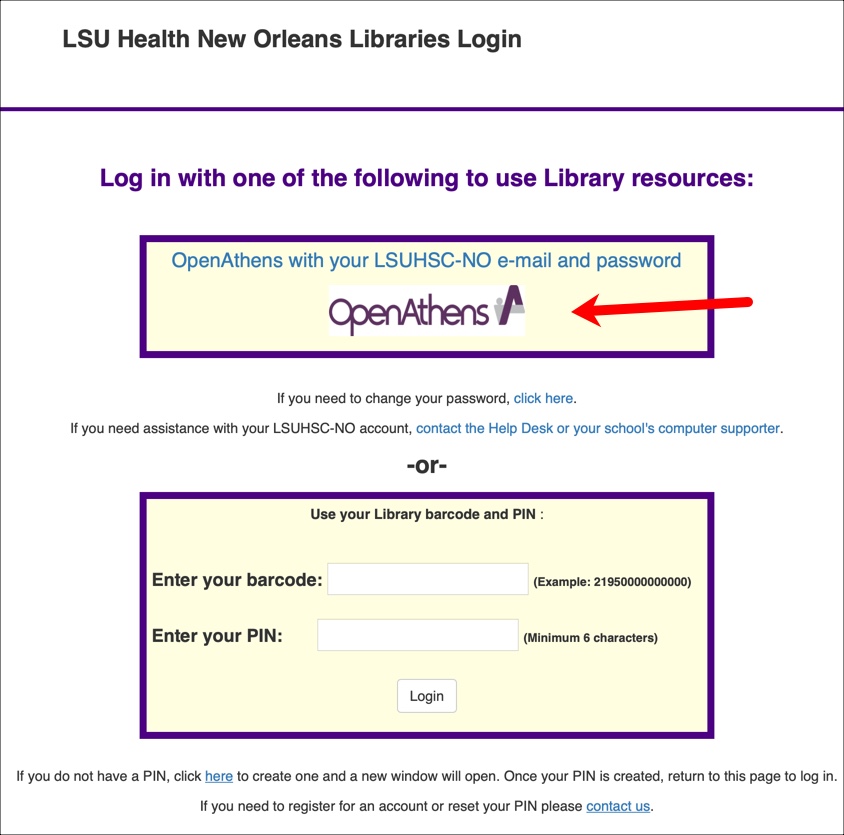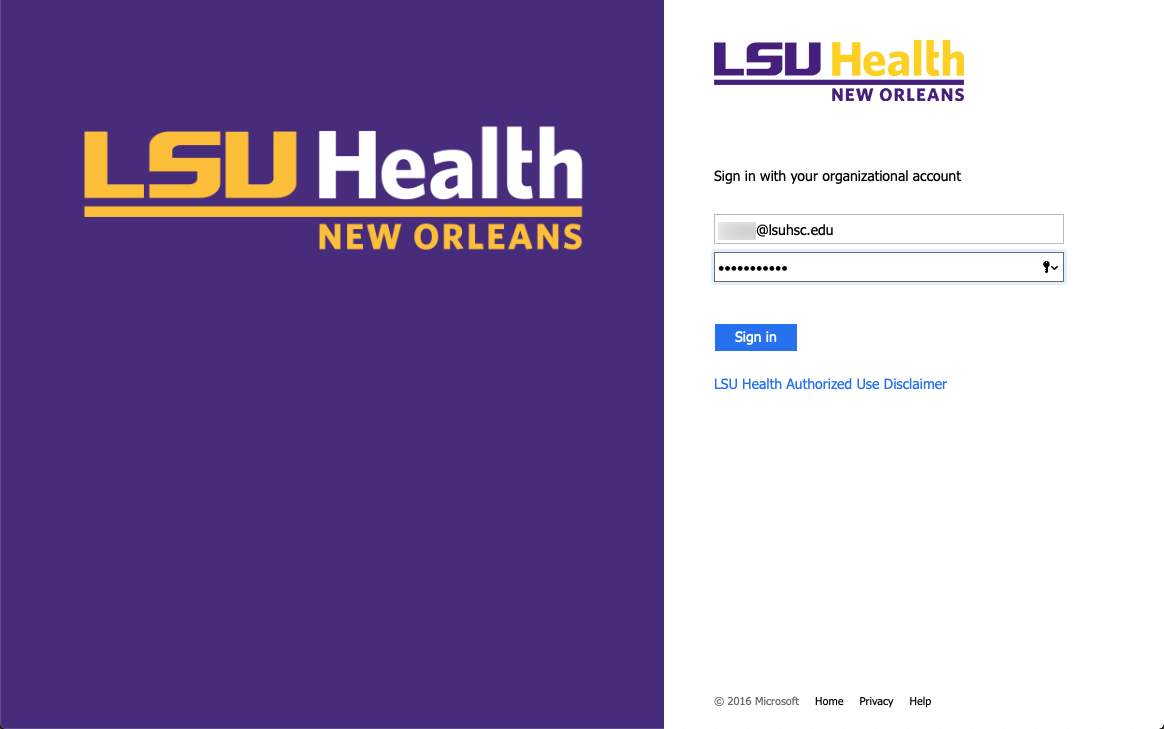Small changes to logging into Library resources
November 13, 2024: We’ve made a couple of changes in the background systems that help you log into Library resources, and you may see some small changes here and there.
If you are on campus using a wired workstation or connected to the LSUHSC-Secure wireless network, you may be asked to enter your full LSUHSC-NO email address when you see this screen:
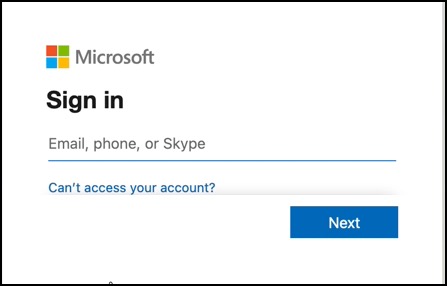
After you’ve entered your entire LSUHSC-NO email account or chosen your LSUHSC-NO account you’ve previously used, you may see this box, where you will just need to enter your username (the bit before the @lsuhsc.edu) and your current password:
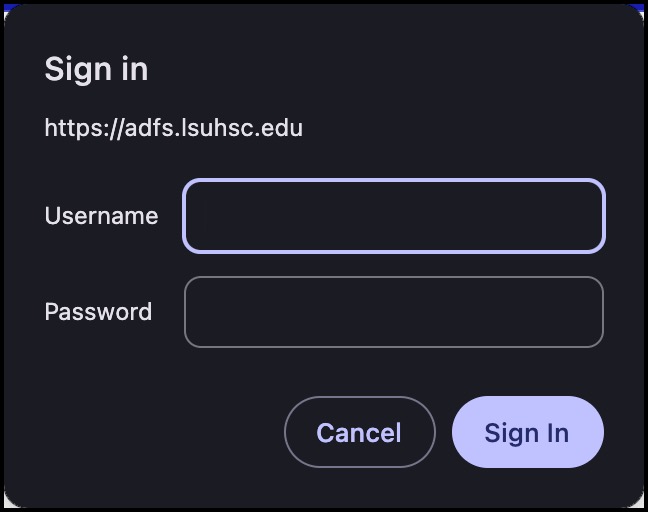
When off campus, you will notice you may be asked to complete the Multifactor Authentication (MFA), where you will need to enter a two-digit number in your Microsoft Authenticator app or confirm via a phone call that you are trying to log in:
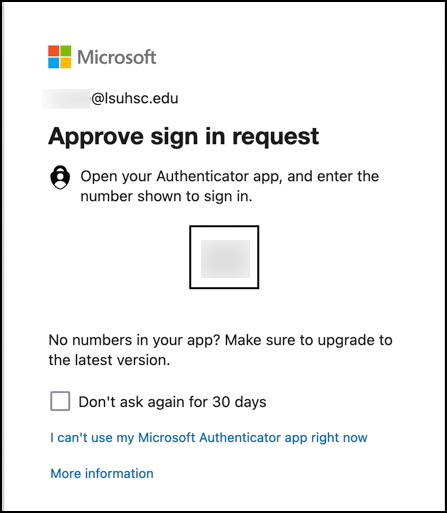
If you’ve logged in elsewhere in your session, such as to access the Office 365 Outlook webmail, you may not be asked to provide any of the above as your previously-entered credentials will transfer to the systems that help with logging into Library resources.
Also, if you log in directly to sites using the Library’s OpenAthens setup, you will see the same prompts as above.
If you do not have Multifactor Authentication set up, you will see a message similar to this and will be unable to proceed:
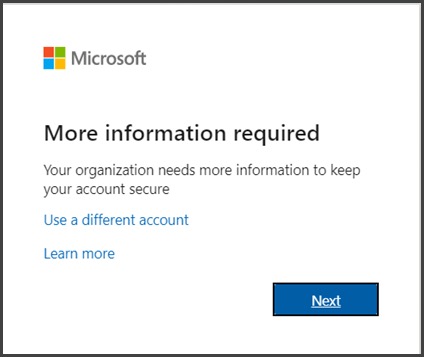
If you see this screen, you will need to set up Multifactor Authentication to continue to log in to Library resources. You can do so by referring to the “Enroll in MFA” section on this page: https://www.lsuhsc.edu/admin/it/security/mfa/microsoft-mfa.aspx. If you need assistance with this, please contact the Help Desk or your school’s computer supporters.
If you have any questions about this or need any other assistance with Library resources, please contact us.

 myLSUHSC
myLSUHSC