- Average of ratings - calculates the average of all grades assigned to each posting.
- Maximum of ratings - uses the highest single grade assigned to a posting.
- Minimum of ratings - uses the lowest single grade assigned to a posting.
- Count of ratings - the number of rated items becomes the final grade.
- Sum of ratings - calculates the total of all grades assigned.
In discussion forums, intructors and students have an opportunitty come together and collaborate on course topics or activities. A forum can have several "threads" as well as having the option to generate e-mail notices for subscribed participants.
Creating a Discussion Forum:
- On the course homepage > click Turn Editing on
- In the section where you want the assignment to appear > click Add an activity or resource
- Click the radio button beside Forum
- Click Add
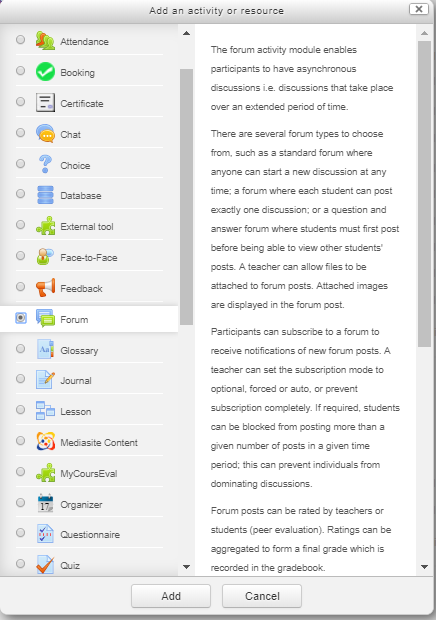
Set up the Forum:
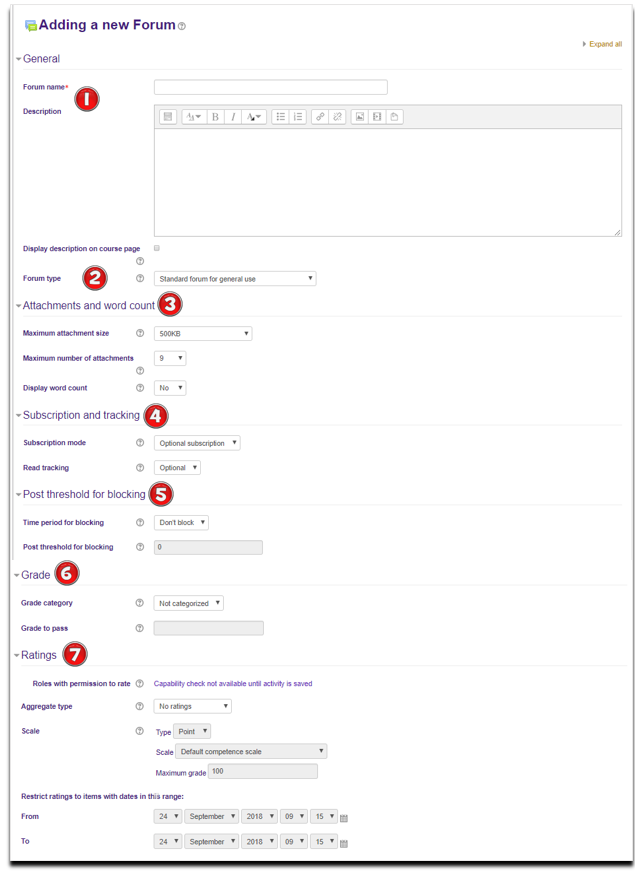
1. Forum Name/Description:
- The name will appear as a link to access the forum on the main course page
- The desription should give some insight into what the forum would be used for
2. Forum type:
- Single simple discussion : Everyone can reply to topics
- Each person posts one discussion : Students can only post one new topic, but replies are endless
- Q and A forum : Students must post reply to topic before they can conitnue participation or see other posts.
- Standard-forum dusplayed in a blog-like format : Anyone can start a topic at anytime and topics are displayed on one page and include 'Discuss tis topics'
- Standard forum for general use : (Default) Similar to 'Standard-forum dusplayed in a blog-like format' in that anyone can start a topic, but the forum nameis displayed along with a list of participants
3. Attachments and Word Count:
- Select the Maximum attachment size/number of attachments for each post
- Choose 'Yes' for Display word count if you want to see the word count at bottom of every post
4. Subscription and Tracking:
- Optional subscription : All choose whether or not to subscribe
- Forced subscription : All are subscribed and cannot unsubscribe
- Auto-subscription : All are subscribe initially but can unsubscribe.
- Subsciption disabled : None can subscibe
5. Post Threshold for Blocking:
- Time for blocking will give students a number of days to make certain posts
- Post threshold for blocking gives the maximum number of times a student can post for the given time
- Post threshold for warning is the number of posts a student must reach in order to warned
6. Grade: Set to the minimum grade needed to pass.
7. Ratings: Provides options for grading Forum replies.
