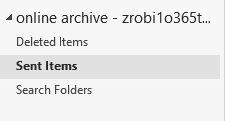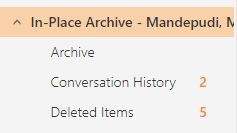LSU Health - Office 365 Archive Mailbox
Contents
Introduction
Accessing the Archive Mailbox
Accessing the Archive Mailbox - Outlook
Accessing the Archive Mailbox - Outlook Web App
Searching the Archive Mailbox
Basic Search - Outlook
Regular Search- Outlook Web App
Advanced Find - Outlook
Using Boolean Operators
Browsing the Archive Mailbox
Introduction
Emails from before 2018 can be found in your NearPoint Email Archive
Emails since 2018 will be in Microsoft 365, in your Mailbox or your Online Archive
(see details below)
All mail items 2 years or older will automatically be moved to your Office 365 Archive Mailbox. You may manually move mail items into your Archive Mailbox at any time. Your Archive Mailbox is accessible from Outlook (Windows) or Outlook Web App (Windows or Mac) which allows you to view and search both your Primary Mailbox and Archive Mailbox at the same time. The Archive Mailbox can be browsed by folder, sorted, or searched just as you would in your Primary Mailbox.
Your Archive Mailbox retains the last folder where items were located prior to being archived. However, unlike the on-premises email archiving system, purged or permanently deleted items will not be available in your Archive Mailbox. Therefore, please retain items which you may need at a later date.
Accessing the Archive Mailbox
Your LSUHSC Archive Mailbox can be found in both Outlook (Windows) or Outlook Web App (Windows or Mac). Once inside the archive, you can move and delete mail items the same way you would in your normal mailbox. Note: if you move items back to your Primary Mailbox that are two years or older, they will automatically be moved to your Archive Mailbox within a day or two.
Accessing the Archive Mailbox - Outlook
To access the Archive Mailbox in Outlook, click the folder that starts with “Online Archive”, followed by your email address. This folder is located in the bottom left of the folder pane as seen in this screenshot.
Accessing the Archive Mailbox - Outlook Web App
- If you don't see a folder starting with “In-Place Archive - <your name>” click the more button on the left side of the screen under folders.
- Click the folder that starts with “In-Place Archive - <your name>”
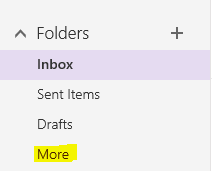
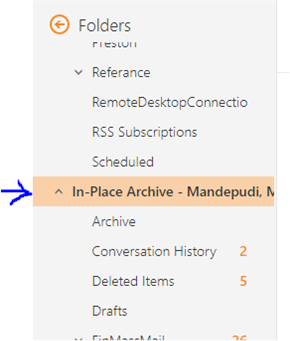
Searching the Archive Mailbox
The email archive interface in Outlook offers two types of search, a basic search and an Advanced Find, to help you locate specific email items in the Archive Mailbox. Outlook Web App provides only a basic search interface.
Basic Search - Outlook
Before searching, click the folder that starts with “Online Archive”, followed by your email address. Then, make sure the dropdown menu above your message list has “Current Mailbox” selected. If you want to search both your archive and your mailbox, select “All Mailboxes.” From here you can search all of your mail, including the email archive by typing in the box to the left of the dropdown menu.
Regular Search- Outlook Web App
Before searching, click the folder that starts with “In-Place Archive” followed by your name. Then click on the box with the search icon and type what you intend to search. Hit enter and select the bubble that begins with “In-Place Archive.”
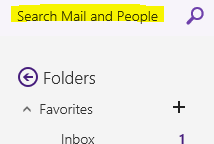
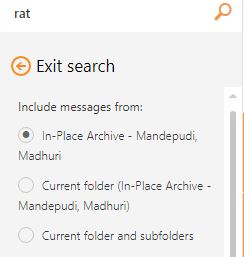
Advanced Find - Outlook
Click on the search box above your message list. If you look above the search box, you should see that a new menu has appeared - the search menu. From here select the “Search Tools” button and click on “Advanced Find.” From here you can specify even more options for your search.
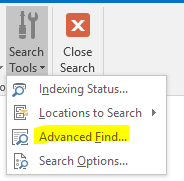
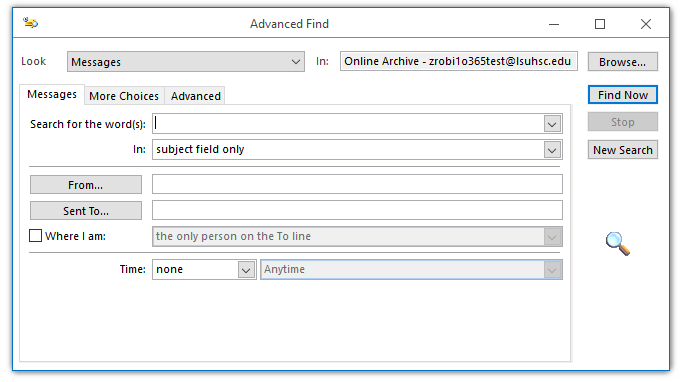
Using Boolean Operators
Boolean operators can be incredibly useful to narrow down search results. For a list of all Boolean operators that can be used, visit: https://support.office.com/en-us/article/Learn-to-narrow-your-searchcriteria-for-better-searches-in-Outlook-D824D1E9-A255-4C8A-8553-276FB895A8DA
Browsing the Archive Mailbox
You would browse folders in your Archive Mailbox, instead of searching, when you want to locate messages you've filed to particular folders. To browse the archive through Outlook and Outlook Web App you must click the arrow to the left of your archive mailbox to expand the folder list. Whenever an email item is brought to the archive, it retains whatever folder that the item was in.
While browsing the archive, you can do every task that you would normally do in your mailbox, such as: creating a new folder, moving mail items to different folders, and moving mail items in and out of the archive. Note: if you move items back to your primary mailbox that are two years old or older, they will automatically be moved to your archive again within a day or two.