How to Save Outlook Personal Contacts to the Default Contacts App on a Mobile Device
In order to have your personal Outlook contacts available for use across other apps on your phone, follow the instructions below to sync contacts from your Outlook for Mobile app into your default Contacts app. This will only sync your personal contacts, not the contents of the Global Address List (GAL). This is an ongoing synchronization, so any items added or updated in Outlook will be synced to your mobile device within a few minutes.
Notes:
In iOS, any changes made in the Contacts App will not be available in the Outlook
for Mobile App. The sync is one-way, from Outlook to the native Contacts app, so
your contacts should be edited within Outlook (desktop, OWA or the Outlook app).
In Android, the sync is two-way, and contacts can be edited in either app.
For iOS (iPhone and iPad)
For Android
For iOS (iPhone and iPad):
- Open Outlook for Mobile App and Select the "Photo" icon.
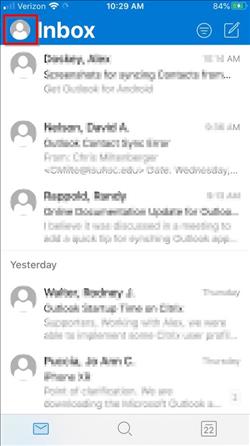
- Select the "Gear" icon.

- Under "Mail Accounts" select "Office 365" with your LSUHSC email address below it.

- Switch toggle on for "Save Contacts".

For Android:
- Open Outlook for Mobile App and Select the "Hamburger" icon.

- Select the "Gear" icon.

- Under "Accounts" select "Office 365" with your LSUHSC email address above it.

- Switch toggle on for "Sync contacts".

