Send a Page for Approval in Modern Campus CMS
Note: Approval is not required prior to publishing a web page for most web editors. It is only required in certain circumstances. If you're interested in getting an approval workflow configured please submit a service request.
If approval is required prior to publishing a web page, an approval submit button will be displayed above the opened page.
Follow these directions to send a page for approval in Modern Campus CMS:
- From the opened page, click the publish button and select the "submit for approval"
button.

- A mail window is displayed. The to field displays the LSUHSC username of the designated
approver. Type "Web Page Approval Requested" in the subject field.
- Type "Please review and approve the web page referenced in this message" in the message
field.
- Verify the send copy to email checkbox is checked.
- Click the submit button.
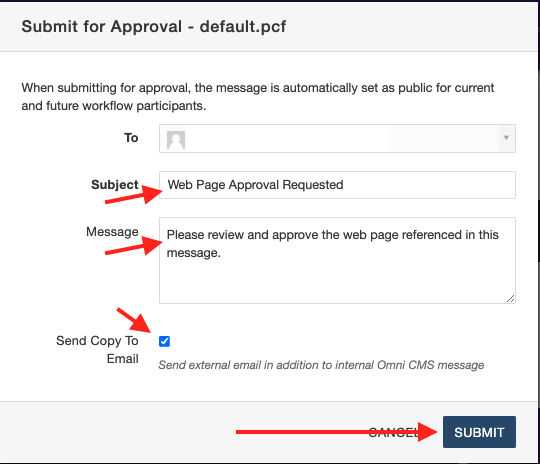
- An email is then sent to the approver
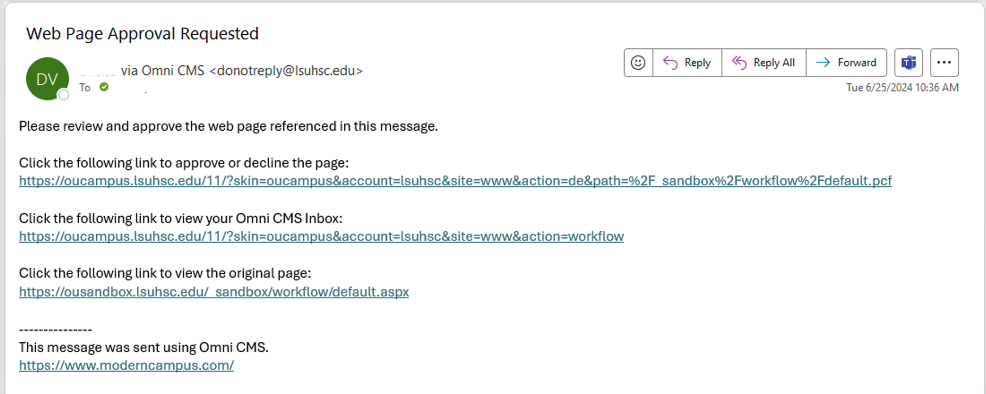
- Please note that there is no "Approve" button for approvers. Instead, approvers should review the change and "Publish" the latest version of the page.
